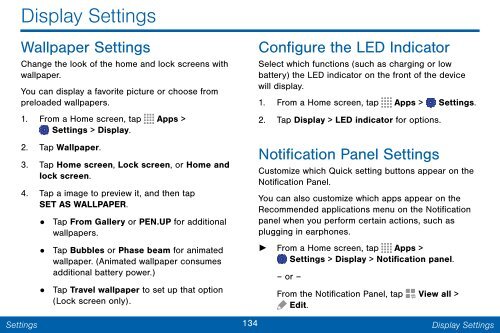Samsung Samsung Galaxy Note® 3 (Verizon), Developer Edition - SM-N900VMKEVZW - User Manual ver. Lollipop 5.0 WAC (ENGLISH(North America),3.99 MB)
Samsung Samsung Galaxy Note® 3 (Verizon), Developer Edition - SM-N900VMKEVZW - User Manual ver. Lollipop 5.0 WAC (ENGLISH(North America),3.99 MB)
Samsung Samsung Galaxy Note® 3 (Verizon), Developer Edition - SM-N900VMKEVZW - User Manual ver. Lollipop 5.0 WAC (ENGLISH(North America),3.99 MB)
Create successful ePaper yourself
Turn your PDF publications into a flip-book with our unique Google optimized e-Paper software.
Display Settings<br />
Wallpaper Settings<br />
Change the look of the home and lock screens with<br />
wallpaper.<br />
You can display a favorite picture or choose from<br />
preloaded wallpapers.<br />
1. From a Home screen, tap Apps ><br />
Settings > Display.<br />
2. Tap Wallpaper.<br />
3. Tap Home screen, Lock screen, or Home and<br />
lock screen.<br />
4. Tap a image to preview it, and then tap<br />
SET AS WALLPAPER.<br />
Settings<br />
• Tap From Gallery or PEN.UP for additional<br />
wallpapers.<br />
•<br />
Tap Bubbles or Phase beam for animated<br />
wallpaper. (Animated wallpaper consumes<br />
additional battery power.)<br />
• Tap Travel wallpaper to set up that option<br />
(Lock screen only).<br />
Configure the LED Indicator<br />
Select which functions (such as charging or low<br />
battery) the LED indicator on the front of the device<br />
will display.<br />
1. From a Home screen, tap Apps > Settings.<br />
2. Tap Display > LED indicator for options.<br />
Notification Panel Settings<br />
Customize which Quick setting buttons appear on the<br />
Notification Panel.<br />
You can also customize which apps appear on the<br />
Recommended applications menu on the Notification<br />
panel when you perform certain actions, such as<br />
plugging in earphones.<br />
► From a Home screen, tap Apps ><br />
Settings > Display > Notification panel.<br />
– or –<br />
From the Notification Panel, tap View all ><br />
Edit.<br />
134 Display Settings