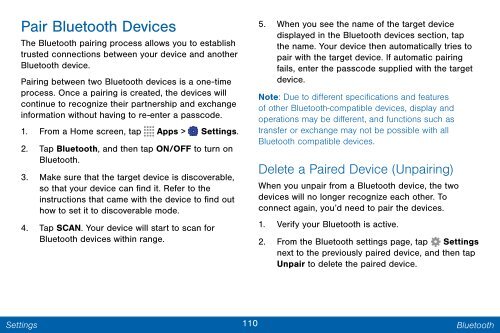Samsung Samsung Galaxy Note® 3 (Verizon), Developer Edition - SM-N900VMKEVZW - User Manual ver. Lollipop 5.0 WAC (ENGLISH(North America),3.99 MB)
Samsung Samsung Galaxy Note® 3 (Verizon), Developer Edition - SM-N900VMKEVZW - User Manual ver. Lollipop 5.0 WAC (ENGLISH(North America),3.99 MB)
Samsung Samsung Galaxy Note® 3 (Verizon), Developer Edition - SM-N900VMKEVZW - User Manual ver. Lollipop 5.0 WAC (ENGLISH(North America),3.99 MB)
You also want an ePaper? Increase the reach of your titles
YUMPU automatically turns print PDFs into web optimized ePapers that Google loves.
Pair Bluetooth Devices<br />
The Bluetooth pairing process allows you to establish<br />
trusted connections between your device and another<br />
Bluetooth device.<br />
Pairing between two Bluetooth devices is a one-time<br />
process. Once a pairing is created, the devices will<br />
continue to recognize their partnership and exchange<br />
information without having to re-enter a passcode.<br />
1. From a Home screen, tap Apps > Settings.<br />
2. Tap Bluetooth, and then tap ON/OFF to turn on<br />
Bluetooth.<br />
3. Make sure that the target device is disco<strong>ver</strong>able,<br />
so that your device can find it. Refer to the<br />
instructions that came with the device to find out<br />
how to set it to disco<strong>ver</strong>able mode.<br />
4. Tap SCAN. Your device will start to scan for<br />
Bluetooth devices within range.<br />
5. When you see the name of the target device<br />
displayed in the Bluetooth devices section, tap<br />
the name. Your device then automatically tries to<br />
pair with the target device. If automatic pairing<br />
fails, enter the passcode supplied with the target<br />
device.<br />
Note: Due to different specifications and features<br />
of other Bluetooth-compatible devices, display and<br />
operations may be different, and functions such as<br />
transfer or exchange may not be possible with all<br />
Bluetooth compatible devices.<br />
Delete a Paired Device (Unpairing)<br />
When you unpair from a Bluetooth device, the two<br />
devices will no longer recognize each other. To<br />
connect again, you’d need to pair the devices.<br />
1. Verify your Bluetooth is active.<br />
2. From the Bluetooth settings page, tap Settings<br />
next to the previously paired device, and then tap<br />
Unpair to delete the paired device.<br />
Settings<br />
110 Bluetooth