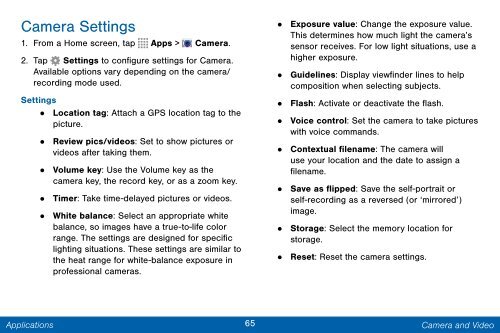Samsung Samsung Galaxy Note® 3 (Verizon), Developer Edition - SM-N900VMKEVZW - User Manual ver. Lollipop 5.0 WAC (ENGLISH(North America),3.99 MB)
Samsung Samsung Galaxy Note® 3 (Verizon), Developer Edition - SM-N900VMKEVZW - User Manual ver. Lollipop 5.0 WAC (ENGLISH(North America),3.99 MB)
Samsung Samsung Galaxy Note® 3 (Verizon), Developer Edition - SM-N900VMKEVZW - User Manual ver. Lollipop 5.0 WAC (ENGLISH(North America),3.99 MB)
Create successful ePaper yourself
Turn your PDF publications into a flip-book with our unique Google optimized e-Paper software.
Camera Settings<br />
1. From a Home screen, tap Apps > Camera.<br />
2. Tap Settings to configure settings for Camera.<br />
Available options vary depending on the camera/<br />
recording mode used.<br />
Settings<br />
• Location tag: Attach a GPS location tag to the<br />
picture.<br />
•<br />
Review pics/videos: Set to show pictures or<br />
videos after taking them.<br />
• Volume key: Use the Volume key as the<br />
camera key, the record key, or as a zoom key.<br />
• Timer: Take time-delayed pictures or videos.<br />
•<br />
White balance: Select an appropriate white<br />
balance, so images have a true-to-life color<br />
range. The settings are designed for specific<br />
lighting situations. These settings are similar to<br />
the heat range for white-balance exposure in<br />
professional cameras.<br />
• Exposure value: Change the exposure value.<br />
This determines how much light the camera’s<br />
sensor receives. For low light situations, use a<br />
higher exposure.<br />
•<br />
Guidelines: Display viewfinder lines to help<br />
composition when selecting subjects.<br />
• Flash: Activate or deactivate the flash.<br />
•<br />
Voice control: Set the camera to take pictures<br />
with voice commands.<br />
• Contextual filename: The camera will<br />
use your location and the date to assign a<br />
filename.<br />
•<br />
Save as flipped: Save the self-portrait or<br />
self-recording as a re<strong>ver</strong>sed (or ‘mirrored’)<br />
image.<br />
• Storage: Select the memory location for<br />
storage.<br />
• Reset: Reset the camera settings.<br />
Applications<br />
65 Camera and Video