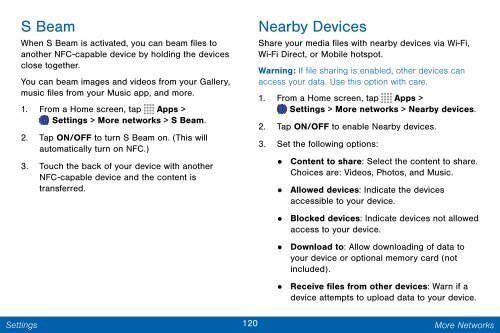Samsung Samsung Galaxy Note® 3 (Verizon), Developer Edition - SM-N900VMKEVZW - User Manual ver. Lollipop 5.0 WAC (ENGLISH(North America),3.99 MB)
Samsung Samsung Galaxy Note® 3 (Verizon), Developer Edition - SM-N900VMKEVZW - User Manual ver. Lollipop 5.0 WAC (ENGLISH(North America),3.99 MB)
Samsung Samsung Galaxy Note® 3 (Verizon), Developer Edition - SM-N900VMKEVZW - User Manual ver. Lollipop 5.0 WAC (ENGLISH(North America),3.99 MB)
You also want an ePaper? Increase the reach of your titles
YUMPU automatically turns print PDFs into web optimized ePapers that Google loves.
S Beam<br />
When S Beam is activated, you can beam files to<br />
another NFC-capable device by holding the devices<br />
close together.<br />
You can beam images and videos from your Gallery,<br />
music files from your Music app, and more.<br />
1. From a Home screen, tap Apps ><br />
Settings > More networks > S Beam.<br />
2. Tap ON/OFF to turn S Beam on. (This will<br />
automatically turn on NFC.)<br />
3. Touch the back of your device with another<br />
NFC-capable device and the content is<br />
transferred.<br />
Nearby Devices<br />
Share your media files with nearby devices via Wi-Fi,<br />
Wi-Fi Direct, or Mobile hotspot.<br />
Warning: If file sharing is enabled, other devices can<br />
access your data. Use this option with care.<br />
1. From a Home screen, tap Apps ><br />
Settings > More networks > Nearby devices.<br />
2. Tap ON/OFF to enable Nearby devices.<br />
3. Set the following options:<br />
• Content to share: Select the content to share.<br />
Choices are: Videos, Photos, and Music.<br />
• Allowed devices: Indicate the devices<br />
accessible to your device.<br />
•<br />
Blocked devices: Indicate devices not allowed<br />
access to your device.<br />
• Download to: Allow downloading of data to<br />
your device or optional memory card (not<br />
included).<br />
•<br />
Receive files from other devices: Warn if a<br />
device attempts to upload data to your device.<br />
Settings<br />
120 More Networks