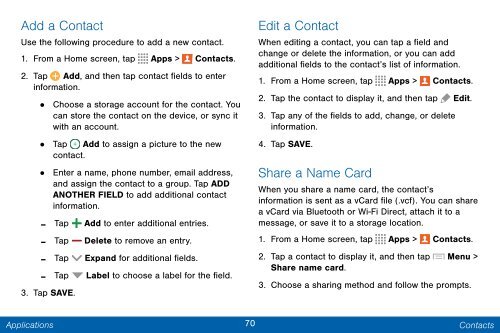Samsung Samsung Galaxy Note® 3 (Verizon), Developer Edition - SM-N900VMKEVZW - User Manual ver. Lollipop 5.0 WAC (ENGLISH(North America),3.99 MB)
Samsung Samsung Galaxy Note® 3 (Verizon), Developer Edition - SM-N900VMKEVZW - User Manual ver. Lollipop 5.0 WAC (ENGLISH(North America),3.99 MB)
Samsung Samsung Galaxy Note® 3 (Verizon), Developer Edition - SM-N900VMKEVZW - User Manual ver. Lollipop 5.0 WAC (ENGLISH(North America),3.99 MB)
Create successful ePaper yourself
Turn your PDF publications into a flip-book with our unique Google optimized e-Paper software.
Add a Contact<br />
Use the following procedure to add a new contact.<br />
1. From a Home screen, tap Apps > Contacts.<br />
2. Tap Add, and then tap contact fields to enter<br />
information.<br />
• Choose a storage account for the contact. You<br />
can store the contact on the device, or sync it<br />
with an account.<br />
• Tap Add to assign a picture to the new<br />
contact.<br />
•<br />
-<br />
-<br />
-<br />
-<br />
3. Tap SAVE.<br />
Enter a name, phone number, email address,<br />
and assign the contact to a group. Tap ADD<br />
ANOTHER FIELD to add additional contact<br />
information.<br />
Tap Add to enter additional entries.<br />
Tap Delete to remove an entry. <br />
Tap Expand for additional fields.<br />
Tap Label to choose a label for the field.<br />
Edit a Contact<br />
When editing a contact, you can tap a field and<br />
change or delete the information, or you can add<br />
additional fields to the contact’s list of information.<br />
1. From a Home screen, tap Apps > Contacts.<br />
2. Tap the contact to display it, and then tap Edit.<br />
3. Tap any of the fields to add, change, or delete<br />
information.<br />
4. Tap SAVE.<br />
Share a Name Card<br />
When you share a name card, the contact’s<br />
information is sent as a vCard file (.vcf). You can share<br />
a vCard via Bluetooth or Wi-Fi Direct, attach it to a<br />
message, or save it to a storage location.<br />
1. From a Home screen, tap Apps > Contacts.<br />
2. Tap a contact to display it, and then tap Menu ><br />
Share name card.<br />
3. Choose a sharing method and follow the prompts.<br />
Applications<br />
70 Contacts