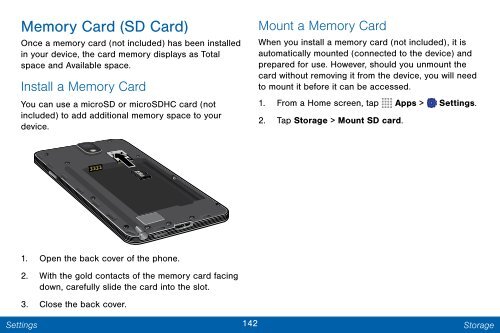Samsung Samsung Galaxy Note® 3 (Verizon), Developer Edition - SM-N900VMKEVZW - User Manual ver. Lollipop 5.0 WAC (ENGLISH(North America),3.99 MB)
Samsung Samsung Galaxy Note® 3 (Verizon), Developer Edition - SM-N900VMKEVZW - User Manual ver. Lollipop 5.0 WAC (ENGLISH(North America),3.99 MB)
Samsung Samsung Galaxy Note® 3 (Verizon), Developer Edition - SM-N900VMKEVZW - User Manual ver. Lollipop 5.0 WAC (ENGLISH(North America),3.99 MB)
You also want an ePaper? Increase the reach of your titles
YUMPU automatically turns print PDFs into web optimized ePapers that Google loves.
Memory Card (SD Card)<br />
Once a memory card (not included) has been installed<br />
in your device, the card memory displays as Total<br />
space and Available space.<br />
Install a Memory Card<br />
You can use a microSD or microSDHC card (not<br />
included) to add additional memory space to your<br />
device.<br />
Mount a Memory Card<br />
When you install a memory card (not included), it is<br />
automatically mounted (connected to the device) and<br />
prepared for use. Howe<strong>ver</strong>, should you unmount the<br />
card without removing it from the device, you will need<br />
to mount it before it can be accessed.<br />
1. From a Home screen, tap Apps > Settings.<br />
2. Tap Storage > Mount SD card.<br />
1. Open the back co<strong>ver</strong> of the phone.<br />
2. With the gold contacts of the memory card facing<br />
down, carefully slide the card into the slot.<br />
3. Close the back co<strong>ver</strong>.<br />
Settings<br />
142 Storage