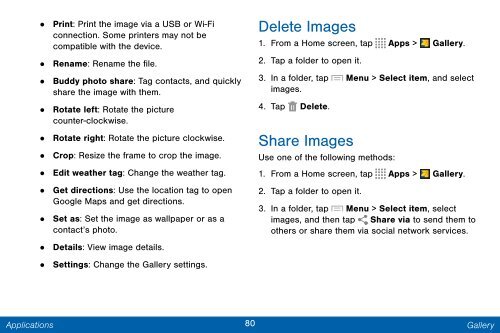Samsung Samsung Galaxy Note® 3 (Verizon), Developer Edition - SM-N900VMKEVZW - User Manual ver. Lollipop 5.0 WAC (ENGLISH(North America),3.99 MB)
Samsung Samsung Galaxy Note® 3 (Verizon), Developer Edition - SM-N900VMKEVZW - User Manual ver. Lollipop 5.0 WAC (ENGLISH(North America),3.99 MB)
Samsung Samsung Galaxy Note® 3 (Verizon), Developer Edition - SM-N900VMKEVZW - User Manual ver. Lollipop 5.0 WAC (ENGLISH(North America),3.99 MB)
Create successful ePaper yourself
Turn your PDF publications into a flip-book with our unique Google optimized e-Paper software.
• Print: Print the image via a USB or Wi-Fi<br />
connection. Some printers may not be<br />
compatible with the device.<br />
• Rename: Rename the file.<br />
•<br />
Buddy photo share: Tag contacts, and quickly<br />
share the image with them.<br />
• Rotate left: Rotate the picture<br />
counter-clockwise.<br />
•<br />
•<br />
•<br />
•<br />
Rotate right: Rotate the picture clockwise.<br />
Crop: Resize the frame to crop the image.<br />
Edit weather tag: Change the weather tag.<br />
Get directions: Use the location tag to open<br />
Google Maps and get directions.<br />
Delete<br />
• Set as: Set the image as wallpaper or as a<br />
contact’s photo.<br />
• Details: View image details.<br />
• Settings: Change the Gallery settings.<br />
Images<br />
1. From a Home screen, tap Apps > Gallery.<br />
2. Tap a folder to open it.<br />
3. In a folder, tap Menu > Select item, and select<br />
images.<br />
4. Tap Delete.<br />
Share Images<br />
Use one of the following methods:<br />
1. From a Home screen, tap Apps > Gallery.<br />
2. Tap a folder to open it.<br />
3. In a folder, tap Menu > Select item, select<br />
images, and then tap Share via to send them to<br />
others or share them via social network services.<br />
Applications<br />
80 Gallery