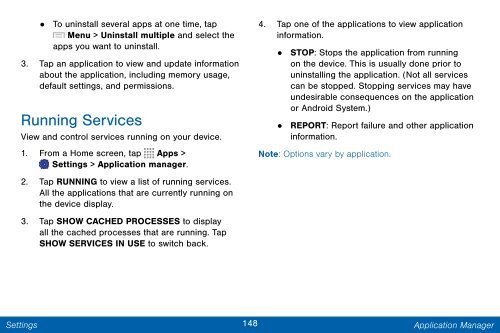Samsung Samsung Galaxy Note® 3 (Verizon), Developer Edition - SM-N900VMKEVZW - User Manual ver. Lollipop 5.0 WAC (ENGLISH(North America),3.99 MB)
Samsung Samsung Galaxy Note® 3 (Verizon), Developer Edition - SM-N900VMKEVZW - User Manual ver. Lollipop 5.0 WAC (ENGLISH(North America),3.99 MB)
Samsung Samsung Galaxy Note® 3 (Verizon), Developer Edition - SM-N900VMKEVZW - User Manual ver. Lollipop 5.0 WAC (ENGLISH(North America),3.99 MB)
You also want an ePaper? Increase the reach of your titles
YUMPU automatically turns print PDFs into web optimized ePapers that Google loves.
• To uninstall se<strong>ver</strong>al apps at one time, tap<br />
Menu > Uninstall multiple and select the<br />
apps you want to uninstall.<br />
3. Tap an application to view and update information<br />
about the application, including memory usage,<br />
default settings, and permissions.<br />
Running Services<br />
View and control services running on your device.<br />
1. From a Home screen, tap Apps ><br />
Settings > Application manager.<br />
4. Tap one of the applications to view application<br />
information.<br />
• STOP: Stops the application from running<br />
on the device. This is usually done prior to<br />
uninstalling the application. (Not all services<br />
can be stopped. Stopping services may have<br />
undesirable consequences on the application<br />
or Android System.)<br />
•<br />
REPORT: Report failure and other application<br />
information.<br />
Note: Options vary by application.<br />
2. Tap RUNNING to view a list of running services.<br />
All the applications that are currently running on<br />
the device display.<br />
3. Tap SHOW CACHED PROCESSES to display<br />
all the cached processes that are running. Tap<br />
SHOW SERVICES IN USE to switch back.<br />
Settings<br />
148 Application Manager