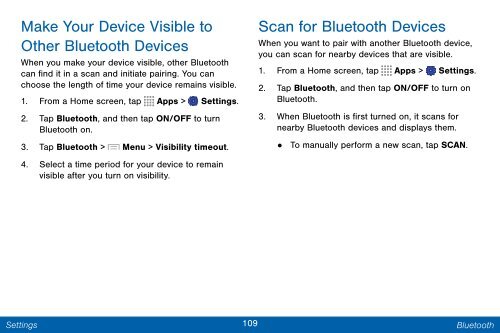Samsung Samsung Galaxy Note® 3 (Verizon), Developer Edition - SM-N900VMKEVZW - User Manual ver. Lollipop 5.0 WAC (ENGLISH(North America),3.99 MB)
Samsung Samsung Galaxy Note® 3 (Verizon), Developer Edition - SM-N900VMKEVZW - User Manual ver. Lollipop 5.0 WAC (ENGLISH(North America),3.99 MB)
Samsung Samsung Galaxy Note® 3 (Verizon), Developer Edition - SM-N900VMKEVZW - User Manual ver. Lollipop 5.0 WAC (ENGLISH(North America),3.99 MB)
Create successful ePaper yourself
Turn your PDF publications into a flip-book with our unique Google optimized e-Paper software.
Make Your Device Visible to<br />
Other Bluetooth Devices<br />
When you make your device visible, other Bluetooth<br />
can find it in a scan and initiate pairing. You can<br />
choose the length of time your device remains visible.<br />
1. From a Home screen, tap Apps > Settings.<br />
2. Tap Bluetooth, and then tap ON/OFF to turn<br />
Bluetooth on.<br />
3. Tap Bluetooth > Menu > Visibility timeout.<br />
4. Select a time period for your device to remain<br />
visible after you turn on visibility.<br />
Scan for Bluetooth Devices<br />
When you want to pair with another Bluetooth device,<br />
you can scan for nearby devices that are visible.<br />
1. From a Home screen, tap Apps > Settings.<br />
2. Tap Bluetooth, and then tap ON/OFF to turn on<br />
Bluetooth.<br />
3. When Bluetooth is first turned on, it scans for<br />
nearby Bluetooth devices and displays them.<br />
• To manually perform a new scan, tap SCAN.<br />
Settings<br />
109 Bluetooth