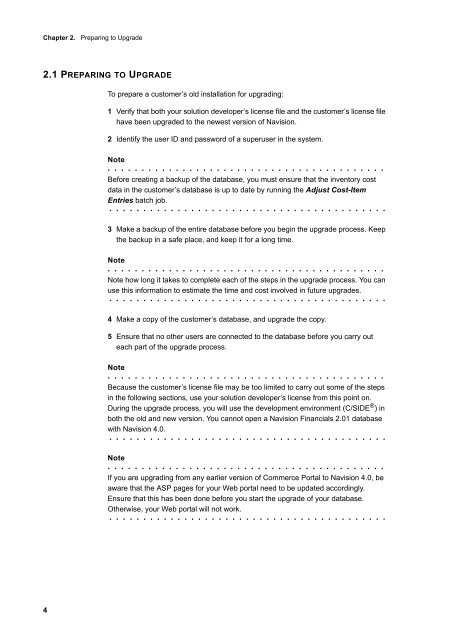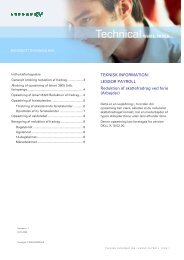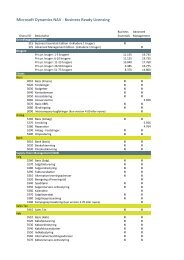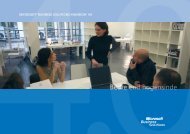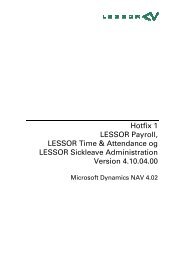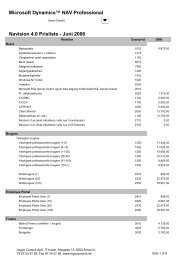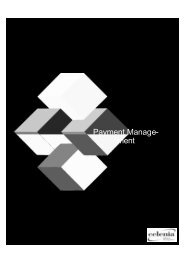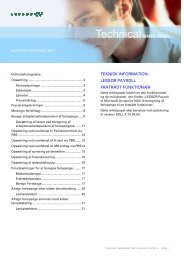You also want an ePaper? Increase the reach of your titles
YUMPU automatically turns print PDFs into web optimized ePapers that Google loves.
Chapter 2. Preparing to <strong>Upgrade</strong><br />
2.1 PREPARING TO UPGRADE<br />
4<br />
To prepare a customer’s old installation for upgrading:<br />
1 Verify that both your solution developer’s license file and the customer’s license file<br />
have been upgraded to the newest version of Navision.<br />
2 Identify the user ID and password of a superuser in the system.<br />
Note<br />
. . . . . . . . . . . . . . . . . . . . . . . . . . . . . . . . . . . . . . . . .<br />
Before creating a backup of the database, you must ensure that the inventory cost<br />
data in the customer’s database is up to date by running the Adjust Cost-Item<br />
Entries batch job.<br />
. . . . . . . . . . . . . . . . . . . . . . . . . . . . . . . . . . . . . . . . .<br />
3 Make a backup of the entire database before you begin the upgrade process. Keep<br />
the backup in a safe place, and keep it for a long time.<br />
Note<br />
. . . . . . . . . . . . . . . . . . . . . . . . . . . . . . . . . . . . . . . . .<br />
Note how long it takes to complete each of the steps in the upgrade process. You can<br />
use this information to estimate the time and cost involved in future upgrades.<br />
. . . . . . . . . . . . . . . . . . . . . . . . . . . . . . . . . . . . . . . . .<br />
4 Make a copy of the customer’s database, and upgrade the copy.<br />
5 Ensure that no other users are connected to the database before you carry out<br />
each part of the upgrade process.<br />
Note<br />
. . . . . . . . . . . . . . . . . . . . . . . . . . . . . . . . . . . . . . . . .<br />
Because the customer’s license file may be too limited to carry out some of the steps<br />
in the following sections, use your solution developer’s license from this point on.<br />
During the upgrade process, you will use the development environment (C/SIDE ® ) in<br />
both the old and new version. You cannot open a Navision Financials 2.01 database<br />
with Navision 4.0.<br />
. . . . . . . . . . . . . . . . . . . . . . . . . . . . . . . . . . . . . . . . .<br />
Note<br />
. . . . . . . . . . . . . . . . . . . . . . . . . . . . . . . . . . . . . . . . .<br />
If you are upgrading from any earlier version of Commerce Portal to Navision 4.0, be<br />
aware that the ASP pages for your Web portal need to be updated accordingly.<br />
Ensure that this has been done before you start the upgrade of your database.<br />
Otherwise, your Web portal will not work.<br />
. . . . . . . . . . . . . . . . . . . . . . . . . . . . . . . . . . . . . . . . .