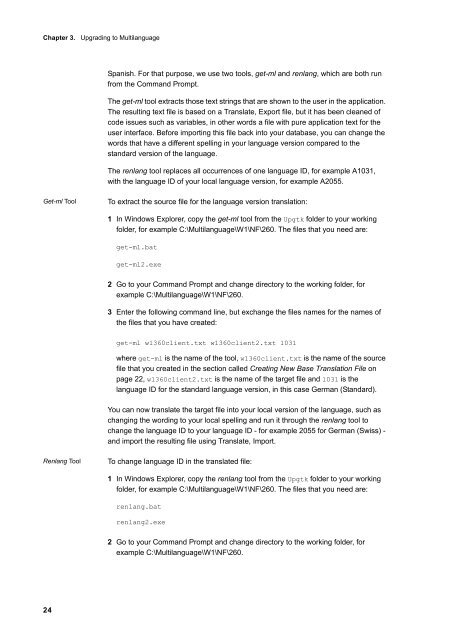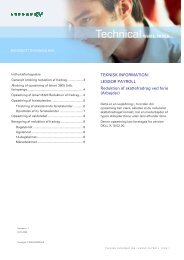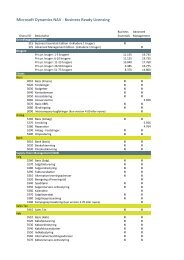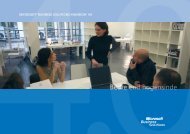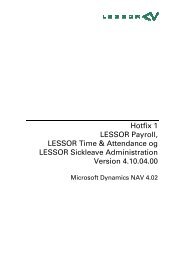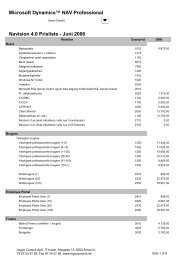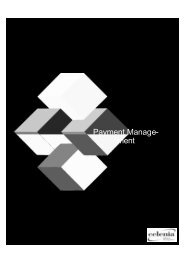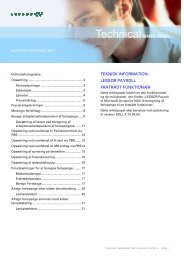You also want an ePaper? Increase the reach of your titles
YUMPU automatically turns print PDFs into web optimized ePapers that Google loves.
Chapter 3. Upgrading to Multilanguage<br />
24<br />
Spanish. For that purpose, we use two tools, get-ml and renlang, which are both run<br />
from the Command Prompt.<br />
The get-ml tool extracts those text strings that are shown to the user in the application.<br />
The resulting text file is based on a Translate, Export file, but it has been cleaned of<br />
code issues such as variables, in other words a file with pure application text for the<br />
user interface. Before importing this file back into your database, you can change the<br />
words that have a different spelling in your language version compared to the<br />
standard version of the language.<br />
The renlang tool replaces all occurrences of one language ID, for example A1031,<br />
with the language ID of your local language version, for example A2055.<br />
Get-ml Tool To extract the source file for the language version translation:<br />
1 In Windows Explorer, copy the get-ml tool from the Upgtk folder to your working<br />
folder, for example C:\Multilanguage\W1\NF\260. The files that you need are:<br />
get-ml.bat<br />
get-ml2.exe<br />
2 Go to your Command Prompt and change directory to the working folder, for<br />
example C:\Multilanguage\W1\NF\260.<br />
3 Enter the following command line, but exchange the files names for the names of<br />
the files that you have created:<br />
get-ml w1360client.txt w1360client2.txt 1031<br />
where get-ml is the name of the tool, w1360client.txt is the name of the source<br />
file that you created in the section called Creating New Base Translation File on<br />
page 22, w1360client2.txt is the name of the target file and 1031 is the<br />
language ID for the standard language version, in this case German (Standard).<br />
You can now translate the target file into your local version of the language, such as<br />
changing the wording to your local spelling and run it through the renlang tool to<br />
change the language ID to your language ID - for example 2055 for German (Swiss) -<br />
and import the resulting file using Translate, Import.<br />
Renlang Tool To change language ID in the translated file:<br />
1 In Windows Explorer, copy the renlang tool from the Upgtk folder to your working<br />
folder, for example C:\Multilanguage\W1\NF\260. The files that you need are:<br />
renlang.bat<br />
renlang2.exe<br />
2 Go to your Command Prompt and change directory to the working folder, for<br />
example C:\Multilanguage\W1\NF\260.