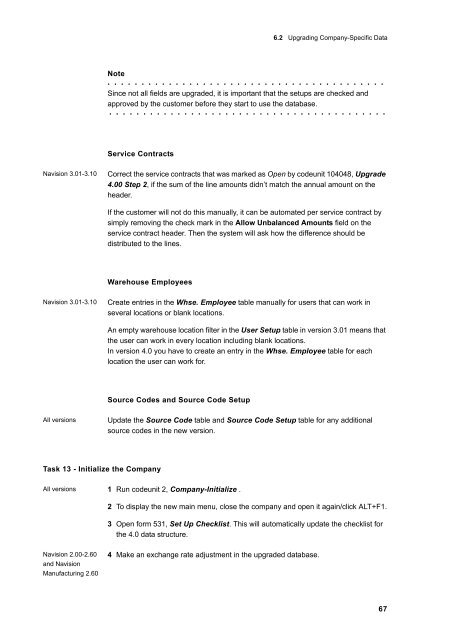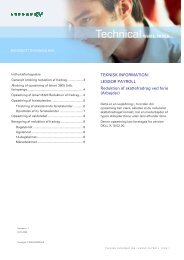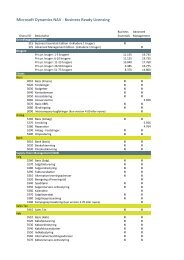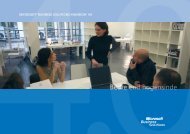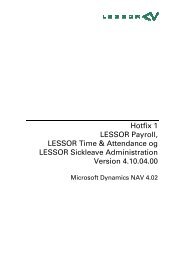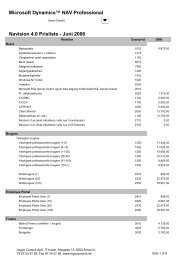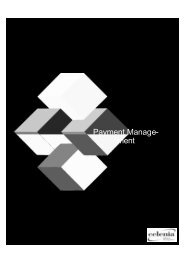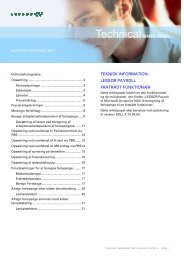Create successful ePaper yourself
Turn your PDF publications into a flip-book with our unique Google optimized e-Paper software.
6.2 Upgrading Company-Specific Data<br />
Note<br />
. . . . . . . . . . . . . . . . . . . . . . . . . . . . . . . . . . . . . . . . .<br />
Since not all fields are upgraded, it is important that the setups are checked and<br />
approved by the customer before they start to use the database.<br />
. . . . . . . . . . . . . . . . . . . . . . . . . . . . . . . . . . . . . . . . .<br />
Service Contracts<br />
Navision 3.01-3.10 Correct the service contracts that was marked as Open by codeunit 104048, <strong>Upgrade</strong><br />
4.00 Step 2, if the sum of the line amounts didn’t match the annual amount on the<br />
header.<br />
If the customer will not do this manually, it can be automated per service contract by<br />
simply removing the check mark in the Allow Unbalanced Amounts field on the<br />
service contract header. Then the system will ask how the difference should be<br />
distributed to the lines.<br />
Warehouse Employees<br />
Navision 3.01-3.10 Create entries in the Whse. Employee table manually for users that can work in<br />
several locations or blank locations.<br />
An empty warehouse location filter in the User Setup table in version 3.01 means that<br />
the user can work in every location including blank locations.<br />
In version 4.0 you have to create an entry in the Whse. Employee table for each<br />
location the user can work for.<br />
Source Codes and Source Code Setup<br />
All versions Update the Source Code table and Source Code Setup table for any additional<br />
source codes in the new version.<br />
Task 13 - Initialize the Company<br />
All versions 1 Run codeunit 2, Company-Initialize .<br />
Navision 2.00-2.60<br />
and Navision<br />
Manufacturing 2.60<br />
2 To display the new main menu, close the company and open it again/click ALT+F1.<br />
3 Open form 531, Set Up Checklist. This will automatically update the checklist for<br />
the 4.0 data structure.<br />
4 Make an exchange rate adjustment in the upgraded database.<br />
67