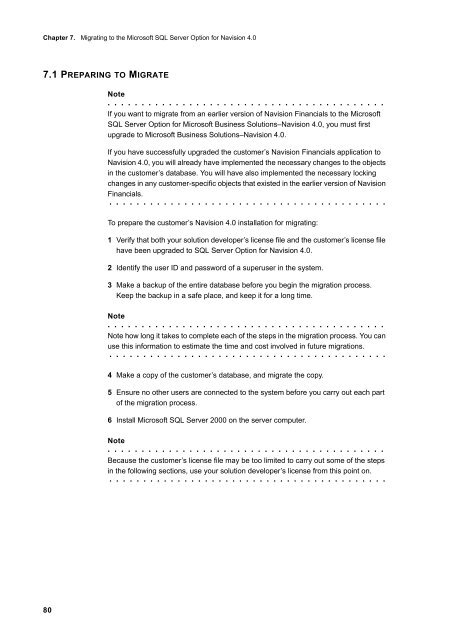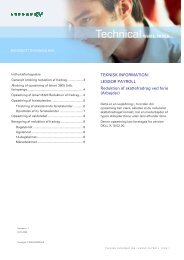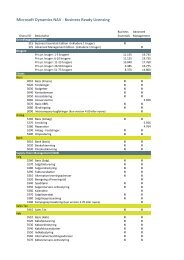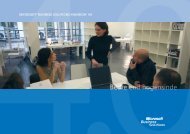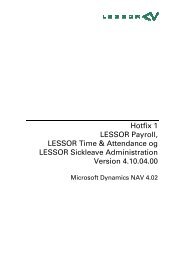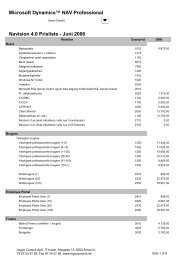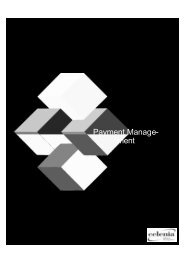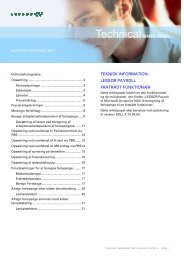Create successful ePaper yourself
Turn your PDF publications into a flip-book with our unique Google optimized e-Paper software.
Chapter 7. Migrating to the Microsoft SQL Server Option for Navision 4.0<br />
7.1 PREPARING TO MIGRATE<br />
80<br />
Note<br />
. . . . . . . . . . . . . . . . . . . . . . . . . . . . . . . . . . . . . . . . .<br />
If you want to migrate from an earlier version of Navision Financials to the Microsoft<br />
SQL Server Option for Microsoft Business Solutions–Navision 4.0, you must first<br />
upgrade to Microsoft Business Solutions–Navision 4.0.<br />
If you have successfully upgraded the customer’s Navision Financials application to<br />
Navision 4.0, you will already have implemented the necessary changes to the objects<br />
in the customer’s database. You will have also implemented the necessary locking<br />
changes in any customer-specific objects that existed in the earlier version of Navision<br />
Financials.<br />
. . . . . . . . . . . . . . . . . . . . . . . . . . . . . . . . . . . . . . . . .<br />
To prepare the customer’s Navision 4.0 installation for migrating:<br />
1 Verify that both your solution developer’s license file and the customer’s license file<br />
have been upgraded to SQL Server Option for Navision 4.0.<br />
2 Identify the user ID and password of a superuser in the system.<br />
3 Make a backup of the entire database before you begin the migration process.<br />
Keep the backup in a safe place, and keep it for a long time.<br />
Note<br />
. . . . . . . . . . . . . . . . . . . . . . . . . . . . . . . . . . . . . . . . .<br />
Note how long it takes to complete each of the steps in the migration process. You can<br />
use this information to estimate the time and cost involved in future migrations.<br />
. . . . . . . . . . . . . . . . . . . . . . . . . . . . . . . . . . . . . . . . .<br />
4 Make a copy of the customer’s database, and migrate the copy.<br />
5 Ensure no other users are connected to the system before you carry out each part<br />
of the migration process.<br />
6 Install Microsoft SQL Server 2000 on the server computer.<br />
Note<br />
. . . . . . . . . . . . . . . . . . . . . . . . . . . . . . . . . . . . . . . . .<br />
Because the customer’s license file may be too limited to carry out some of the steps<br />
in the following sections, use your solution developer’s license from this point on.<br />
. . . . . . . . . . . . . . . . . . . . . . . . . . . . . . . . . . . . . . . . .