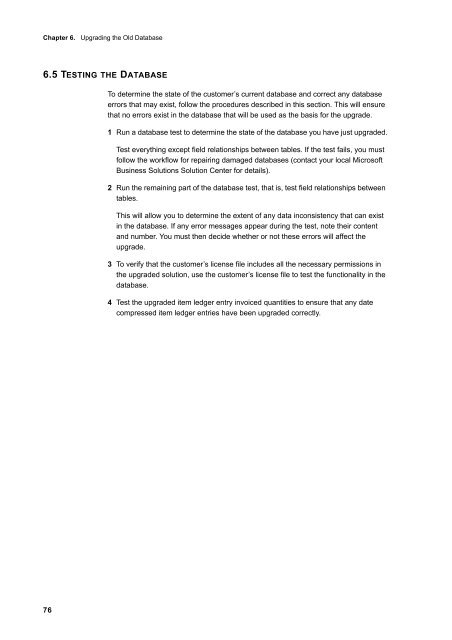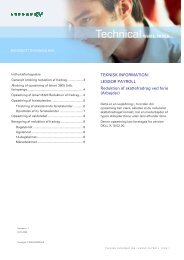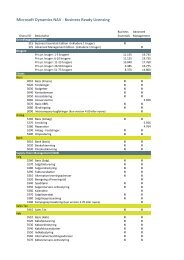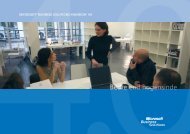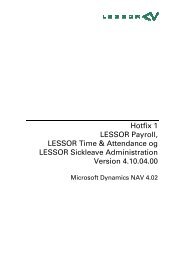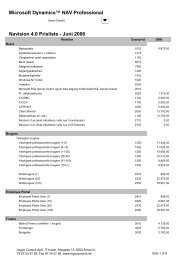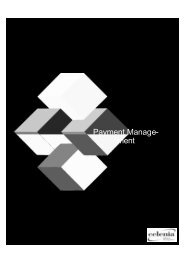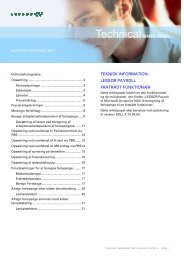You also want an ePaper? Increase the reach of your titles
YUMPU automatically turns print PDFs into web optimized ePapers that Google loves.
Chapter 6. Upgrading the Old Database<br />
6.5 TESTING THE DATABASE<br />
76<br />
To determine the state of the customer’s current database and correct any database<br />
errors that may exist, follow the procedures described in this section. This will ensure<br />
that no errors exist in the database that will be used as the basis for the upgrade.<br />
1 Run a database test to determine the state of the database you have just upgraded.<br />
Test everything except field relationships between tables. If the test fails, you must<br />
follow the workflow for repairing damaged databases (contact your local Microsoft<br />
Business Solutions Solution Center for details).<br />
2 Run the remaining part of the database test, that is, test field relationships between<br />
tables.<br />
This will allow you to determine the extent of any data inconsistency that can exist<br />
in the database. If any error messages appear during the test, note their content<br />
and number. You must then decide whether or not these errors will affect the<br />
upgrade.<br />
3 To verify that the customer’s license file includes all the necessary permissions in<br />
the upgraded solution, use the customer’s license file to test the functionality in the<br />
database.<br />
4 Test the upgraded item ledger entry invoiced quantities to ensure that any date<br />
compressed item ledger entries have been upgraded correctly.