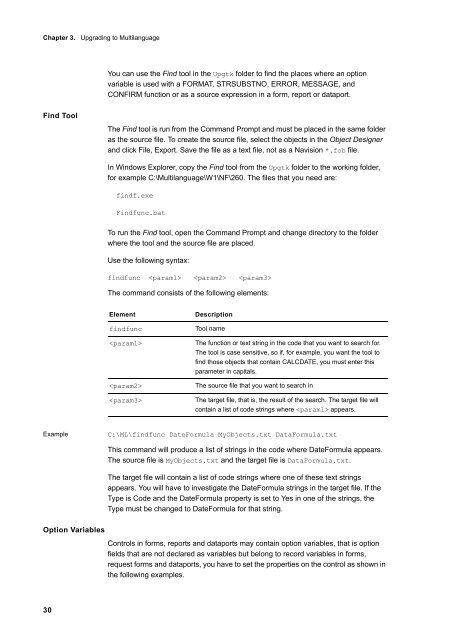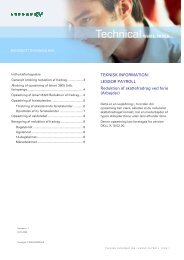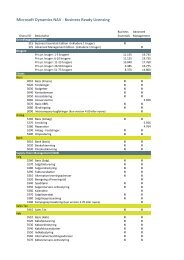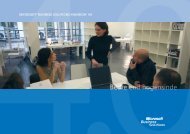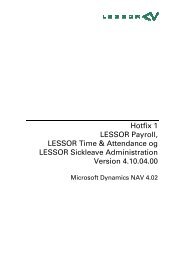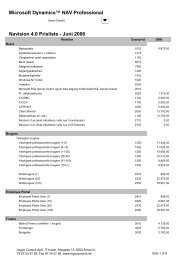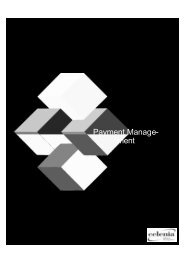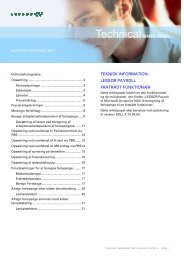Create successful ePaper yourself
Turn your PDF publications into a flip-book with our unique Google optimized e-Paper software.
Chapter 3. Upgrading to Multilanguage<br />
Find Tool<br />
30<br />
You can use the Find tool in the Upgtk folder to find the places where an option<br />
variable is used with a FORMAT, STRSUBSTNO, ERROR, MESSAGE, and<br />
CONFIRM function or as a source expression in a form, report or dataport.<br />
The Find tool is run from the Command Prompt and must be placed in the same folder<br />
as the source file. To create the source file, select the objects in the Object Designer<br />
and click File, Export. Save the file as a text file, not as a Navision *.fob file.<br />
In Windows Explorer, copy the Find tool from the Upgtk folder to the working folder,<br />
for example C:\Multilanguage\W1\NF\260. The files that you need are:<br />
findf.exe<br />
Findfunc.bat<br />
To run the Find tool, open the Command Prompt and change directory to the folder<br />
where the tool and the source file are placed.<br />
Use the following syntax:<br />
findfunc <br />
The command consists of the following elements:<br />
Element Description<br />
findfunc Tool name<br />
The function or text string in the code that you want to search for.<br />
The tool is case sensitive, so if, for example, you want the tool to<br />
find those objects that contain CALCDATE, you must enter this<br />
parameter in capitals.<br />
The source file that you want to search in<br />
The target file, that is, the result of the search. The target file will<br />
contain a list of code strings where appears.<br />
Example C:\ML\findfunc DateFormula MyObjects.txt DataFormula.txt<br />
This command will produce a list of strings in the code where DateFormula appears.<br />
The source file is MyObjects.txt and the target file is DataFormula.txt.<br />
The target file will contain a list of code strings where one of these text strings<br />
appears. You will have to investigate the DateFormula strings in the target file. If the<br />
Type is Code and the DateFormula property is set to Yes in one of the strings, the<br />
Type must be changed to DateFormula for that string.<br />
Option Variables<br />
Controls in forms, reports and dataports may contain option variables, that is option<br />
fields that are not declared as variables but belong to record variables in forms,<br />
request forms and dataports, you have to set the properties on the control as shown in<br />
the following examples.