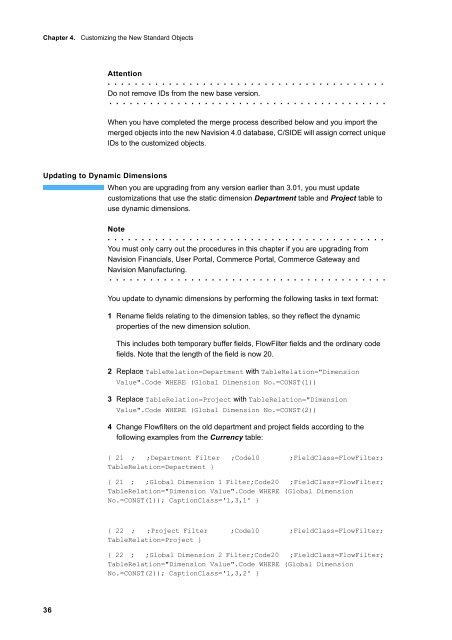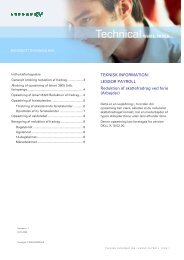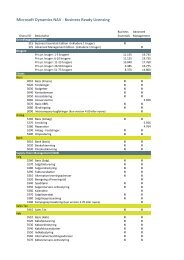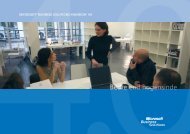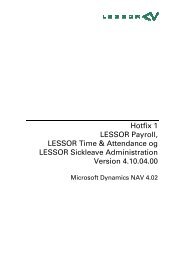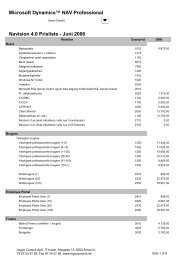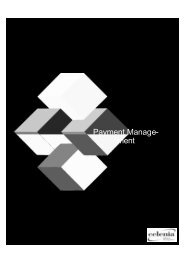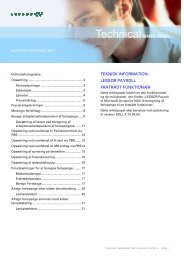Create successful ePaper yourself
Turn your PDF publications into a flip-book with our unique Google optimized e-Paper software.
Chapter 4. Customizing the New Standard Objects<br />
36<br />
Attention<br />
. . . . . . . . . . . . . . . . . . . . . . . . . . . . . . . . . . . . . . . . .<br />
Do not remove IDs from the new base version.<br />
. . . . . . . . . . . . . . . . . . . . . . . . . . . . . . . . . . . . . . . . .<br />
When you have completed the merge process described below and you import the<br />
merged objects into the new Navision 4.0 database, C/SIDE will assign correct unique<br />
IDs to the customized objects.<br />
Updating to Dynamic Dimensions<br />
When you are upgrading from any version earlier than 3.01, you must update<br />
customizations that use the static dimension Department table and Project table to<br />
use dynamic dimensions.<br />
Note<br />
. . . . . . . . . . . . . . . . . . . . . . . . . . . . . . . . . . . . . . . . .<br />
You must only carry out the procedures in this chapter if you are upgrading from<br />
Navision Financials, User Portal, Commerce Portal, Commerce Gateway and<br />
Navision Manufacturing.<br />
. . . . . . . . . . . . . . . . . . . . . . . . . . . . . . . . . . . . . . . . .<br />
You update to dynamic dimensions by performing the following tasks in text format:<br />
1 Rename fields relating to the dimension tables, so they reflect the dynamic<br />
properties of the new dimension solution.<br />
This includes both temporary buffer fields, FlowFilter fields and the ordinary code<br />
fields. Note that the length of the field is now 20.<br />
2 Replace TableRelation=Department with TableRelation="Dimension<br />
Value".Code WHERE (Global Dimension No.=CONST(1))<br />
3 Replace TableRelation=Project with TableRelation="Dimension<br />
Value".Code WHERE (Global Dimension No.=CONST(2))<br />
4 Change Flowfilters on the old department and project fields according to the<br />
following examples from the Currency table:<br />
{ 21 ; ;Department Filter ;Code10 ;FieldClass=FlowFilter;<br />
TableRelation=Department }<br />
{ 21 ; ;Global Dimension 1 Filter;Code20 ;FieldClass=FlowFilter;<br />
TableRelation="Dimension Value".Code WHERE (Global Dimension<br />
No.=CONST(1)); CaptionClass='1,3,1' }<br />
{ 22 ; ;Project Filter ;Code10 ;FieldClass=FlowFilter;<br />
TableRelation=Project }<br />
{ 22 ; ;Global Dimension 2 Filter;Code20 ;FieldClass=FlowFilter;<br />
TableRelation="Dimension Value".Code WHERE (Global Dimension<br />
No.=CONST(2)); CaptionClass='1,3,2' }