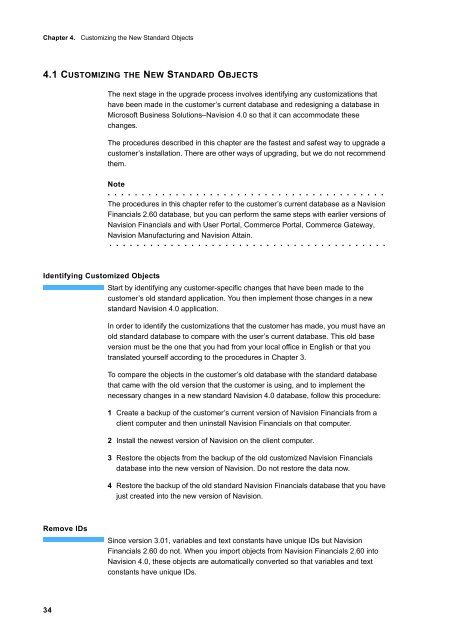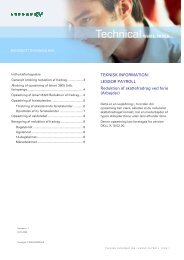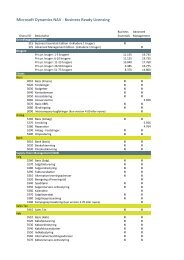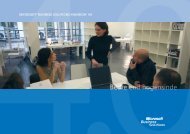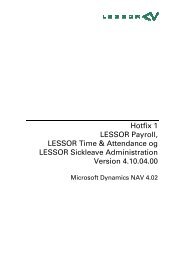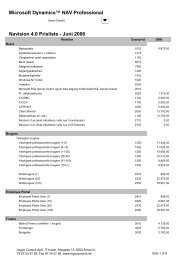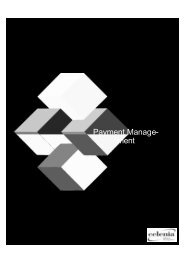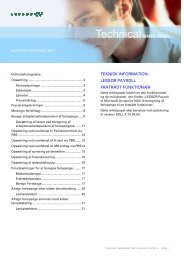Create successful ePaper yourself
Turn your PDF publications into a flip-book with our unique Google optimized e-Paper software.
Chapter 4. Customizing the New Standard Objects<br />
4.1 CUSTOMIZING THE NEW STANDARD OBJECTS<br />
34<br />
The next stage in the upgrade process involves identifying any customizations that<br />
have been made in the customer’s current database and redesigning a database in<br />
Microsoft Business Solutions–Navision 4.0 so that it can accommodate these<br />
changes.<br />
The procedures described in this chapter are the fastest and safest way to upgrade a<br />
customer’s installation. There are other ways of upgrading, but we do not recommend<br />
them.<br />
Note<br />
. . . . . . . . . . . . . . . . . . . . . . . . . . . . . . . . . . . . . . . . .<br />
The procedures in this chapter refer to the customer’s current database as a Navision<br />
Financials 2.60 database, but you can perform the same steps with earlier versions of<br />
Navision Financials and with User Portal, Commerce Portal, Commerce Gateway,<br />
Navision Manufacturing and Navision Attain.<br />
. . . . . . . . . . . . . . . . . . . . . . . . . . . . . . . . . . . . . . . . .<br />
Identifying Customized Objects<br />
Start by identifying any customer-specific changes that have been made to the<br />
customer’s old standard application. You then implement those changes in a new<br />
standard Navision 4.0 application.<br />
Remove IDs<br />
In order to identify the customizations that the customer has made, you must have an<br />
old standard database to compare with the user’s current database. This old base<br />
version must be the one that you had from your local office in English or that you<br />
translated yourself according to the procedures in Chapter 3.<br />
To compare the objects in the customer’s old database with the standard database<br />
that came with the old version that the customer is using, and to implement the<br />
necessary changes in a new standard Navision 4.0 database, follow this procedure:<br />
1 Create a backup of the customer’s current version of Navision Financials from a<br />
client computer and then uninstall Navision Financials on that computer.<br />
2 Install the newest version of Navision on the client computer.<br />
3 Restore the objects from the backup of the old customized Navision Financials<br />
database into the new version of Navision. Do not restore the data now.<br />
4 Restore the backup of the old standard Navision Financials database that you have<br />
just created into the new version of Navision.<br />
Since version 3.01, variables and text constants have unique IDs but Navision<br />
Financials 2.60 do not. When you import objects from Navision Financials 2.60 into<br />
Navision 4.0, these objects are automatically converted so that variables and text<br />
constants have unique IDs.