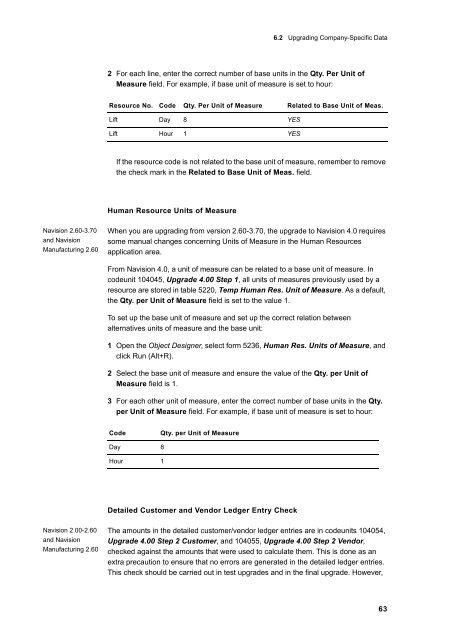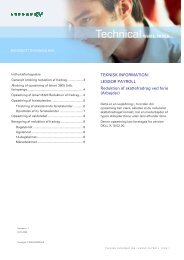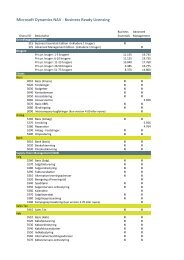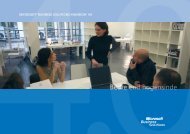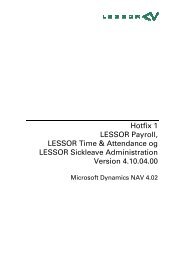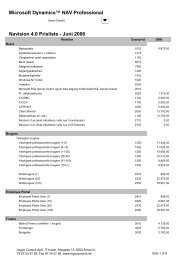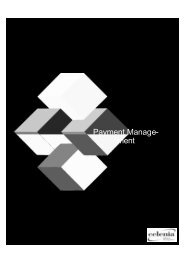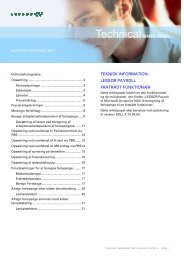Create successful ePaper yourself
Turn your PDF publications into a flip-book with our unique Google optimized e-Paper software.
Navision 2.60-3.70<br />
and Navision<br />
Manufacturing 2.60<br />
Navision 2.00-2.60<br />
and Navision<br />
Manufacturing 2.60<br />
6.2 Upgrading Company-Specific Data<br />
2 For each line, enter the correct number of base units in the Qty. Per Unit of<br />
Measure field. For example, if base unit of measure is set to hour:<br />
Resource No. Code Qty. Per Unit of Measure Related to Base Unit of Meas.<br />
Lift Day 8 YES<br />
Lift Hour 1 YES<br />
If the resource code is not related to the base unit of measure, remember to remove<br />
the check mark in the Related to Base Unit of Meas. field.<br />
Human Resource Units of Measure<br />
When you are upgrading from version 2.60-3.70, the upgrade to Navision 4.0 requires<br />
some manual changes concerning Units of Measure in the Human Resources<br />
application area.<br />
From Navision 4.0, a unit of measure can be related to a base unit of measure. In<br />
codeunit 104045, <strong>Upgrade</strong> 4.00 Step 1, all units of measures previously used by a<br />
resource are stored in table 5220, Temp Human Res. Unit of Measure. As a default,<br />
the Qty. per Unit of Measure field is set to the value 1.<br />
To set up the base unit of measure and set up the correct relation between<br />
alternatives units of measure and the base unit:<br />
1 Open the Object Designer, select form 5236, Human Res. Units of Measure, and<br />
click Run (Alt+R).<br />
2 Select the base unit of measure and ensure the value of the Qty. per Unit of<br />
Measure field is 1.<br />
3 For each other unit of measure, enter the correct number of base units in the Qty.<br />
per Unit of Measure field. For example, if base unit of measure is set to hour:<br />
Code Qty. per Unit of Measure<br />
Day 8<br />
Hour 1<br />
Detailed Customer and Vendor Ledger Entry Check<br />
The amounts in the detailed customer/vendor ledger entries are in codeunits 104054,<br />
<strong>Upgrade</strong> 4.00 Step 2 Customer, and 104055, <strong>Upgrade</strong> 4.00 Step 2 Vendor,<br />
checked against the amounts that were used to calculate them. This is done as an<br />
extra precaution to ensure that no errors are generated in the detailed ledger entries.<br />
This check should be carried out in test upgrades and in the final upgrade. However,<br />
63