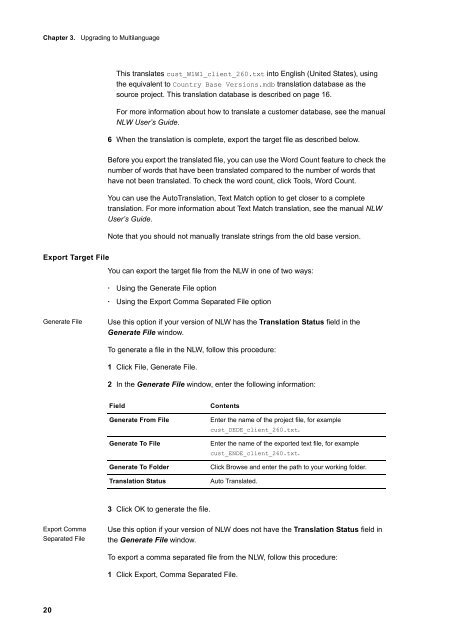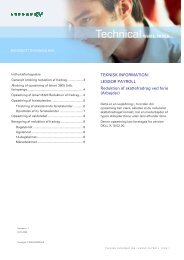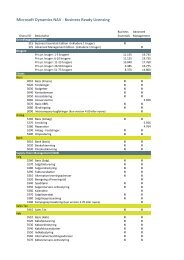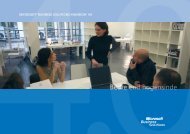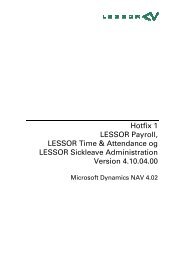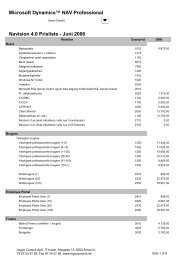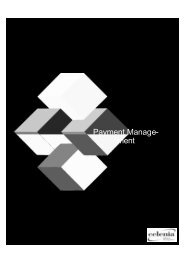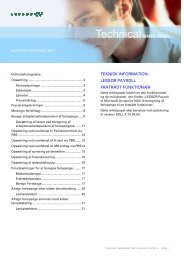You also want an ePaper? Increase the reach of your titles
YUMPU automatically turns print PDFs into web optimized ePapers that Google loves.
Chapter 3. Upgrading to Multilanguage<br />
20<br />
This translates cust_W1W1_client_260.txt into English (United States), using<br />
the equivalent to Country Base Versions.mdb translation database as the<br />
source project. This translation database is described on page 16.<br />
For more information about how to translate a customer database, see the manual<br />
NLW User’s Guide.<br />
6 When the translation is complete, export the target file as described below.<br />
Before you export the translated file, you can use the Word Count feature to check the<br />
number of words that have been translated compared to the number of words that<br />
have not been translated. To check the word count, click Tools, Word Count.<br />
You can use the AutoTranslation, Text Match option to get closer to a complete<br />
translation. For more information about Text Match translation, see the manual NLW<br />
User’s Guide.<br />
Note that you should not manually translate strings from the old base version.<br />
Export Target File<br />
You can export the target file from the NLW in one of two ways:<br />
· Using the Generate File option<br />
· Using the Export Comma Separated File option<br />
Generate File Use this option if your version of NLW has the Translation Status field in the<br />
Generate File window.<br />
Export Comma<br />
Separated File<br />
To generate a file in the NLW, follow this procedure:<br />
1 Click File, Generate File.<br />
2 In the Generate File window, enter the following information:<br />
Field Contents<br />
Generate From File Enter the name of the project file, for example<br />
cust_DEDE_client_260.txt.<br />
Generate To File Enter the name of the exported text file, for example<br />
cust_ENDE_client_260.txt.<br />
Generate To Folder Click Browse and enter the path to your working folder.<br />
Translation Status Auto Translated.<br />
3 Click OK to generate the file.<br />
Use this option if your version of NLW does not have the Translation Status field in<br />
the Generate File window.<br />
To export a comma separated file from the NLW, follow this procedure:<br />
1 Click Export, Comma Separated File.