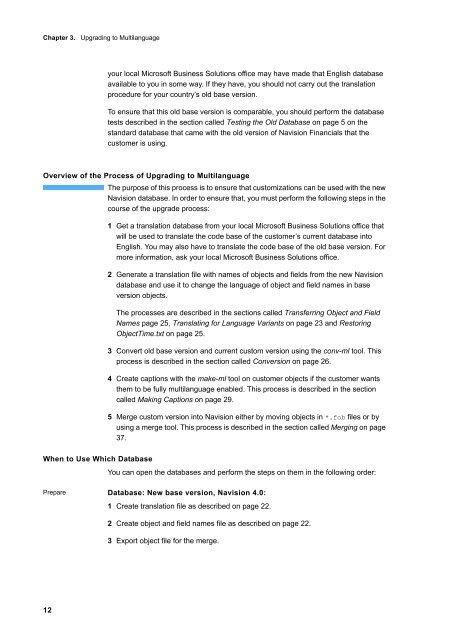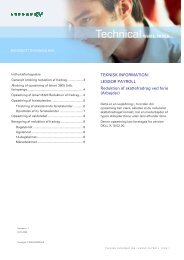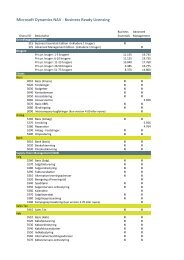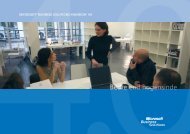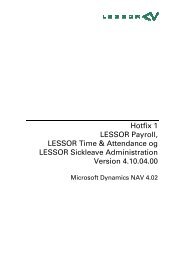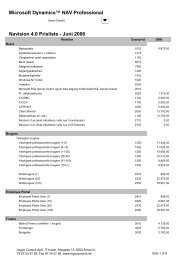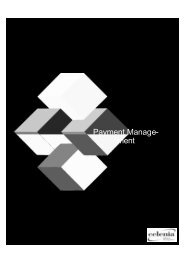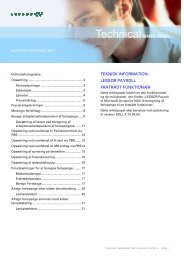Create successful ePaper yourself
Turn your PDF publications into a flip-book with our unique Google optimized e-Paper software.
Chapter 3. Upgrading to Multilanguage<br />
12<br />
your local Microsoft Business Solutions office may have made that English database<br />
available to you in some way. If they have, you should not carry out the translation<br />
procedure for your country’s old base version.<br />
To ensure that this old base version is comparable, you should perform the database<br />
tests described in the section called Testing the Old Database on page 5 on the<br />
standard database that came with the old version of Navision Financials that the<br />
customer is using.<br />
Overview of the Process of Upgrading to Multilanguage<br />
The purpose of this process is to ensure that customizations can be used with the new<br />
Navision database. In order to ensure that, you must perform the following steps in the<br />
course of the upgrade process:<br />
1 Get a translation database from your local Microsoft Business Solutions office that<br />
will be used to translate the code base of the customer’s current database into<br />
English. You may also have to translate the code base of the old base version. For<br />
more information, ask your local Microsoft Business Solutions office.<br />
2 Generate a translation file with names of objects and fields from the new Navision<br />
database and use it to change the language of object and field names in base<br />
version objects.<br />
The processes are described in the sections called Transferring Object and Field<br />
Names page 25, Translating for Language Variants on page 23 and Restoring<br />
ObjectTime.txt on page 25.<br />
3 Convert old base version and current custom version using the conv-ml tool. This<br />
process is described in the section called Conversion on page 26.<br />
4 Create captions with the make-ml tool on customer objects if the customer wants<br />
them to be fully multilanguage enabled. This process is described in the section<br />
called Making Captions on page 29.<br />
5 Merge custom version into Navision either by moving objects in *.fob files or by<br />
using a merge tool. This process is described in the section called Merging on page<br />
37.<br />
When to Use Which Database<br />
You can open the databases and perform the steps on them in the following order:<br />
Prepare Database: New base version, Navision 4.0:<br />
1 Create translation file as described on page 22.<br />
2 Create object and field names file as described on page 22.<br />
3 Export object file for the merge.