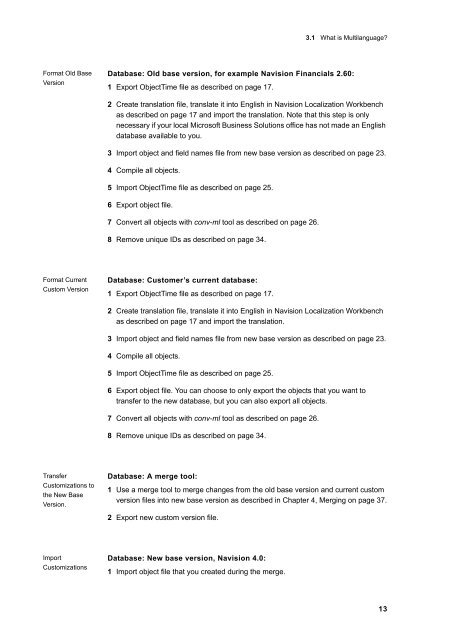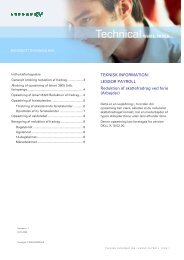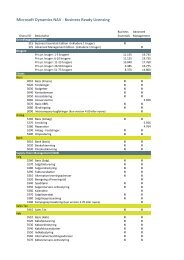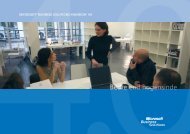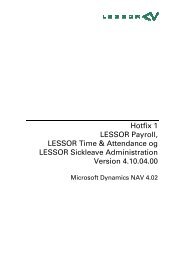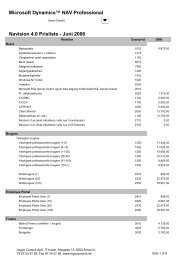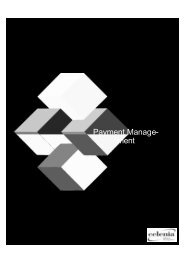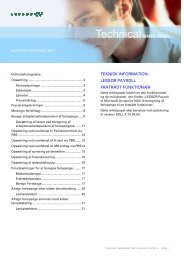Create successful ePaper yourself
Turn your PDF publications into a flip-book with our unique Google optimized e-Paper software.
Format Old Base<br />
Version<br />
Format Current<br />
Custom Version<br />
Transfer<br />
Customizations to<br />
the New Base<br />
Version.<br />
Import<br />
Customizations<br />
3.1 What is Multilanguage?<br />
Database: Old base version, for example Navision Financials 2.60:<br />
1 Export ObjectTime file as described on page 17.<br />
2 Create translation file, translate it into English in Navision Localization Workbench<br />
as described on page 17 and import the translation. Note that this step is only<br />
necessary if your local Microsoft Business Solutions office has not made an English<br />
database available to you.<br />
3 Import object and field names file from new base version as described on page 23.<br />
4 Compile all objects.<br />
5 Import ObjectTime file as described on page 25.<br />
6 Export object file.<br />
7 Convert all objects with conv-ml tool as described on page 26.<br />
8 Remove unique IDs as described on page 34.<br />
Database: Customer’s current database:<br />
1 Export ObjectTime file as described on page 17.<br />
2 Create translation file, translate it into English in Navision Localization Workbench<br />
as described on page 17 and import the translation.<br />
3 Import object and field names file from new base version as described on page 23.<br />
4 Compile all objects.<br />
5 Import ObjectTime file as described on page 25.<br />
6 Export object file. You can choose to only export the objects that you want to<br />
transfer to the new database, but you can also export all objects.<br />
7 Convert all objects with conv-ml tool as described on page 26.<br />
8 Remove unique IDs as described on page 34.<br />
Database: A merge tool:<br />
1 Use a merge tool to merge changes from the old base version and current custom<br />
version files into new base version as described in Chapter 4, Merging on page 37.<br />
2 Export new custom version file.<br />
Database: New base version, Navision 4.0:<br />
1 Import object file that you created during the merge.<br />
13