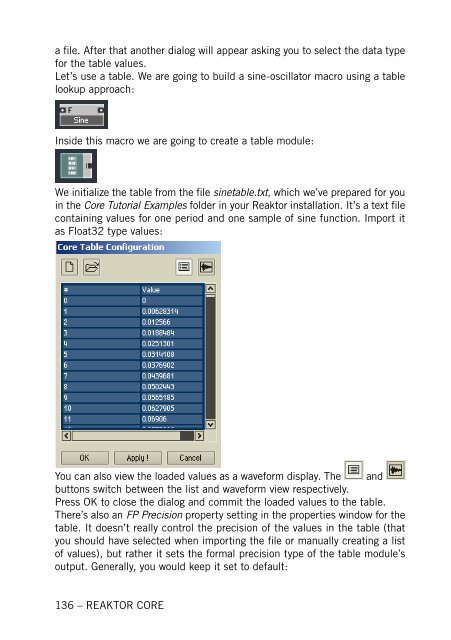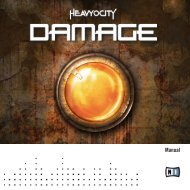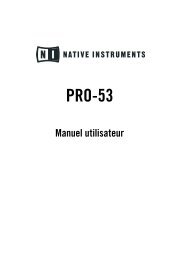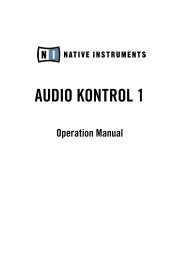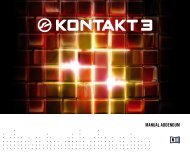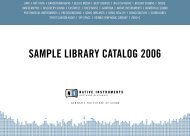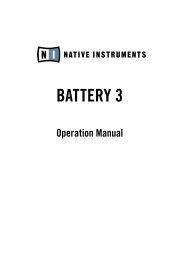1. First steps in Reaktor Core - Native Instruments
1. First steps in Reaktor Core - Native Instruments
1. First steps in Reaktor Core - Native Instruments
You also want an ePaper? Increase the reach of your titles
YUMPU automatically turns print PDFs into web optimized ePapers that Google loves.
a file. After that another dialog will appear ask<strong>in</strong>g you to select the data type<br />
for the table values.<br />
Let’s use a table. We are go<strong>in</strong>g to build a s<strong>in</strong>e-oscillator macro us<strong>in</strong>g a table<br />
lookup approach:<br />
Inside this macro we are go<strong>in</strong>g to create a table module:<br />
We <strong>in</strong>itialize the table from the file s<strong>in</strong>etable.txt, which we’ve prepared for you<br />
<strong>in</strong> the <strong>Core</strong> Tutorial Examples folder <strong>in</strong> your <strong>Reaktor</strong> <strong>in</strong>stallation. It’s a text file<br />
conta<strong>in</strong><strong>in</strong>g values for one period and one sample of s<strong>in</strong>e function. Import it<br />
as Float32 type values:<br />
You can also view the loaded values as a waveform display. The and<br />
buttons switch between the list and waveform view respectively.<br />
Press OK to close the dialog and commit the loaded values to the table.<br />
There’s also an FP Precision property sett<strong>in</strong>g <strong>in</strong> the properties w<strong>in</strong>dow for the<br />
table. It doesn’t really control the precision of the values <strong>in</strong> the table (that<br />
you should have selected when import<strong>in</strong>g the file or manually creat<strong>in</strong>g a list<br />
of values), but rather it sets the formal precision type of the table module’s<br />
output. Generally, you would keep it set to default:<br />
136 – REAKTOR CORE