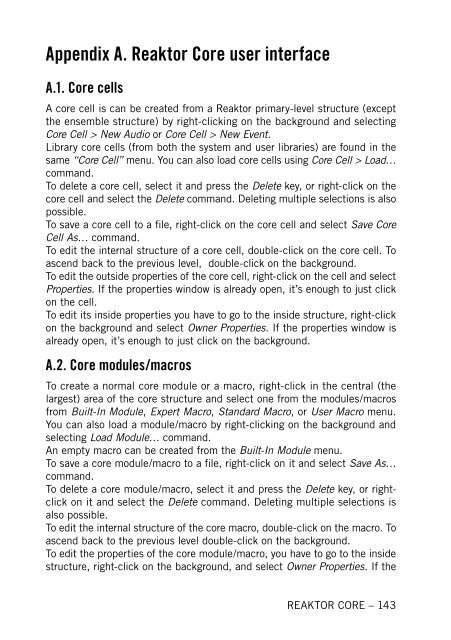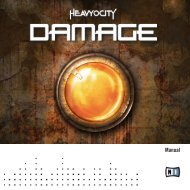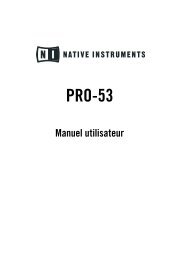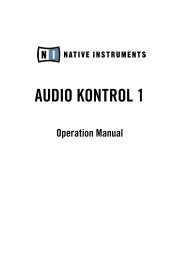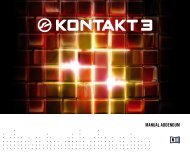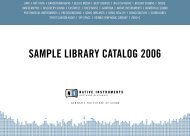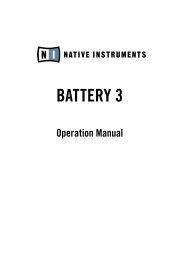1. First steps in Reaktor Core - Native Instruments
1. First steps in Reaktor Core - Native Instruments
1. First steps in Reaktor Core - Native Instruments
Create successful ePaper yourself
Turn your PDF publications into a flip-book with our unique Google optimized e-Paper software.
Appendix A. <strong>Reaktor</strong> <strong>Core</strong> user <strong>in</strong>terface<br />
A.<strong>1.</strong> <strong>Core</strong> cells<br />
A core cell is can be created from a <strong>Reaktor</strong> primary-level structure (except<br />
the ensemble structure) by right-click<strong>in</strong>g on the background and select<strong>in</strong>g<br />
<strong>Core</strong> Cell > New Audio or <strong>Core</strong> Cell > New Event.<br />
Library core cells (from both the system and user libraries) are found <strong>in</strong> the<br />
same “<strong>Core</strong> Cell” menu. You can also load core cells us<strong>in</strong>g <strong>Core</strong> Cell > Load…<br />
command.<br />
To delete a core cell, select it and press the Delete key, or right-click on the<br />
core cell and select the Delete command. Delet<strong>in</strong>g multiple selections is also<br />
possible.<br />
To save a core cell to a file, right-click on the core cell and select Save <strong>Core</strong><br />
Cell As… command.<br />
To edit the <strong>in</strong>ternal structure of a core cell, double-click on the core cell. To<br />
ascend back to the previous level, double-click on the background.<br />
To edit the outside properties of the core cell, right-click on the cell and select<br />
Properties. If the properties w<strong>in</strong>dow is already open, it’s enough to just click<br />
on the cell.<br />
To edit its <strong>in</strong>side properties you have to go to the <strong>in</strong>side structure, right-click<br />
on the background and select Owner Properties. If the properties w<strong>in</strong>dow is<br />
already open, it’s enough to just click on the background.<br />
A.2. <strong>Core</strong> modules/macros<br />
To create a normal core module or a macro, right-click <strong>in</strong> the central (the<br />
largest) area of the core structure and select one from the modules/macros<br />
from Built-In Module, Expert Macro, Standard Macro, or User Macro menu.<br />
You can also load a module/macro by right-click<strong>in</strong>g on the background and<br />
select<strong>in</strong>g Load Module… command.<br />
An empty macro can be created from the Built-In Module menu.<br />
To save a core module/macro to a file, right-click on it and select Save As…<br />
command.<br />
To delete a core module/macro, select it and press the Delete key, or rightclick<br />
on it and select the Delete command. Delet<strong>in</strong>g multiple selections is<br />
also possible.<br />
To edit the <strong>in</strong>ternal structure of the core macro, double-click on the macro. To<br />
ascend back to the previous level double-click on the background.<br />
To edit the properties of the core module/macro, you have to go to the <strong>in</strong>side<br />
structure, right-click on the background, and select Owner Properties. If the<br />
REAKTOR CORE – 143