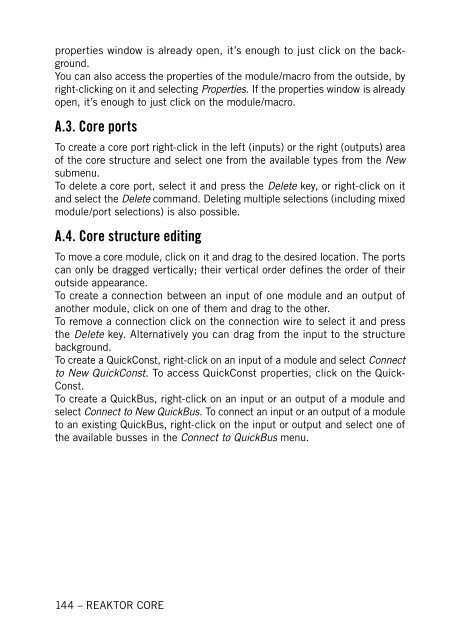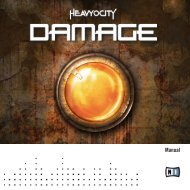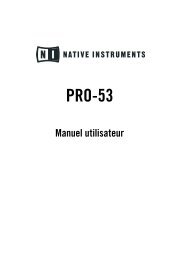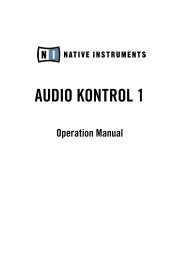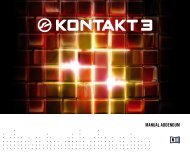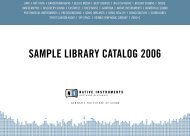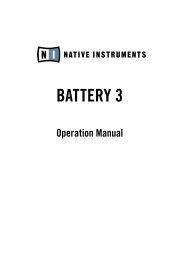1. First steps in Reaktor Core - Native Instruments
1. First steps in Reaktor Core - Native Instruments
1. First steps in Reaktor Core - Native Instruments
Create successful ePaper yourself
Turn your PDF publications into a flip-book with our unique Google optimized e-Paper software.
properties w<strong>in</strong>dow is already open, it’s enough to just click on the background.<br />
You can also access the properties of the module/macro from the outside, by<br />
right-click<strong>in</strong>g on it and select<strong>in</strong>g Properties. If the properties w<strong>in</strong>dow is already<br />
open, it’s enough to just click on the module/macro.<br />
A.3. <strong>Core</strong> ports<br />
To create a core port right-click <strong>in</strong> the left (<strong>in</strong>puts) or the right (outputs) area<br />
of the core structure and select one from the available types from the New<br />
submenu.<br />
To delete a core port, select it and press the Delete key, or right-click on it<br />
and select the Delete command. Delet<strong>in</strong>g multiple selections (<strong>in</strong>clud<strong>in</strong>g mixed<br />
module/port selections) is also possible.<br />
A.4. <strong>Core</strong> structure edit<strong>in</strong>g<br />
To move a core module, click on it and drag to the desired location. The ports<br />
can only be dragged vertically; their vertical order def<strong>in</strong>es the order of their<br />
outside appearance.<br />
To create a connection between an <strong>in</strong>put of one module and an output of<br />
another module, click on one of them and drag to the other.<br />
To remove a connection click on the connection wire to select it and press<br />
the Delete key. Alternatively you can drag from the <strong>in</strong>put to the structure<br />
background.<br />
To create a QuickConst, right-click on an <strong>in</strong>put of a module and select Connect<br />
to New QuickConst. To access QuickConst properties, click on the Quick-<br />
Const.<br />
To create a QuickBus, right-click on an <strong>in</strong>put or an output of a module and<br />
select Connect to New QuickBus. To connect an <strong>in</strong>put or an output of a module<br />
to an exist<strong>in</strong>g QuickBus, right-click on the <strong>in</strong>put or output and select one of<br />
the available busses <strong>in</strong> the Connect to QuickBus menu.<br />
144 – REAKTOR CORE