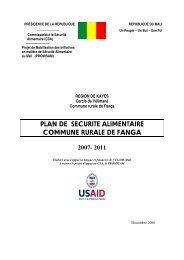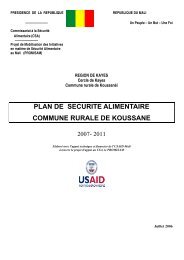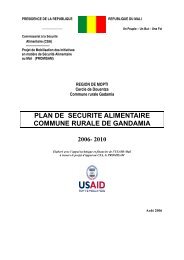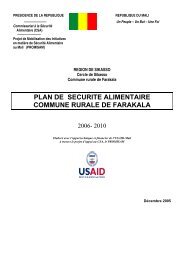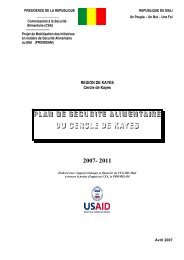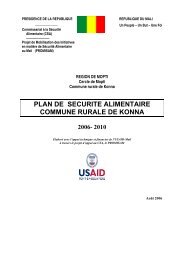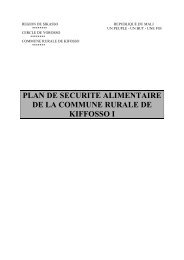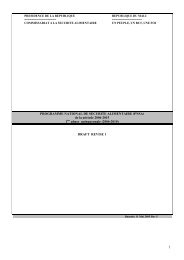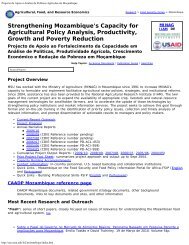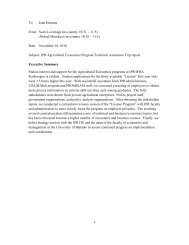STATA 11 for Windows SAMPLE SESSION - Food Security Group ...
STATA 11 for Windows SAMPLE SESSION - Food Security Group ...
STATA 11 for Windows SAMPLE SESSION - Food Security Group ...
Create successful ePaper yourself
Turn your PDF publications into a flip-book with our unique Google optimized e-Paper software.
Stata <strong>11</strong> Sample Session Section 4 – Tables and Graphs, Survey estimation<br />
Using Excel to create columns<br />
from the table<br />
Another method is to copy the table from the Results window<br />
into Excel. Then use the method to convert text to columns<br />
that is provided in Excel. The left most cells in each column<br />
will contain the text <strong>for</strong> the entire row. Click on “Data”, then<br />
“Text to Columns”. The “Text to Columns Wizard will start.<br />
Follow the instructions in the wizard to divide the text into<br />
columns. Upon completion of the wizard, block the columns,<br />
copy and paste into your word processor. The table will be<br />
now in a Table in the word processor where you can easily<br />
manipulate the widths and other <strong>for</strong>matting as required. Below<br />
is an example of output from the Results window converted to<br />
columns in Excel and pasted into Word.<br />
Relation to head 0 to 10 <strong>11</strong> to 19 20 to 60 61 and older Total<br />
-------------- ---------- ----------- ----------- ----------- ---------head<br />
0 6 296 41 343<br />
0 1.75 86.3 <strong>11</strong>.95 100<br />
0 2.22 47.13 83.67 22.57<br />
-------------- ---------- ----------- ----------- ----------- ---------wife/husband<br />
0 25 280 5 310<br />
0 8.06 90.32 1.61 100<br />
0 9.26 44.59 10.2 20.39<br />
-------------- ---------- ----------- ----------- ----------- ---------son/daugher<br />
503 184 31 0 718<br />
70.06 25.63 4.32 0 100<br />
87.78 68.15 4.94 0 47.24<br />
-------------- ---------- ----------- ----------- ----------- ---------mother/father<br />
0 0 5 1 6<br />
0 0 83.33 16.67 100<br />
0 0 0.8 2.04 0.39<br />
-------------- ---------- ----------- ----------- ----------- ---------other<br />
relative 70 55 16 2 143<br />
48.95 38.46 <strong>11</strong>.19 1.4 100<br />
12.22 20.37 2.55 4.08 9.41<br />
-------------- ---------- ----------- ----------- ----------- ----------<br />
Total 573 270 628 49 1,520<br />
37.7 17.76 41.32 3.22 100<br />
100 100 100 100 100<br />
Exercise 4.1. Select another table from your Session3.SMCL file. Use all<br />
three methods to copy another table from your log file into a<br />
word processor.<br />
Graphs The process to copy output to a word processor is basically the<br />
same <strong>for</strong> Graphics, such as pie charts and histograms, but there<br />
is more flexibility in the ways to save the file, along with more<br />
difficulties in getting just the look you want. As an example,<br />
we will look at the distribution of cashew tree ownership<br />
across households in the Mozambique data, using a histogram.<br />
Open a new do file and place the requisite in<strong>for</strong>mation at the<br />
top, e.g.<br />
104