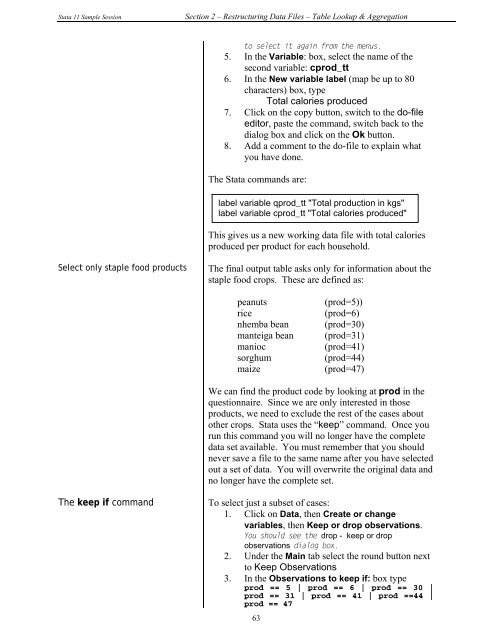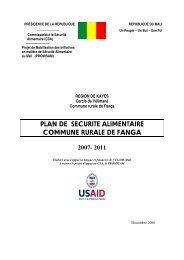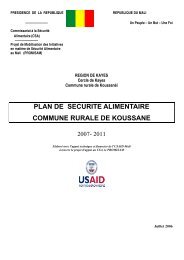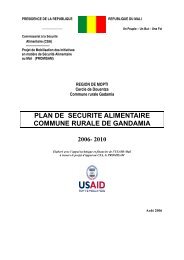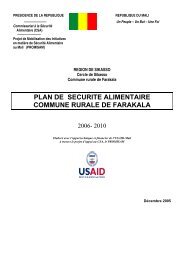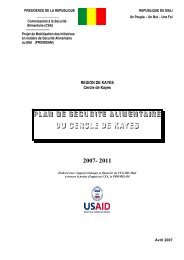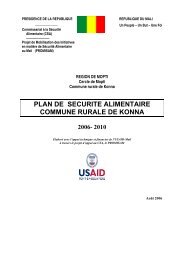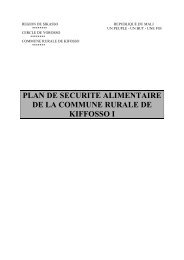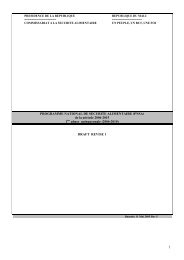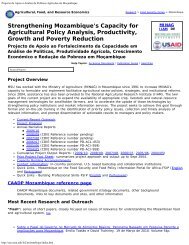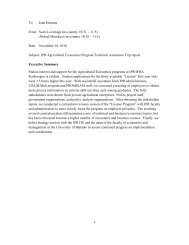STATA 11 for Windows SAMPLE SESSION - Food Security Group ...
STATA 11 for Windows SAMPLE SESSION - Food Security Group ...
STATA 11 for Windows SAMPLE SESSION - Food Security Group ...
Create successful ePaper yourself
Turn your PDF publications into a flip-book with our unique Google optimized e-Paper software.
Stata <strong>11</strong> Sample Session Section 2 – Restructuring Data Files – Table Lookup & Aggregation<br />
to select it again from the menus.<br />
5. In the Variable: box, select the name of the<br />
second variable: cprod_tt<br />
6. In the New variable label (map be up to 80<br />
characters) box, type<br />
Total calories produced<br />
7. Click on the copy button, switch to the do-file<br />
editor, paste the command, switch back to the<br />
dialog box and click on the Ok button.<br />
8. Add a comment to the do-file to explain what<br />
you have done.<br />
The Stata commands are:<br />
label variable qprod_tt "Total production in kgs"<br />
label variable cprod_tt "Total calories produced"<br />
This gives us a new working data file with total calories<br />
produced per product <strong>for</strong> each household.<br />
Select only staple food products The final output table asks only <strong>for</strong> in<strong>for</strong>mation about the<br />
staple food crops. These are defined as:<br />
peanuts (prod=5))<br />
rice (prod=6)<br />
nhemba bean (prod=30)<br />
manteiga bean (prod=31)<br />
manioc (prod=41)<br />
sorghum (prod=44)<br />
maize (prod=47)<br />
We can find the product code by looking at prod in the<br />
questionnaire. Since we are only interested in those<br />
products, we need to exclude the rest of the cases about<br />
other crops. Stata uses the “keep” command. Once you<br />
run this command you will no longer have the complete<br />
data set available. You must remember that you should<br />
never save a file to the same name after you have selected<br />
out a set of data. You will overwrite the original data and<br />
no longer have the complete set.<br />
The keep if command To select just a subset of cases:<br />
1. Click on Data, then Create or change<br />
variables, then Keep or drop observations.<br />
You should see the drop - keep or drop<br />
observations dialog box.<br />
2. Under the Main tab select the round button next<br />
to Keep Observations<br />
3. In the Observations to keep if: box type<br />
prod == 5 | prod == 6 | prod == 30 |<br />
prod == 31 | prod == 41 | prod ==44 |<br />
prod == 47<br />
63