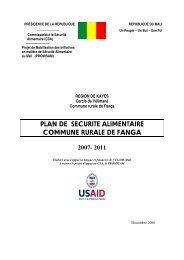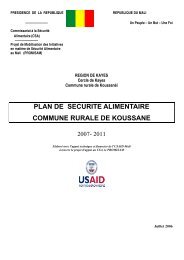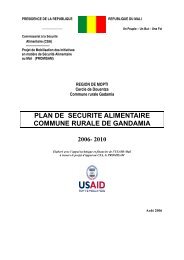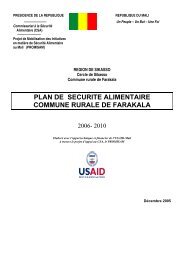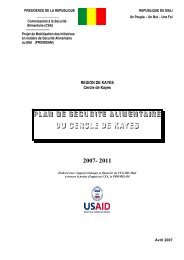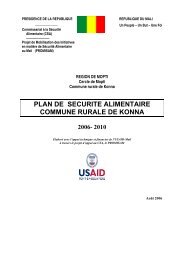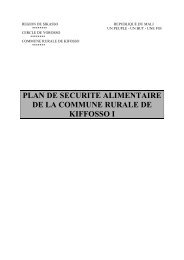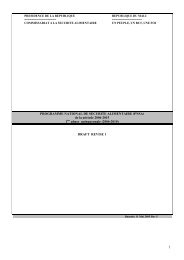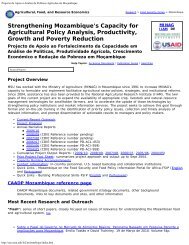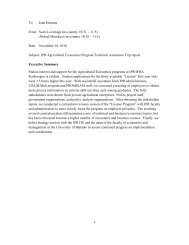STATA 11 for Windows SAMPLE SESSION - Food Security Group ...
STATA 11 for Windows SAMPLE SESSION - Food Security Group ...
STATA 11 for Windows SAMPLE SESSION - Food Security Group ...
You also want an ePaper? Increase the reach of your titles
YUMPU automatically turns print PDFs into web optimized ePapers that Google loves.
Stata <strong>11</strong> Sample Session Section 2 – Restructuring Data Files – Table Lookup & Aggregation<br />
Calculate the total calories<br />
produced<br />
done:<br />
tab1 _merge<br />
Note that there are 87 cases with no value in the calorie<br />
variable. How would you check to see which products<br />
have no calorie value?<br />
We can now compute total calories produced.<br />
1. Select Create or change variables from the<br />
Data menu<br />
2. Select Create new variable<br />
The Generate – Create a new variable dialog box<br />
opens. We have used this dialog box earlier.<br />
To clear the contents, click on the “Reset”<br />
icon in the lower left corner of the dialog<br />
box.<br />
3. Under the Main tab, change the Variable type<br />
to “double”.<br />
4. Type the name of the new variable in the<br />
Variable name box: cprod_tt<br />
5. For the Contents of new variable box, type in<br />
qprod_tt * calories<br />
6. Click on the copy button, switch to the do-file<br />
editor, paste the command, switch back to the<br />
dialog box and click on Ok<br />
7. Add a comment in the do-file to explain what<br />
you have done.<br />
The Stata command is:<br />
generate double cprod_tt= qprod_tt * calories<br />
Note that missing values were generated <strong>for</strong> 131 cases.<br />
Assign variable labels The two new variables do not yet have variable labels.<br />
To assign a variable label:<br />
1. Click on Data, then Data utilities, then Label<br />
utilities, then Label variable.<br />
2. In the Variable: box, select the name of the first<br />
variable: qprod_tt<br />
3. In the New variable label (may be up to 80<br />
characters) box, type<br />
Total production in kgs<br />
4. Click on the copy button, switch to the do-file<br />
editor, paste the command, switch back to the<br />
dialog box and click on the Submit button.<br />
Clicking on the “submit” button leaves the<br />
dialog box open so we can then define the<br />
label <strong>for</strong> the cprod_tt variable without having<br />
62