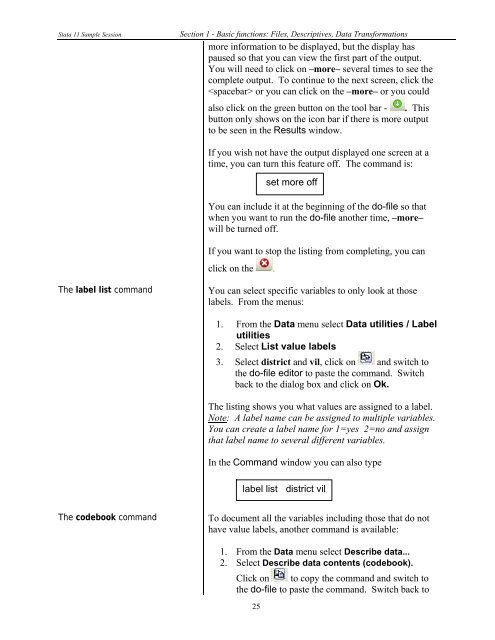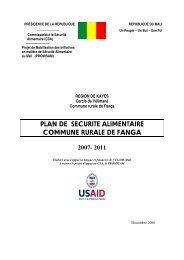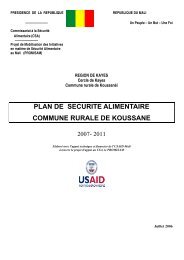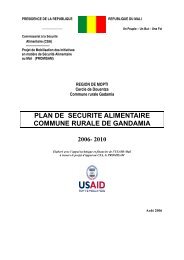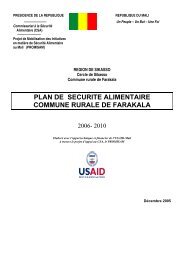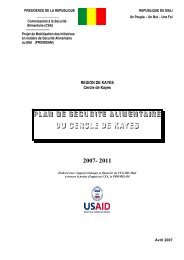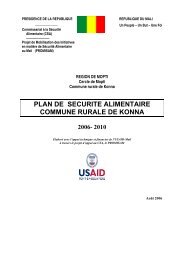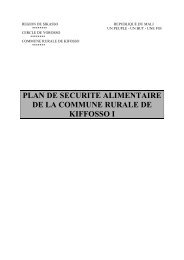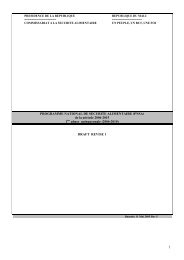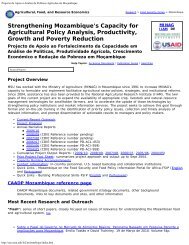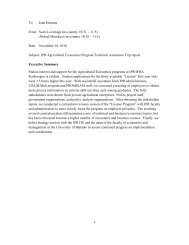STATA 11 for Windows SAMPLE SESSION - Food Security Group ...
STATA 11 for Windows SAMPLE SESSION - Food Security Group ...
STATA 11 for Windows SAMPLE SESSION - Food Security Group ...
Create successful ePaper yourself
Turn your PDF publications into a flip-book with our unique Google optimized e-Paper software.
Stata <strong>11</strong> Sample Session Section 1 - Basic functions: Files, Descriptives, Data Trans<strong>for</strong>mations<br />
more in<strong>for</strong>mation to be displayed, but the display has<br />
paused so that you can view the first part of the output.<br />
You will need to click on –more– several times to see the<br />
complete output. To continue to the next screen, click the<br />
or you can click on the –more– or you could<br />
also click on the green button on the tool bar - . This<br />
button only shows on the icon bar if there is more output<br />
to be seen in the Results window.<br />
If you wish not have the output displayed one screen at a<br />
time, you can turn this feature off. The command is:<br />
You can include it at the beginning of the do-file so that<br />
when you want to run the do-file another time, –more–<br />
will be turned off.<br />
If you want to stop the listing from completing, you can<br />
click on the .<br />
The label list command You can select specific variables to only look at those<br />
labels. From the menus:<br />
1. From the Data menu select Data utilities / Label<br />
utilities<br />
2. Select List value labels<br />
3. Select district and vil, click on and switch to<br />
the do-file editor to paste the command. Switch<br />
back to the dialog box and click on Ok.<br />
The listing shows you what values are assigned to a label.<br />
Note: A label name can be assigned to multiple variables.<br />
You can create a label name <strong>for</strong> 1=yes 2=no and assign<br />
that label name to several different variables.<br />
In the Command window you can also type<br />
The codebook command To document all the variables including those that do not<br />
have value labels, another command is available:<br />
1. From the Data menu select Describe data...<br />
2. Select Describe data contents (codebook).<br />
Click on to copy the command and switch to<br />
the do-file to paste the command. Switch back to<br />
25<br />
set more off<br />
label list district vil