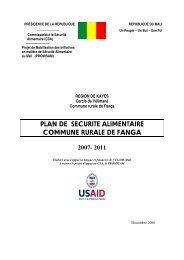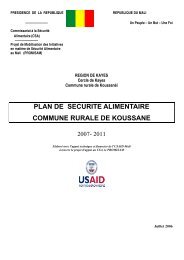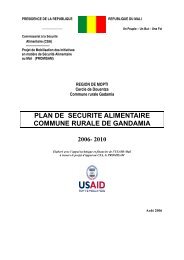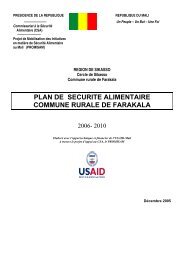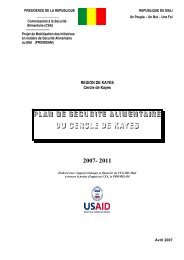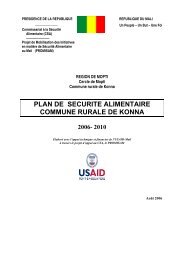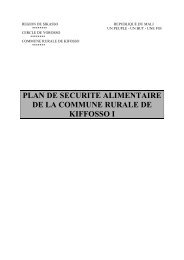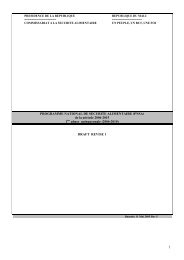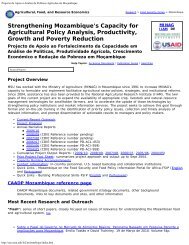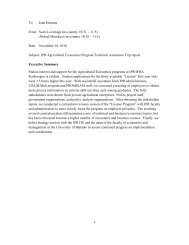STATA 11 for Windows SAMPLE SESSION - Food Security Group ...
STATA 11 for Windows SAMPLE SESSION - Food Security Group ...
STATA 11 for Windows SAMPLE SESSION - Food Security Group ...
You also want an ePaper? Increase the reach of your titles
YUMPU automatically turns print PDFs into web optimized ePapers that Google loves.
Stata <strong>11</strong> Sample Session Section 1 - Basic functions: Files, Descriptives, Data Trans<strong>for</strong>mations<br />
were tabulated. Why?<br />
The tab1 command The Stata commands are:<br />
The histogram command The Stata command is:<br />
1. Go back to the dialog box, Tab1 - One-way Tables.<br />
2. There is an option “Treat missing values like<br />
other values”. Place a tick mark ✓ on this option.<br />
3. Copy the command, switch to the do-file, copy the<br />
command, return to the dialog box.<br />
4. Click on Ok<br />
Looking at the table <strong>for</strong> ca4 – there are 16 cases that are<br />
missing values. Stata’s default is to not show the missing<br />
values.<br />
tab1 ca1 ca2 ca4 ca5 ca6<br />
tab1 ca1 ca2 ca4 ca5 ca6, missing<br />
Note: to produce a tabulation (frequency) of just one<br />
variable, you can use the tabulate command. However, if<br />
you want to list several variables in the frequency<br />
command, you must use the tab1 command. Below, you<br />
will see that if you use the tabulate command and list 2<br />
variables, a cross-tabulation is produced.<br />
Another useful way to examine a continuous variable is<br />
to Graph the variable to view the distribution of the<br />
values.<br />
1. From the menus select Graphics, Histogram<br />
2. Click on the drop-down area <strong>for</strong> the Variables<br />
box and select ca3.<br />
3. Tick the box ✓ <strong>for</strong> Width of bins and type in 5<br />
in the box next to this option. The ages will be<br />
grouped into 5 year ranges.<br />
4. For the Y-axis click on the radio button next to<br />
“Frequency” so we will see the number of cases in<br />
the age groups.<br />
5. Click the copy icon and then click on Ok to run<br />
the command.<br />
histogram ca3, width(5) frequency<br />
See a copy of the graph below.<br />
Saving a graph to a file If you want to save this graph to a word processing<br />
document, you can on the graph, select<br />
“copy graph”, then switch to your word processor and<br />
31