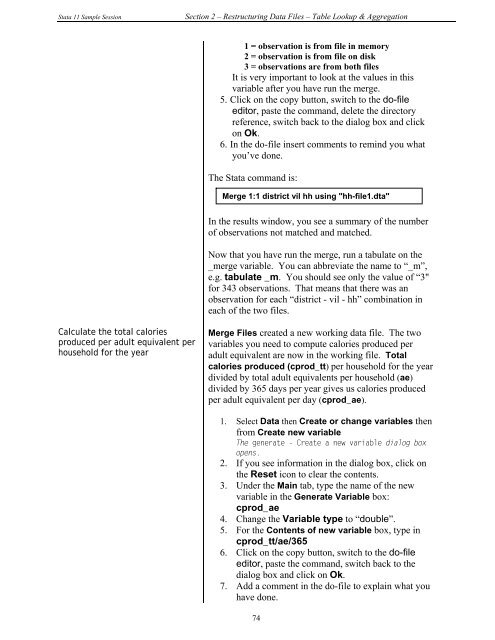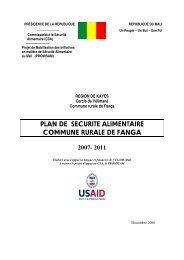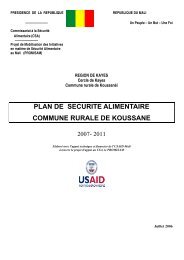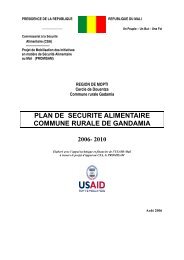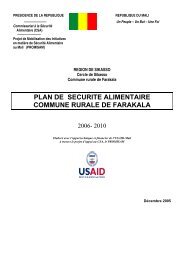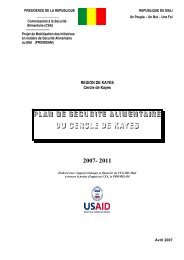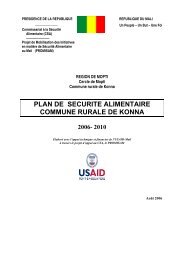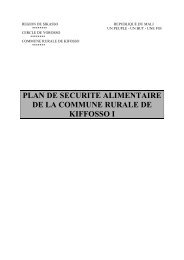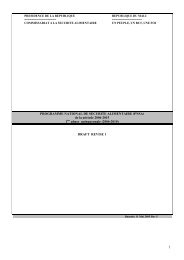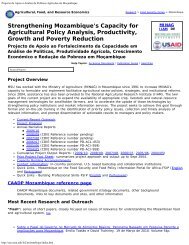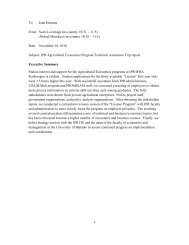STATA 11 for Windows SAMPLE SESSION - Food Security Group ...
STATA 11 for Windows SAMPLE SESSION - Food Security Group ...
STATA 11 for Windows SAMPLE SESSION - Food Security Group ...
You also want an ePaper? Increase the reach of your titles
YUMPU automatically turns print PDFs into web optimized ePapers that Google loves.
Stata <strong>11</strong> Sample Session Section 2 – Restructuring Data Files – Table Lookup & Aggregation<br />
Calculate the total calories<br />
produced per adult equivalent per<br />
household <strong>for</strong> the year<br />
1 = observation is from file in memory<br />
2 = observation is from file on disk<br />
3 = observations are from both files<br />
It is very important to look at the values in this<br />
variable after you have run the merge.<br />
5. Click on the copy button, switch to the do-file<br />
editor, paste the command, delete the directory<br />
reference, switch back to the dialog box and click<br />
on Ok.<br />
6. In the do-file insert comments to remind you what<br />
you’ve done.<br />
The Stata command is:<br />
Merge 1:1 district vil hh using "hh-file1.dta"<br />
In the results window, you see a summary of the number<br />
of observations not matched and matched.<br />
Now that you have run the merge, run a tabulate on the<br />
_merge variable. You can abbreviate the name to “_m”,<br />
e.g. tabulate _m. You should see only the value of “3"<br />
<strong>for</strong> 343 observations. That means that there was an<br />
observation <strong>for</strong> each “district - vil - hh” combination in<br />
each of the two files.<br />
Merge Files created a new working data file. The two<br />
variables you need to compute calories produced per<br />
adult equivalent are now in the working file. Total<br />
calories produced (cprod_tt) per household <strong>for</strong> the year<br />
divided by total adult equivalents per household (ae)<br />
divided by 365 days per year gives us calories produced<br />
per adult equivalent per day (cprod_ae).<br />
1. Select Data then Create or change variables then<br />
from Create new variable<br />
The generate - Create a new variable dialog box<br />
opens.<br />
2. If you see in<strong>for</strong>mation in the dialog box, click on<br />
the Reset icon to clear the contents.<br />
3. Under the Main tab, type the name of the new<br />
variable in the Generate Variable box:<br />
cprod_ae<br />
4. Change the Variable type to “double”.<br />
5. For the Contents of new variable box, type in<br />
cprod_tt/ae/365<br />
6. Click on the copy button, switch to the do-file<br />
editor, paste the command, switch back to the<br />
dialog box and click on Ok.<br />
7. Add a comment in the do-file to explain what you<br />
have done.<br />
74