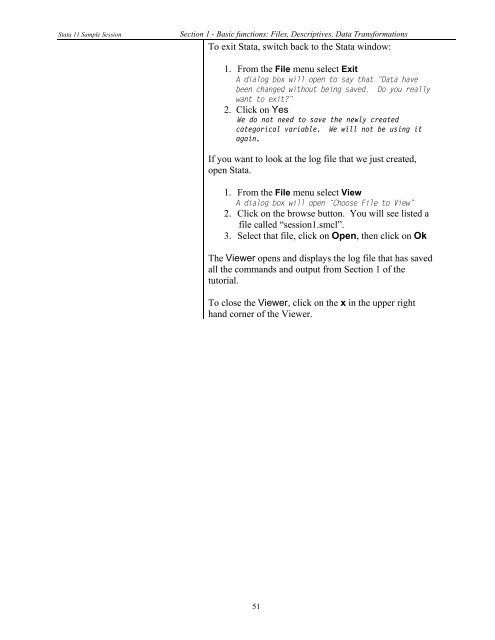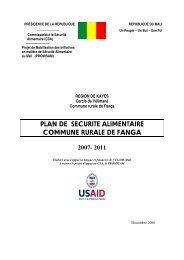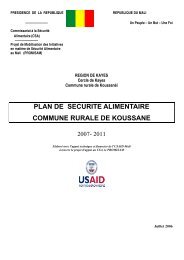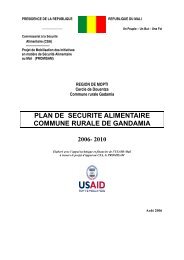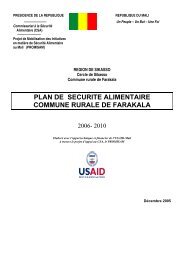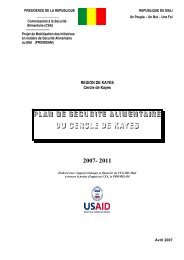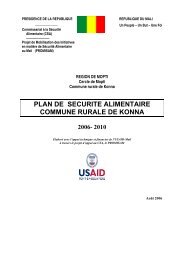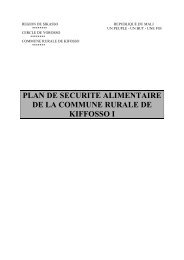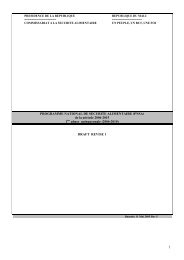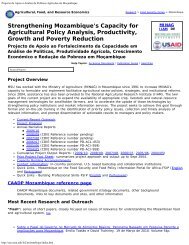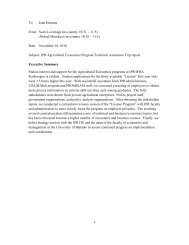STATA 11 for Windows SAMPLE SESSION - Food Security Group ...
STATA 11 for Windows SAMPLE SESSION - Food Security Group ...
STATA 11 for Windows SAMPLE SESSION - Food Security Group ...
You also want an ePaper? Increase the reach of your titles
YUMPU automatically turns print PDFs into web optimized ePapers that Google loves.
Stata <strong>11</strong> Sample Session Section 1 - Basic functions: Files, Descriptives, Data Trans<strong>for</strong>mations<br />
To exit Stata, switch back to the Stata window:<br />
1. From the File menu select Exit<br />
A dialog box will open to say that “Data have<br />
been changed without being saved. Do you really<br />
want to exit?”<br />
2. Click on Yes<br />
We do not need to save the newly created<br />
categorical variable. We will not be using it<br />
again.<br />
If you want to look at the log file that we just created,<br />
open Stata.<br />
1. From the File menu select View<br />
A dialog box will open “Choose File to View”<br />
2. Click on the browse button. You will see listed a<br />
file called “session1.smcl”.<br />
3. Select that file, click on Open, then click on Ok<br />
The Viewer opens and displays the log file that has saved<br />
all the commands and output from Section 1 of the<br />
tutorial.<br />
To close the Viewer, click on the x in the upper right<br />
hand corner of the Viewer.<br />
51