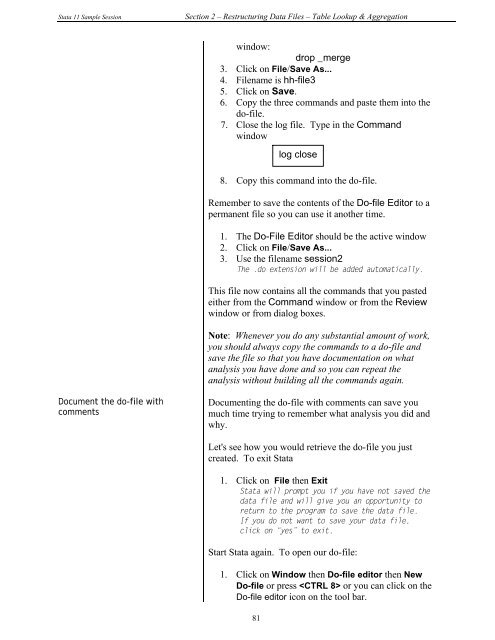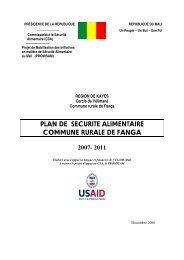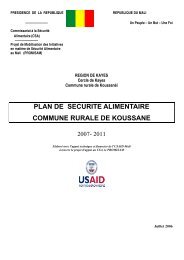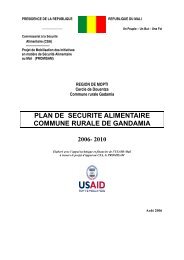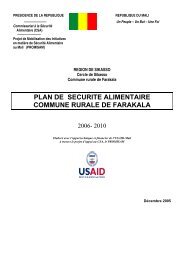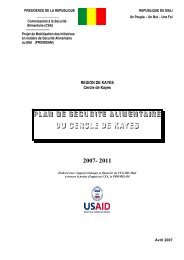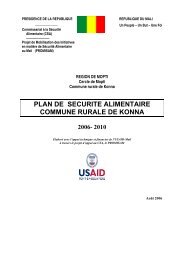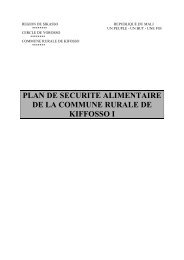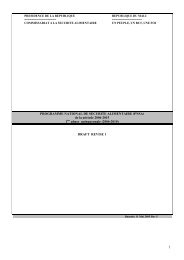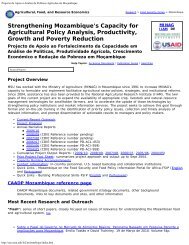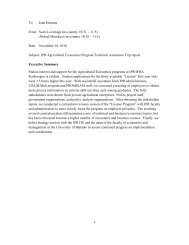STATA 11 for Windows SAMPLE SESSION - Food Security Group ...
STATA 11 for Windows SAMPLE SESSION - Food Security Group ...
STATA 11 for Windows SAMPLE SESSION - Food Security Group ...
You also want an ePaper? Increase the reach of your titles
YUMPU automatically turns print PDFs into web optimized ePapers that Google loves.
Stata <strong>11</strong> Sample Session Section 2 – Restructuring Data Files – Table Lookup & Aggregation<br />
Document the do-file with<br />
comments<br />
window:<br />
drop _merge<br />
3. Click on File/Save As...<br />
4. Filename is hh-file3<br />
5. Click on Save.<br />
6. Copy the three commands and paste them into the<br />
do-file.<br />
7. Close the log file. Type in the Command<br />
window<br />
8. Copy this command into the do-file.<br />
Remember to save the contents of the Do-file Editor to a<br />
permanent file so you can use it another time.<br />
1. The Do-File Editor should be the active window<br />
2. Click on File/Save As...<br />
3. Use the filename session2<br />
The .do extension will be added automatically.<br />
This file now contains all the commands that you pasted<br />
either from the Command window or from the Review<br />
window or from dialog boxes.<br />
Note: Whenever you do any substantial amount of work,<br />
you should always copy the commands to a do-file and<br />
save the file so that you have documentation on what<br />
analysis you have done and so you can repeat the<br />
analysis without building all the commands again.<br />
Documenting the do-file with comments can save you<br />
much time trying to remember what analysis you did and<br />
why.<br />
Let's see how you would retrieve the do-file you just<br />
created. To exit Stata<br />
1. Click on File then Exit<br />
Stata will prompt you if you have not saved the<br />
data file and will give you an opportunity to<br />
return to the program to save the data file.<br />
If you do not want to save your data file,<br />
click on “yes” to exit.<br />
Start Stata again. To open our do-file:<br />
1. Click on Window then Do-file editor then New<br />
Do-file or press or you can click on the<br />
Do-file editor icon on the tool bar.<br />
81<br />
log close