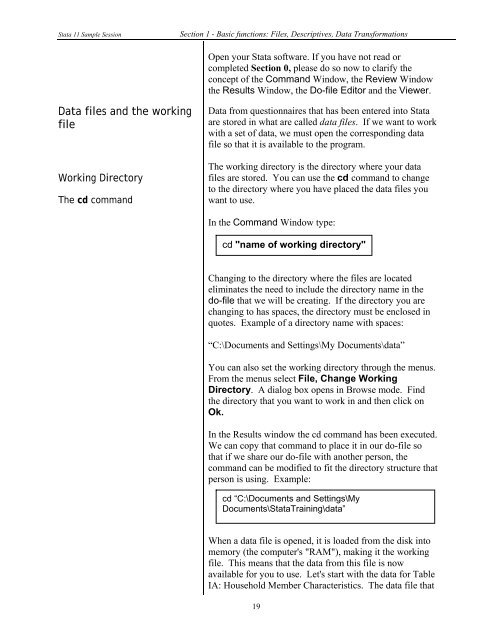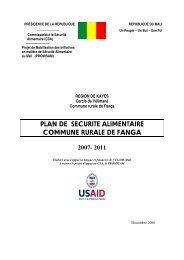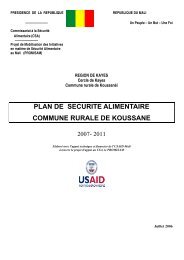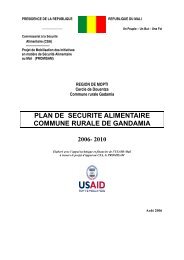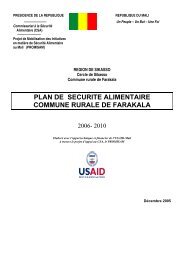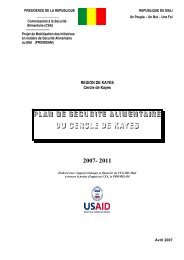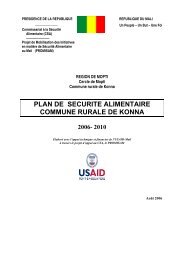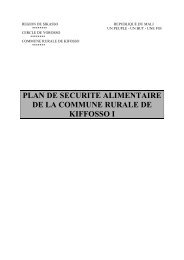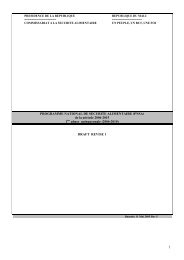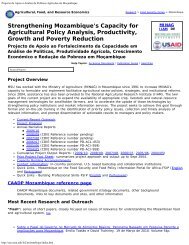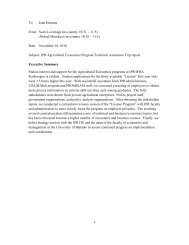STATA 11 for Windows SAMPLE SESSION - Food Security Group ...
STATA 11 for Windows SAMPLE SESSION - Food Security Group ...
STATA 11 for Windows SAMPLE SESSION - Food Security Group ...
Create successful ePaper yourself
Turn your PDF publications into a flip-book with our unique Google optimized e-Paper software.
Stata <strong>11</strong> Sample Session Section 1 - Basic functions: Files, Descriptives, Data Trans<strong>for</strong>mations<br />
Data files and the working<br />
file<br />
Working Directory<br />
The cd command<br />
Open your Stata software. If you have not read or<br />
completed Section 0, please do so now to clarify the<br />
concept of the Command Window, the Review Window<br />
the Results Window, the Do-file Editor and the Viewer.<br />
Data from questionnaires that has been entered into Stata<br />
are stored in what are called data files. If we want to work<br />
with a set of data, we must open the corresponding data<br />
file so that it is available to the program.<br />
The working directory is the directory where your data<br />
files are stored. You can use the cd command to change<br />
to the directory where you have placed the data files you<br />
want to use.<br />
In the Command Window type:<br />
cd "name of working directory"<br />
Changing to the directory where the files are located<br />
eliminates the need to include the directory name in the<br />
do-file that we will be creating. If the directory you are<br />
changing to has spaces, the directory must be enclosed in<br />
quotes. Example of a directory name with spaces:<br />
“C:\Documents and Settings\My Documents\data”<br />
You can also set the working directory through the menus.<br />
From the menus select File, Change Working<br />
Directory. A dialog box opens in Browse mode. Find<br />
the directory that you want to work in and then click on<br />
Ok.<br />
In the Results window the cd command has been executed.<br />
We can copy that command to place it in our do-file so<br />
that if we share our do-file with another person, the<br />
command can be modified to fit the directory structure that<br />
person is using. Example:<br />
cd “C:\Documents and Settings\My<br />
Documents\StataTraining\data”<br />
When a data file is opened, it is loaded from the disk into<br />
memory (the computer's "RAM"), making it the working<br />
file. This means that the data from this file is now<br />
available <strong>for</strong> you to use. Let's start with the data <strong>for</strong> Table<br />
IA: Household Member Characteristics. The data file that<br />
19