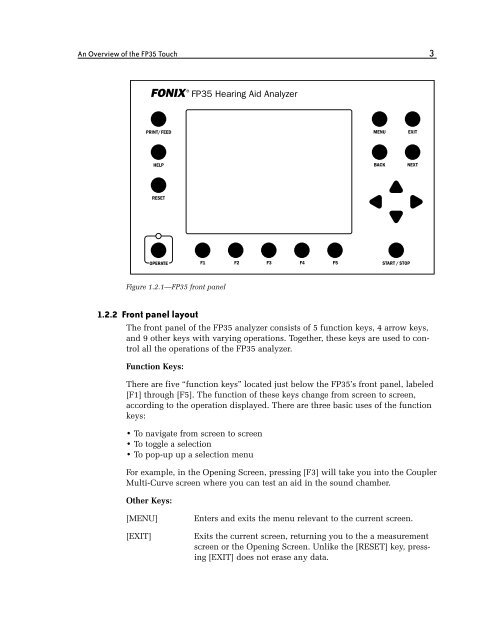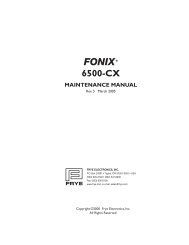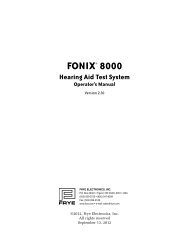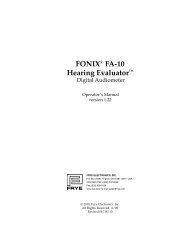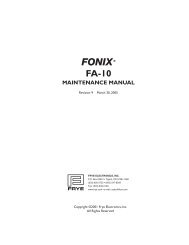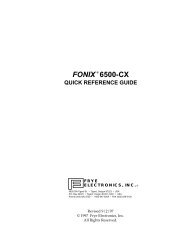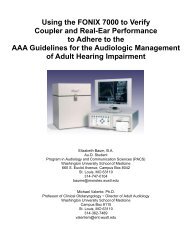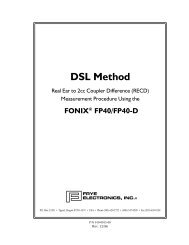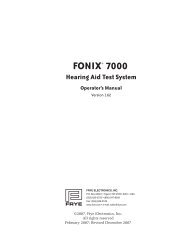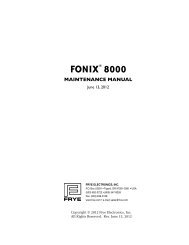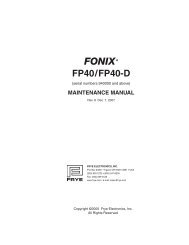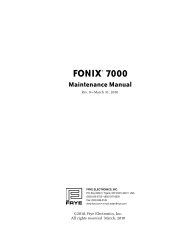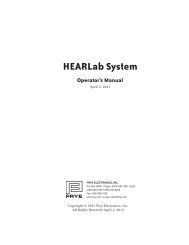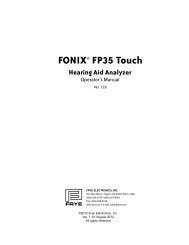- Page 1: FONIX® FP35 Touch Hearing Aid Anal
- Page 4 and 5: iv FONIX FP35 Hearing Aid Analyzer
- Page 6 and 7: vi FONIX FP35 Hearing Aid Analyzer
- Page 8 and 9: viii FONIX FP35 Hearing Aid Analyze
- Page 12 and 13: 4 FONIX FP35 Hearing Aid Analyzer [
- Page 14 and 15: 6 FONIX FP35 Hearing Aid Analyzer 1
- Page 16 and 17: 8 FONIX FP35 Hearing Aid Analyzer
- Page 18 and 19: 10 FONIX FP35 Hearing Aid Analyzer
- Page 20 and 21: 12 FONIX FP35 Hearing Aid Analyzer
- Page 22 and 23: 14 FONIX FP35 Hearing Aid Analyzer
- Page 24 and 25: 16 FONIX FP35 Hearing Aid Analyzer
- Page 26 and 27: 18 FONIX FP35 Hearing Aid Analyzer
- Page 28 and 29: 20 FONIX FP35 Hearing Aid Analyzer
- Page 30 and 31: 22 FONIX FP35 Hearing Aid Analyzer
- Page 32 and 33: 24 FONIX FP35 Hearing Aid Analyzer
- Page 34 and 35: 26 FONIX FP35 Hearing Aid Analyzer
- Page 36 and 37: 28 FONIX FP35 Hearing Aid Analyzer
- Page 38 and 39: 30 FONIX FP35 Hearing Aid Analyzer
- Page 40 and 41: 32 FONIX FP35 Hearing Aid Analyzer
- Page 42 and 43: 34 FONIX FP35 Hearing Aid Analyzer
- Page 44 and 45: 36 FONIX FP35 Hearing Aid Analyzer
- Page 46 and 47: 38 FONIX FP35 Hearing Aid Analyzer
- Page 48 and 49: 40 FONIX FP35 Hearing Aid Analyzer
- Page 50 and 51: 42 FONIX FP35 Hearing Aid Analyzer
- Page 52 and 53: 44 FONIX FP35 Hearing Aid Analyzer
- Page 54 and 55: 46 FONIX FP35 Hearing Aid Analyzer
- Page 56 and 57: 48 FONIX FP35 Hearing Aid Analyzer
- Page 58 and 59: 50 FONIX FP35 Hearing Aid Analyzer
- Page 60 and 61:
52 FONIX FP35 Hearing Aid Analyzer
- Page 62 and 63:
54 FONIX FP35 Hearing Aid Analyzer
- Page 64 and 65:
56 FONIX FP35 Hearing Aid Analyzer
- Page 66 and 67:
58 FONIX FP35 Hearing Aid Analyzer
- Page 68 and 69:
60 FONIX FP35 Hearing Aid Analyzer
- Page 70 and 71:
62 FONIX FP35 Hearing Aid Analyzer
- Page 72 and 73:
64 FONIX FP35 Hearing Aid Analyzer
- Page 74 and 75:
66 FONIX FP35 Hearing Aid Analyzer
- Page 76 and 77:
68 FONIX FP35 Hearing Aid Analyzer
- Page 78 and 79:
70 FONIX FP35 Hearing Aid Analyzer
- Page 80 and 81:
72 FONIX FP35 Hearing Aid Analyzer
- Page 82 and 83:
74 FONIX FP35 Hearing Aid Analyzer
- Page 84 and 85:
76 FONIX FP35 Hearing Aid Analyzer
- Page 86 and 87:
78 FONIX FP35 Hearing Aid Analyzer
- Page 88 and 89:
80 FONIX FP35 Hearing Aid Analyzer
- Page 90 and 91:
82 FONIX FP35 Hearing Aid Analyzer
- Page 92 and 93:
84 FONIX FP35 Hearing Aid Analyzer
- Page 94 and 95:
86 FONIX FP35 Hearing Aid Analyzer
- Page 96 and 97:
88 FONIX FP35 Hearing Aid Analyzer
- Page 98 and 99:
90 FONIX FP35 Hearing Aid Analyzer
- Page 100 and 101:
92 FONIX FP35 Hearing Aid Analyzer
- Page 102 and 103:
94 FONIX FP35 Hearing Aid Analyzer
- Page 104 and 105:
96 FONIX FP35 Hearing Aid Analyzer
- Page 106 and 107:
98 FONIX FP35 Hearing Aid Analyzer
- Page 108 and 109:
100 FONIX FP35 Hearing Aid Analyzer
- Page 110 and 111:
102 FONIX FP35 Hearing Aid Analyzer
- Page 112 and 113:
104 FONIX FP35 Hearing Aid Analyzer
- Page 114 and 115:
106 FONIX FP35 Hearing Aid Analyzer
- Page 116 and 117:
108 FONIX FP35 Hearing Aid Analyzer
- Page 118 and 119:
110 FONIX FP35 Hearing Aid Analyzer
- Page 120 and 121:
112 FONIX FP35 Hearing Aid Analyzer
- Page 122 and 123:
114 FONIX FP35 Hearing Aid Analyzer
- Page 125 and 126:
Chapter 5 117 Real-Ear Measurements
- Page 127 and 128:
Real-Ear Measurements 119 Note: If
- Page 129 and 130:
Real-Ear Measurements 121 5.2.4 Pla
- Page 131 and 132:
Real-Ear Measurements 123 The clien
- Page 133 and 134:
Real-Ear Measurements 125 5.3.1 Ent
- Page 135 and 136:
Real-Ear Measurements 127 An altern
- Page 137 and 138:
Real-Ear Measurements 129 5. Press
- Page 139 and 140:
Real-Ear Measurements 131 Choose OU
- Page 141 and 142:
Real-Ear Measurements 133 Follow th
- Page 143 and 144:
Real-Ear Measurements 135 5.3.9 Sta
- Page 145 and 146:
Real-Ear Measurements 137 CHANNELS
- Page 147 and 148:
Real-Ear Measurements 139 Figure 5.
- Page 149 and 150:
Real-Ear Measurements 141 4. Use th
- Page 151 and 152:
Real-Ear Measurements 143 5.4.4 Aut
- Page 153 and 154:
Real-Ear Measurements 145 Figure 5.
- Page 155 and 156:
Real-Ear Measurements 147 5.5 The R
- Page 157 and 158:
Real-Ear Measurements 149 11. Repea
- Page 159 and 160:
Real-Ear Measurements 151 of the me
- Page 161 and 162:
Real-Ear Measurements 153 • When
- Page 163 and 164:
Real-Ear Measurements 155 When the
- Page 165 and 166:
Real-Ear Measurements 157 To set up
- Page 167 and 168:
Real-Ear Measurements 159 Figure 5.
- Page 169 and 170:
Real-Ear Measurements 161 5.7.3.2 T
- Page 171 and 172:
Real-Ear Measurements 163 1. Press
- Page 173 and 174:
Real-Ear Measurements 165 Figure 5.
- Page 175 and 176:
Real-Ear Measurements 167 Figure 5.
- Page 177 and 178:
Real-Ear Measurements 169 Main Real
- Page 179 and 180:
Real-Ear Measurements 171 FILTER—
- Page 181 and 182:
Real-Ear Measurements 173 5.9.1 - M
- Page 183 and 184:
Real-Ear Measurements 175 The diffe
- Page 185 and 186:
Chapter 6 177 2-CC Targets The 2-cc
- Page 187 and 188:
Target Coupler 179 Target menu from
- Page 189 and 190:
Target Coupler 181 6.2.2 Viewing th
- Page 191 and 192:
Target Coupler 183 Figure 6.2.3A: F
- Page 193 and 194:
Target Coupler 185 To view the targ
- Page 195 and 196:
Target Coupler 187 AID TYPE—Style
- Page 197 and 198:
Target Coupler 189 Custom Menu Pres
- Page 199 and 200:
Chapter 7 191 The Audiometer Option
- Page 201 and 202:
The Audiometer Option 193 including
- Page 203:
The Audiometer Option 195 Set up th
- Page 206 and 207:
198 FONIX FP35 Hearing Aid Analyzer
- Page 209 and 210:
Appendix A 201 Specifications Acous
- Page 211:
Specifications 203 Environmental Co
- Page 214 and 215:
206 FONIX FP35 Hearing Aid Analyzer
- Page 216 and 217:
208 FONIX FP35 Hearing Aid Analyzer
- Page 219 and 220:
Appendix C 211 Calibration The FP35
- Page 221 and 222:
Calibration 213 1. Press [MENU] fro
- Page 223 and 224:
Calibration 215 Figure C-3A—Attac
- Page 225 and 226:
Calibration 217 To perform the micr
- Page 227 and 228:
Calibration 219 C.3 Calibrating the
- Page 229 and 230:
Calibration 221 5. If you are using
- Page 231 and 232:
Appendix D 223 Fitting Formula Tabl
- Page 233:
Fitting Formula Tables 225 1/3, 1/2
- Page 236 and 237:
228 FONIX FP35 Hearing Aid Analyzer
- Page 239 and 240:
Appendix F 231 Digital Speech Techn
- Page 241 and 242:
Index 233 Index A Accessories 6-11
- Page 243 and 244:
Index 235 M Maintenance 17 Medical