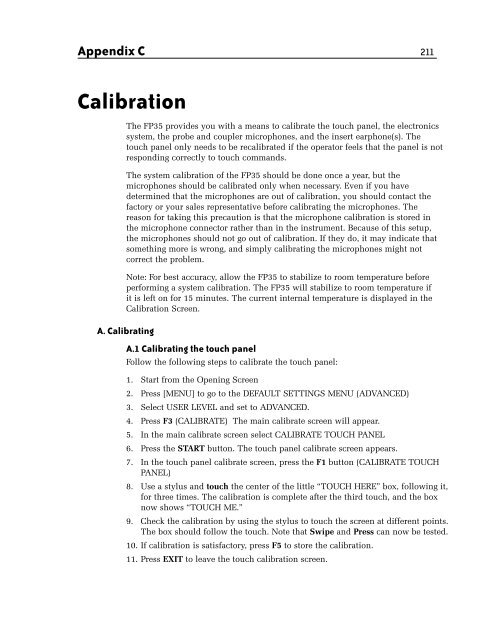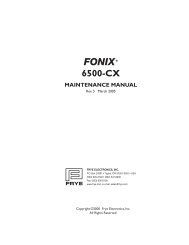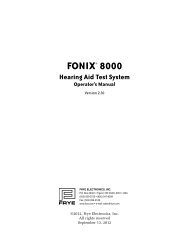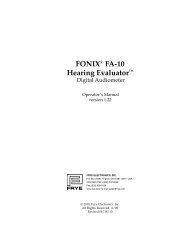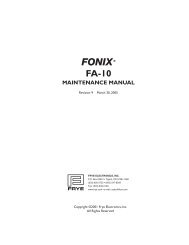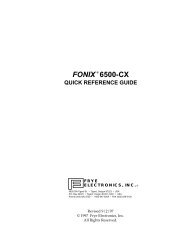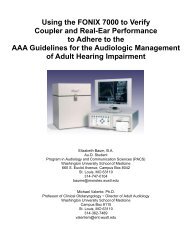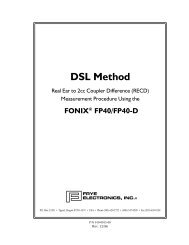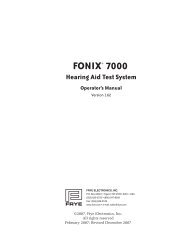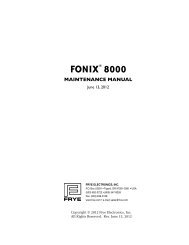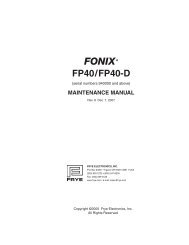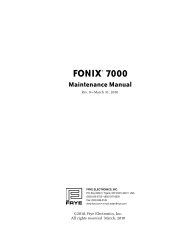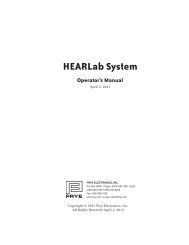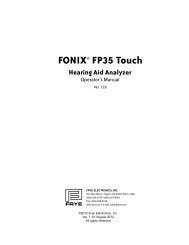FONIX® FP35 Touch - Frye Electronics
FONIX® FP35 Touch - Frye Electronics
FONIX® FP35 Touch - Frye Electronics
Create successful ePaper yourself
Turn your PDF publications into a flip-book with our unique Google optimized e-Paper software.
Appendix C 211<br />
Calibration<br />
The <strong>FP35</strong> provides you with a means to calibrate the touch panel, the electronics<br />
system, the probe and coupler microphones, and the insert earphone(s). The<br />
touch panel only needs to be recalibrated if the operator feels that the panel is not<br />
responding correctly to touch commands.<br />
The system calibration of the <strong>FP35</strong> should be done once a year, but the<br />
microphones should be calibrated only when necessary. Even if you have<br />
determined that the microphones are out of calibration, you should contact the<br />
factory or your sales representative before calibrating the microphones. The<br />
reason for taking this precaution is that the microphone calibration is stored in<br />
the microphone connector rather than in the instrument. Because of this setup,<br />
the microphones should not go out of calibration. If they do, it may indicate that<br />
something more is wrong, and simply calibrating the microphones might not<br />
correct the problem.<br />
Note: For best accuracy, allow the <strong>FP35</strong> to stabilize to room temperature before<br />
performing a system calibration. The <strong>FP35</strong> will stabilize to room temperature if<br />
it is left on for 15 minutes. The current internal temperature is displayed in the<br />
Calibration Screen.<br />
A. Calibrating<br />
A.1 Calibrating the touch panel<br />
Follow the following steps to calibrate the touch panel:<br />
1. Start from the Opening Screen<br />
2. Press [MENU] to go to the DEFAULT SETTINGS MENU (ADVANCED)<br />
3. Select USER LEVEL and set to ADVANCED.<br />
4. Press F3 (CALIBRATE) The main calibrate screen will appear.<br />
5. In the main calibrate screen select CALIBRATE TOUCH PANEL<br />
6. Press the START button. The touch panel calibrate screen appears.<br />
7. In the touch panel calibrate screen, press the F1 button (CALIBRATE TOUCH<br />
PANEL)<br />
8. Use a stylus and touch the center of the little “TOUCH HERE” box, following it,<br />
for three times. The calibration is complete after the third touch, and the box<br />
now shows “TOUCH ME.”<br />
9. Check the calibration by using the stylus to touch the screen at different points.<br />
The box should follow the touch. Note that Swipe and Press can now be tested.<br />
10. If calibration is satisfactory, press F5 to store the calibration.<br />
11. Press EXIT to leave the touch calibration screen.