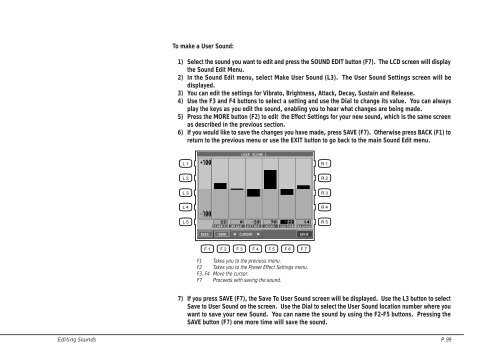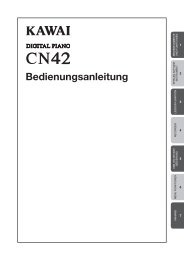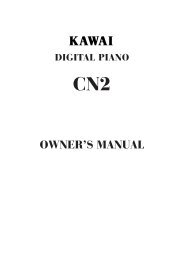You also want an ePaper? Increase the reach of your titles
YUMPU automatically turns print PDFs into web optimized ePapers that Google loves.
To make a User Sound:<br />
1) Select the sound you want to edit and press the SOUND EDIT button (F7). The LCD screen will display<br />
the Sound Edit Menu.<br />
2) In the Sound Edit menu, select Make User Sound (L3). The User Sound Settings screen will be<br />
displayed.<br />
3) You can edit the settings for Vibrato, Brightness, Attack, Decay, Sustain and Release.<br />
4) Use the F3 and F4 buttons to select a setting and use the Dial to change its value. You can always<br />
play the keys as you edit the sound, enabling you to hear what changes are being made.<br />
5) Press the MORE button (F2) to edit the Effect Settings for your new sound, which is the same screen<br />
as described in the previous section.<br />
6) If you would like to save the changes you have made, press SAVE (F7). Otherwise press BACK (F1) to<br />
return to the previous menu or use the EXIT button to go back to the main Sound Edit menu.<br />
L 1<br />
R 1<br />
L 2<br />
R 2<br />
L 3<br />
R 3<br />
L 4<br />
R 4<br />
L 5<br />
R 5<br />
F 1 F 2 F 3 F 4 F 5 F 6 F 7<br />
F1 Takes you to the previous menu.<br />
F2 Takes you to the Preset Effect Settings menu.<br />
F3, F4 Move the cursor.<br />
F7 Proceeds with saving the sound.<br />
7) If you press SAVE (F7), the Save To User Sound screen will be displayed. Use the L3 button to select<br />
Save to User Sound on the screen. Use the Dial to select the User Sound location number where you<br />
want to save your new Sound. You can name the sound by using the F2-F5 buttons. Pressing the<br />
SAVE button (F7) one more time will save the sound.<br />
Editing Sounds P. 99