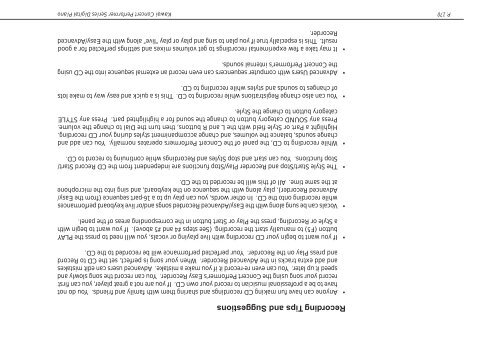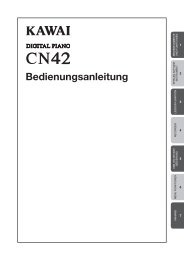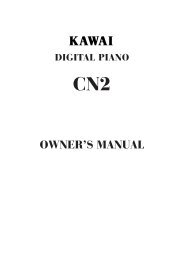You also want an ePaper? Increase the reach of your titles
YUMPU automatically turns print PDFs into web optimized ePapers that Google loves.
P. 170<br />
Recording Tips and Suggestions<br />
• Anyone can have fun making CD recordings and sharing them with family and friends. You do not<br />
have to be a professional musician to record your own CD. If you are not a great player, you can first<br />
record your song using the Concert Performer’s Easy Recorder. You can record the song slowly and<br />
speed it up later. You can even re-record it if you make a mistake. Advanced users can edit mistakes<br />
and add extra tracks in the Advanced Recorder. When your song is perfect, set the CD to Record<br />
and press Play on the Recorder. Your perfected performance will be recorded to the CD.<br />
• If you want to begin your CD recording with live playing or vocals, you will need to press the PLAY<br />
button (F5) to <strong>manual</strong>ly start the recording. (See steps #4 and #5 above). If you want to begin with<br />
a Style or Recording, press the Play or Start button in the corresponding areas of the panel.<br />
• Vocals can be sung along with the Easy/Advanced Recorded songs and/or live keyboard performances<br />
while recording onto the CD. In other words, you can play up to a 16-part sequence (from the Easy/<br />
Advanced Recorder), play along with the sequence on the keyboard, and sing into the microphone<br />
at the same time. All of this will be recorded to the CD.<br />
• The Style Start/Stop and Recorder Play/Stop functions are independent from the CD Record Start/<br />
Stop functions. You can start and stop Styles and Recordings while continuing to record to CD.<br />
• While recording to CD, the panel of the Concert Performers operates normally. You can add and<br />
change sounds, balance the volumes, and change accompaniment styles during your CD recording.<br />
Highlight a Part or Style field with the L and R buttons, then turn the Dial to change the volume.<br />
Press any SOUND category button to change the sound for a highlighted part. Press any STYLE<br />
category button to change the Style.<br />
• You can also change Registrations while recording to CD. This is a quick and easy way to make lots<br />
of changes to sounds and styles while recording to CD.<br />
• Advanced Users with computer sequencers can even record an external sequence into the CD using<br />
the Concert Performer’s internal sounds.<br />
• It may take a few experimental recordings to get volumes mixes and settings perfected for a good<br />
result. This is especially true if you plan to sing and play or play “live” along with the Easy/Advanced<br />
Recorder.<br />
<strong>Kawai</strong> Concert Performer Series Digital Piano