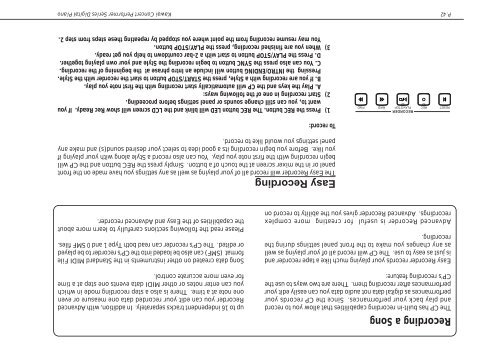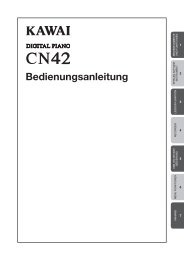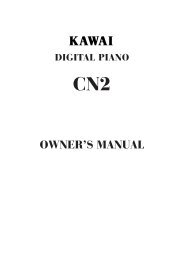Create successful ePaper yourself
Turn your PDF publications into a flip-book with our unique Google optimized e-Paper software.
Recording a Song<br />
The CP has built-in recording capabilities that allow you to record<br />
and play back your performances. Since the CP records your<br />
performances as digital data not audio data you can easily edit your<br />
performances after recording them. There are two ways to use the<br />
CP’s recording feature:<br />
up to 16 independent tracks separately. In addition, with Advanced<br />
Recorder you can edit your recorded data one measure or even<br />
one note at a time. There is also a step recording mode in which<br />
you can enter notes or other MIDI data events one step at a time<br />
for even more accurate control.<br />
Easy Recorder records your playing much like a tape recorder and<br />
is just as easy to use. The CP will record all of your playing as well<br />
as any changes you make to the front panel settings during the<br />
recording.<br />
Advanced Recorder is useful for creating more complex<br />
recordings. Advanced Recorder gives you the ability to record on<br />
Song data created on other instruments in the Standard MIDI File<br />
format (SMF) can also be loaded into the CP’s recorder to be played<br />
or edited. The CP’s recorder can read both Type 1 and 0 SMF files.<br />
Please read the following sections carefully to learn more about<br />
the capabilities of the Easy and Advanced recorder.<br />
Easy Recording<br />
The Easy Recorder will record all of your playing as well as any settings you have made on the front<br />
panel or in the mixer screen at the touch of a button. Simply press the REC button and the CP will<br />
begin recording with the first note you play. You can also record a Style along with your playing if<br />
you like. Before you begin recording its a good idea to select your desired sound(s) and make any<br />
panel settings you would like to record.<br />
To record:<br />
RECORDER<br />
RESET REC PLAY/STOP RWD FWD<br />
1) Press the REC button. The REC button LED will blink and the LCD screen will show Rec Ready. If you<br />
want to, you can still change sounds or panel settings before proceeding.<br />
2) Start recording in one of the following ways:<br />
A. Play the keys and the CP will automatically start recording with the first note you play.<br />
B. If you are recording with a Style, press the START/STOP button to start the recorder with the Style.<br />
Pressing the INTRO/ENDING button will include an Intro phrase at the beginning of the recording.<br />
C. You can also press the SYNC button to begin recording the Style and your own playing together.<br />
D. Press the PLAY/STOP button to start with a 2-bar countdown to help you get ready.<br />
3) When you are finished recording, press the PLAY/STOP button.<br />
You may resume recording from the point where you stopped by repeating these steps from step 2.<br />
P. 42<br />
<strong>Kawai</strong> Concert Performer Series Digital Piano