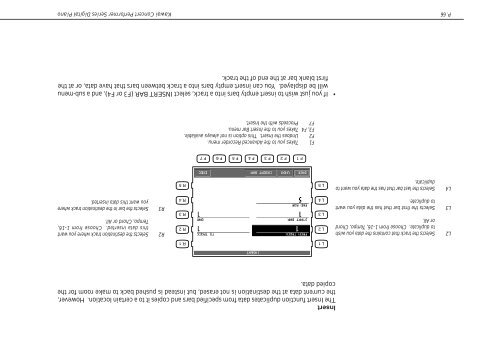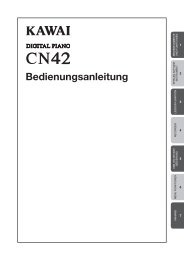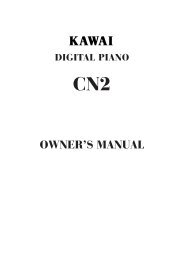Create successful ePaper yourself
Turn your PDF publications into a flip-book with our unique Google optimized e-Paper software.
Insert<br />
The Insert function duplicates data from specified bars and copies it to a certain location. However,<br />
the current data at the destination is not erased, but instead is pushed back to make room for the<br />
copied data.<br />
L 1<br />
R 1<br />
L2 Selects the track that contains the data you wish<br />
to duplicate. Choose from 1-16, Tempo, Chord<br />
or All.<br />
L3 Selects the first bar that has the data you want<br />
to duplicate.<br />
L 2<br />
L 3<br />
L 4<br />
R 2<br />
R 3<br />
R 4<br />
R2 Selects the destination track where you want<br />
this data inserted. Choose from 1-16,<br />
Tempo, Chord or All.<br />
R3 Selects the bar in the destination track where<br />
you want this data inserted.<br />
L4 Selects the last bar that has the data you want to<br />
duplicate.<br />
L 5<br />
R 5<br />
F 1 F 2 F 3 F 4 F 5 F 6 F 7<br />
F1 Takes you to the Advanced Recorder menu.<br />
F2 Undoes the Insert. This option is not always available.<br />
F3, F4 Takes you to the Insert Bar menu.<br />
F7 Proceeds with the Insert.<br />
• If you just wish to insert empty bars into a track, select INSERT BAR (F3 or F4), and a sub-menu<br />
will be displayed. You can insert empty bars into a track between bars that have data, or at the<br />
first blank bar at the end of the track.<br />
P. 66<br />
<strong>Kawai</strong> Concert Performer Series Digital Piano