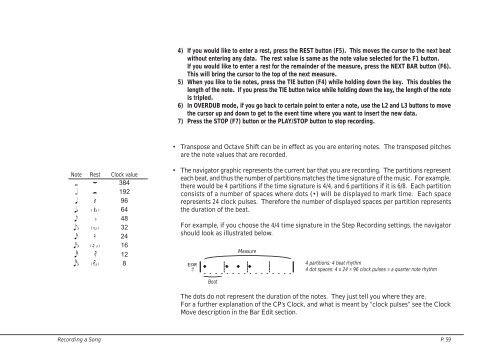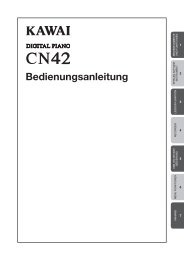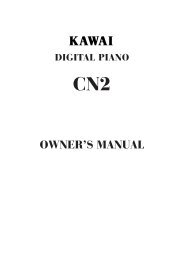Create successful ePaper yourself
Turn your PDF publications into a flip-book with our unique Google optimized e-Paper software.
4) If you would like to enter a rest, press the REST button (F5). This moves the cursor to the next beat<br />
without entering any data. The rest value is same as the note value selected for the F1 button.<br />
If you would like to enter a rest for the remainder of the measure, press the NEXT BAR button (F6).<br />
This will bring the cursor to the top of the next measure.<br />
5) When you like to tie notes, press the TIE button (F4) while holding down the key. This doubles the<br />
length of the note. If you press the TIE button twice while holding down the key, the length of the note<br />
is tripled.<br />
6) In OVERDUB mode, if you go back to certain point to enter a note, use the L2 and L3 buttons to move<br />
the cursor up and down to get to the event time where you want to insert the new data.<br />
7) Press the STOP (F7) button or the PLAY/STOP button to stop recording.<br />
Note Rest Clock value<br />
384<br />
192<br />
96<br />
( ) 64<br />
48<br />
( ) 32<br />
24<br />
( ) 16<br />
12<br />
( ) 8 BAR<br />
3<br />
• Transpose and Octave Shift can be in effect as you are entering notes. The transposed pitches<br />
are the note values that are recorded.<br />
• The navigator graphic represents the current bar that you are recording. The partitions represent<br />
each beat, and thus the number of partitions matches the time signature of the music. For example,<br />
there would be 4 partitions if the time signature is 4/4, and 6 partitions if it is 6/8. Each partition<br />
consists of a number of spaces where dots (•) will be displayed to mark time. Each space<br />
represents 24 clock pulses. Therefore the number of displayed spaces per partition represents<br />
the duration of the beat.<br />
For example, if you choose the 4/4 time signature in the Step Recording settings, the navigator<br />
should look as illustrated below.<br />
Beat<br />
Measure<br />
• • • •<br />
––––––––––––––––<br />
4 partitions: 4 beat rhythm<br />
4 dot spaces: 4 x 24 = 96 clock pulses = a quarter note rhythm<br />
The dots do not represent the duration of the notes. They just tell you where they are.<br />
For a further explanation of the CP’s Clock, and what is meant by “clock pulses” see the Clock<br />
Move description in the Bar Edit section.<br />
Recording a Song P. 59