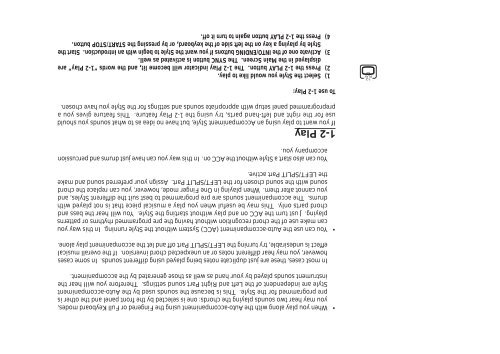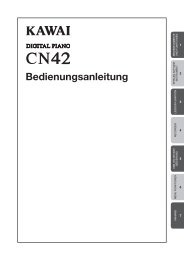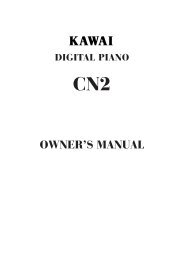You also want an ePaper? Increase the reach of your titles
YUMPU automatically turns print PDFs into web optimized ePapers that Google loves.
1-2<br />
PLAY<br />
• When you play along with the Auto-accompaniment using the Fingered or Full Keyboard modes,<br />
you may hear two sounds playing the chords: one is selected by the front panel and the other is<br />
pre programmed for the Style. This is because the sounds used by the Auto-accompaniment<br />
Style are independent of the Left and Right Part sound settings. Therefore you will hear the<br />
instrument sounds played by your hand as well as those generated by the accompaniment.<br />
In most cases, these are just duplicate notes being played using different sounds. In some cases<br />
however, you may hear different notes or an unexpected chord inversion. If the overall musical<br />
effect is undesirable, try turning the LEFT/SPLIT Part off and let the accompaniment play alone.<br />
• You can use the Auto-accompaniment (ACC) System without the Style running. In this way you<br />
can make use of the chord recognition without having the pre programmed rhythms or patterns<br />
playing. Just turn the ACC on and play without starting the Style. You will hear the bass and<br />
chord parts only. This may be useful when you play a musical piece that is not played with<br />
drums. The accompaniment sounds are pre programmed to best suit the different Styles, and<br />
you cannot alter them. When playing in One Finger mode, however, you can replace the chord<br />
sound with the sound chosen for the LEFT/SPLIT Part. Assign your preferred sound and make<br />
the LEFT/SPLIT Part active.<br />
You can also start a Style without the ACC on. In this way you can have just drums and percussion<br />
accompany you.<br />
1-2 Play<br />
If you want to play using an Accompaniment Style, but have no idea as to what sounds you should<br />
use for the right and left-hand parts, try using the 1-2 Play feature. This feature gives you a<br />
preprogrammed panel setup with appropriate sounds and settings for the Style you have chosen.<br />
To use 1-2 Play:<br />
1) Select the Style you would like to play.<br />
2) Press the 1-2 PLAY button. The 1-2 Play indicator will become lit, and the words “1-2 Play” are<br />
displayed in the Main Screen. The SYNC button is activated as well.<br />
3) Activate one of the INTO/ENDING buttons if you want the Style to begin with an introduction. Start the<br />
Style by playing a key on the left side of the keyboard, or by pressing the START/STOP button.<br />
4) Press the 1-2 PLAY button again to turn it off.