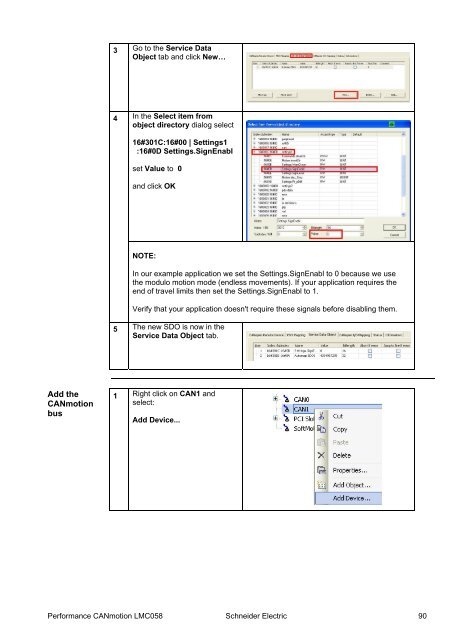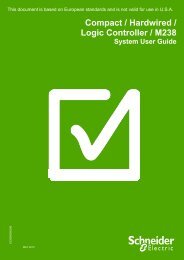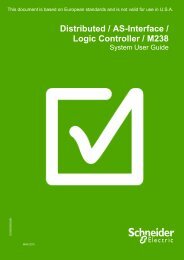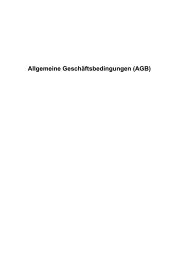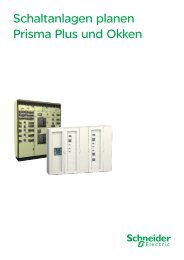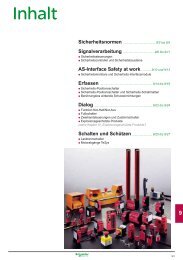Compact / CANmotion /Motion Controller ... - Schneider Electric
Compact / CANmotion /Motion Controller ... - Schneider Electric
Compact / CANmotion /Motion Controller ... - Schneider Electric
Create successful ePaper yourself
Turn your PDF publications into a flip-book with our unique Google optimized e-Paper software.
3 Go to the Service Data<br />
Object tab and click New…<br />
4<br />
In the Select item from<br />
object directory dialog select<br />
16#301C:16#00 | Settings1<br />
:16#0D Settings.SignEnabl<br />
set Value to 0<br />
and click OK<br />
NOTE:<br />
In our example application we set the Settings.SignEnabl to 0 because we use<br />
the modulo motion mode (endless movements). If your application requires the<br />
end of travel limits then set the Settings.SignEnabl to 1.<br />
Verify that your application doesn't require these signals before disabling them.<br />
5 The new SDO is now in the<br />
Service Data Object tab.<br />
Add the<br />
<strong>CANmotion</strong><br />
bus<br />
1 Right click on CAN1 and<br />
select:<br />
Add Device...<br />
Performance <strong>CANmotion</strong> LMC058 <strong>Schneider</strong> <strong>Electric</strong> 90