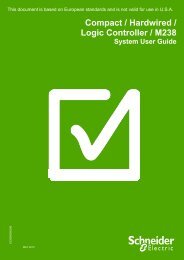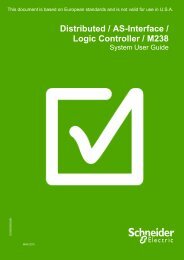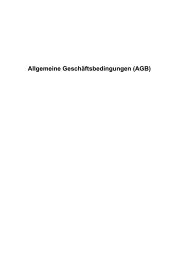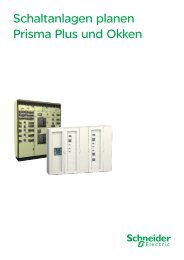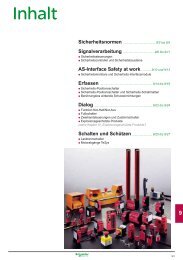Compact / CANmotion /Motion Controller ... - Schneider Electric
Compact / CANmotion /Motion Controller ... - Schneider Electric
Compact / CANmotion /Motion Controller ... - Schneider Electric
Create successful ePaper yourself
Turn your PDF publications into a flip-book with our unique Google optimized e-Paper software.
4 Double click on motion section<br />
of the first device<br />
SM_01_SD3.<br />
Note:<br />
The name of the axis is also<br />
the AXIS REF name for the<br />
Soft<strong>Motion</strong> functions used in<br />
the application program.<br />
5 The first tab of the axis<br />
Soft<strong>Motion</strong> Drive: Basic<br />
provides several boxes for the<br />
configuration of the basic<br />
settings for the inserted<br />
device.<br />
For more detail, please see<br />
the online help of SoMachine.<br />
6 The<br />
Soft<strong>Motion</strong> Device:<br />
Scaling/Mapping tab<br />
provides the adjustment of the<br />
physical setting of the axis<br />
In the exemplary configuration<br />
the drive creating<br />
2 17 = 131072 = 20000 hex<br />
increments for one rotation.<br />
And the technical unit is set to<br />
60.<br />
Now the speed can be given<br />
in RPM/min to the axis.<br />
Add Toolbox<br />
Library<br />
1 To use the additional<br />
functions you need a special<br />
library. These can be inserted<br />
by double clicking on Library<br />
Manager.<br />
2 In the Library Manager click<br />
on Add library…<br />
Performance <strong>CANmotion</strong> LMC058 <strong>Schneider</strong> <strong>Electric</strong> 95