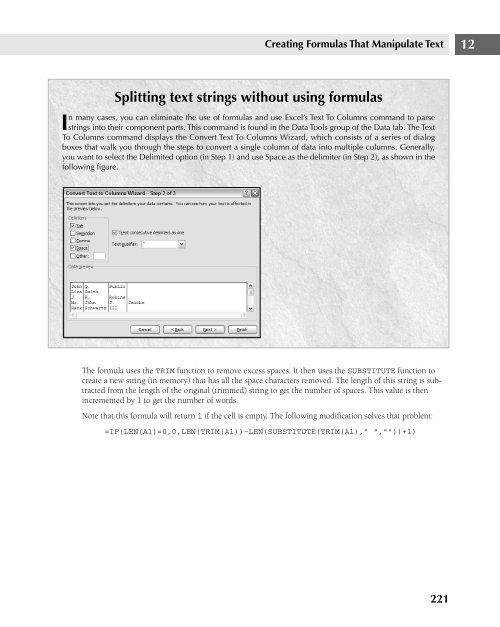- Page 1 and 2:
CD-ROM Included! • All examples a
- Page 4 and 5:
Excel® 2007 Bible John Walkenbach
- Page 6 and 7:
About the Author John Walkenbach is
- Page 8 and 9:
Acknowledgments ...................
- Page 10 and 11:
Acknowledgments . . . . . . . . . .
- Page 12 and 13:
Contents Chapter 4: Essential Works
- Page 14 and 15:
Contents Displaying text at an angl
- Page 16 and 17:
Contents Entering Formulas into You
- Page 18 and 19:
Contents Memorial Day .............
- Page 20 and 21:
Contents Summarizing loan options b
- Page 22 and 23:
Contents Line charts...............
- Page 24 and 25:
Contents Using WordArt ............
- Page 26 and 27:
Contents Opening an HTML File .....
- Page 28 and 29:
Contents Retrieving Data with Query
- Page 30 and 31:
Contents The Covariance tool ......
- Page 32 and 33:
Contents Chapter 42: Using UserForm
- Page 34 and 35:
Writing Excel 2007 Bible was one of
- Page 36 and 37:
Acknowledgments I would especially
- Page 38 and 39:
Acknowledgments I may be faceless,
- Page 40 and 41:
Thanks for purchasing the Excel 200
- Page 42 and 43:
Introduction n n n n n Press: Press
- Page 44:
Getting Started with Excel The chap
- Page 47 and 48:
Part I Getting Started with Excel U
- Page 49 and 50:
Part I Getting Started with Excel M
- Page 51 and 52:
Part I Getting Started with Excel R
- Page 53 and 54:
Part I Getting Started with Excel F
- Page 55 and 56:
Part I Getting Started with Excel C
- Page 57 and 58:
Part I Getting Started with Excel C
- Page 59 and 60:
Part I Getting Started with Excel A
- Page 61 and 62:
Part I Getting Started with Excel F
- Page 63 and 64:
Part I Getting Started with Excel 3
- Page 65 and 66:
Part I Getting Started with Excel F
- Page 68 and 69:
What’s New in Excel 2007? If you
- Page 70 and 71:
What’s New in Excel 2007? 2 New F
- Page 72 and 73:
What’s New in Excel 2007? 2 CROSS
- Page 74 and 75:
What’s New in Excel 2007? 2 Conso
- Page 76 and 77:
What’s New in Excel 2007? 2 Colla
- Page 78 and 79:
Entering and Editing Worksheet Data
- Page 80 and 81:
Entering and Editing Worksheet Data
- Page 82 and 83:
Entering and Editing Worksheet Data
- Page 84 and 85:
Entering and Editing Worksheet Data
- Page 86 and 87:
Entering and Editing Worksheet Data
- Page 88 and 89:
Entering and Editing Worksheet Data
- Page 90 and 91:
Entering and Editing Worksheet Data
- Page 92 and 93:
Entering and Editing Worksheet Data
- Page 94:
Entering and Editing Worksheet Data
- Page 97 and 98:
Part I Getting Started with Excel F
- Page 99 and 100:
Part I Getting Started with Excel T
- Page 101 and 102:
Part I Getting Started with Excel C
- Page 103 and 104:
Part I Getting Started with Excel P
- Page 105 and 106:
Part I Getting Started with Excel T
- Page 107 and 108:
Part I Getting Started with Excel F
- Page 109 and 110:
Part I Getting Started with Excel F
- Page 111 and 112:
Part I Getting Started with Excel C
- Page 114 and 115:
Working with Cells and Ranges Most
- Page 116 and 117:
Working with Cells and Ranges 5 Sel
- Page 118 and 119:
Working with Cells and Ranges 5 1.
- Page 120 and 121:
Working with Cells and Ranges 5 Opt
- Page 122 and 123:
Working with Cells and Ranges 5 Cop
- Page 124 and 125:
Working with Cells and Ranges 5 Usi
- Page 126 and 127:
Working with Cells and Ranges 5 FIG
- Page 128 and 129:
Working with Cells and Ranges 5 Usi
- Page 130 and 131:
Working with Cells and Ranges 5 TIP
- Page 132 and 133:
Working with Cells and Ranges 5 FIG
- Page 134 and 135:
Working with Cells and Ranges 5 FIG
- Page 136:
Working with Cells and Ranges 5 FIG
- Page 139 and 140:
Part I Getting Started with Excel N
- Page 141 and 142:
Part I Getting Started with Excel F
- Page 143 and 144:
Part I Getting Started with Excel T
- Page 145 and 146:
Part I Getting Started with Excel E
- Page 147 and 148:
Part I Getting Started with Excel F
- Page 149 and 150:
Part I Getting Started with Excel t
- Page 152 and 153:
Worksheet Formatting Formatting you
- Page 154 and 155:
Worksheet Formatting 7 n Percent St
- Page 156 and 157:
Worksheet Formatting 7 Updating Old
- Page 158 and 159:
Worksheet Formatting 7 n Ctrl+U: Un
- Page 160 and 161:
Worksheet Formatting 7 The Shrink T
- Page 162 and 163:
Worksheet Formatting 7 Using Colors
- Page 164 and 165:
Worksheet Formatting 7 FIGURE 7.9 U
- Page 166 and 167:
Worksheet Formatting 7 n Pattern n
- Page 168 and 169:
Worksheet Formatting 7 To create a
- Page 170 and 171:
Worksheet Formatting 7 Figure 7.14
- Page 172:
Worksheet Formatting 7 FIGURE 7.16
- Page 175 and 176:
Part I Getting Started with Excel E
- Page 177 and 178:
Part I Getting Started with Excel T
- Page 179 and 180:
Part I Getting Started with Excel S
- Page 181 and 182:
Part I Getting Started with Excel n
- Page 183 and 184:
Part I Getting Started with Excel I
- Page 185 and 186:
Part I Getting Started with Excel n
- Page 188 and 189:
Using and Creating Templates Atempl
- Page 190 and 191:
Using and Creating Templates 9 Figu
- Page 192 and 193:
Using and Creating Templates 9 To c
- Page 194 and 195:
Using and Creating Templates 9 If y
- Page 196:
Using and Creating Templates 9 Temp
- Page 199 and 200:
Part I Getting Started with Excel n
- Page 201 and 202:
Part I Getting Started with Excel F
- Page 203 and 204:
Part I Getting Started with Excel F
- Page 205 and 206:
Part I Getting Started with Excel I
- Page 207 and 208:
Part I Getting Started with Excel c
- Page 209 and 210:
Part I Getting Started with Excel P
- Page 211 and 212:
Part I Getting Started with Excel O
- Page 213 and 214: Part I Getting Started with Excel P
- Page 215 and 216: Part I Getting Started with Excel U
- Page 218 and 219: Introducing Formulas and Functions
- Page 220 and 221: Introducing Formulas and Functions
- Page 222 and 223: Introducing Formulas and Functions
- Page 224 and 225: Introducing Formulas and Functions
- Page 226 and 227: Introducing Formulas and Functions
- Page 228 and 229: Introducing Formulas and Functions
- Page 230 and 231: Introducing Formulas and Functions
- Page 232 and 233: Introducing Formulas and Functions
- Page 234 and 235: Introducing Formulas and Functions
- Page 236 and 237: Introducing Formulas and Functions
- Page 238 and 239: Introducing Formulas and Functions
- Page 240 and 241: Introducing Formulas and Functions
- Page 242 and 243: Introducing Formulas and Functions
- Page 244 and 245: Introducing Formulas and Functions
- Page 246 and 247: Introducing Formulas and Functions
- Page 248 and 249: Creating Formulas That Manipulate T
- Page 250 and 251: Creating Formulas That Manipulate T
- Page 252 and 253: Creating Formulas That Manipulate T
- Page 254 and 255: Creating Formulas That Manipulate T
- Page 256 and 257: Creating Formulas That Manipulate T
- Page 258 and 259: Creating Formulas That Manipulate T
- Page 260 and 261: Creating Formulas That Manipulate T
- Page 262 and 263: Creating Formulas That Manipulate T
- Page 266 and 267: Working with Dates and Times Beginn
- Page 268 and 269: Working with Dates and Times 13 TIP
- Page 270 and 271: Working with Dates and Times 13 Tim
- Page 272 and 273: Working with Dates and Times 13 If
- Page 274 and 275: Working with Dates and Times 13 Fun
- Page 276 and 277: Working with Dates and Times 13 The
- Page 278 and 279: Working with Dates and Times 13 FIG
- Page 280 and 281: Working with Dates and Times 13 Det
- Page 282 and 283: Working with Dates and Times 13 FIG
- Page 284 and 285: Working with Dates and Times 13 Det
- Page 286 and 287: Working with Dates and Times 13 Cal
- Page 288 and 289: Working with Dates and Times 13 FIG
- Page 290 and 291: Working with Dates and Times 13 FIG
- Page 292 and 293: Creating Formulas That Count and Su
- Page 294 and 295: Creating Formulas That Count and Su
- Page 296 and 297: Creating Formulas That Count and Su
- Page 298 and 299: Creating Formulas That Count and Su
- Page 300 and 301: Creating Formulas That Count and Su
- Page 302 and 303: Creating Formulas That Count and Su
- Page 304 and 305: Creating Formulas That Count and Su
- Page 306 and 307: Creating Formulas That Count and Su
- Page 308 and 309: Creating Formulas That Count and Su
- Page 310 and 311: Creating Formulas That Count and Su
- Page 312 and 313: Creating Formulas That Count and Su
- Page 314 and 315:
Creating Formulas That Count and Su
- Page 316 and 317:
Creating Formulas That Look Up Valu
- Page 318 and 319:
Creating Formulas That Look Up Valu
- Page 320 and 321:
Creating Formulas That Look Up Valu
- Page 322 and 323:
Creating Formulas That Look Up Valu
- Page 324 and 325:
Creating Formulas That Look Up Valu
- Page 326 and 327:
Creating Formulas That Look Up Valu
- Page 328 and 329:
Creating Formulas That Look Up Valu
- Page 330 and 331:
Creating Formulas That Look Up Valu
- Page 332:
Creating Formulas That Look Up Valu
- Page 335 and 336:
Part II Working with Formulas and F
- Page 337 and 338:
Part II Working with Formulas and F
- Page 339 and 340:
Part II Working with Formulas and F
- Page 341 and 342:
Part II Working with Formulas and F
- Page 343 and 344:
Part II Working with Formulas and F
- Page 345 and 346:
Part II Working with Formulas and F
- Page 347 and 348:
Part II Working with Formulas and F
- Page 349 and 350:
Part II Working with Formulas and F
- Page 351 and 352:
Part II Working with Formulas and F
- Page 353 and 354:
Part II Working with Formulas and F
- Page 355 and 356:
Part II Working with Formulas and F
- Page 357 and 358:
Part II Working with Formulas and F
- Page 359 and 360:
Part II Working with Formulas and F
- Page 361 and 362:
Part II Working with Formulas and F
- Page 363 and 364:
Part II Working with Formulas and F
- Page 365 and 366:
Part II Working with Formulas and F
- Page 367 and 368:
Part II Working with Formulas and F
- Page 369 and 370:
Part II Working with Formulas and F
- Page 371 and 372:
Part II Working with Formulas and F
- Page 373 and 374:
Part II Working with Formulas and F
- Page 375 and 376:
Part II Working with Formulas and F
- Page 377 and 378:
Part II Working with Formulas and F
- Page 379 and 380:
Part II Working with Formulas and F
- Page 381 and 382:
Part II Working with Formulas and F
- Page 383 and 384:
Part II Working with Formulas and F
- Page 385 and 386:
Part II Working with Formulas and F
- Page 387 and 388:
Part II Working with Formulas and F
- Page 389 and 390:
Part II Working with Formulas and F
- Page 391 and 392:
Part II Working with Formulas and F
- Page 394 and 395:
Getting Started Making Charts When
- Page 396 and 397:
Getting Started Making Charts 19 FI
- Page 398 and 399:
Getting Started Making Charts 19 In
- Page 400 and 401:
Getting Started Making Charts 19 FI
- Page 402 and 403:
Getting Started Making Charts 19 FI
- Page 404 and 405:
Getting Started Making Charts 19 Mo
- Page 406 and 407:
Getting Started Making Charts 19 NE
- Page 408 and 409:
Getting Started Making Charts 19 Th
- Page 410 and 411:
Getting Started Making Charts 19 FI
- Page 412 and 413:
Getting Started Making Charts 19 FI
- Page 414 and 415:
Getting Started Making Charts 19 FI
- Page 416 and 417:
Getting Started Making Charts 19 Ar
- Page 418 and 419:
Getting Started Making Charts 19 FI
- Page 420 and 421:
Getting Started Making Charts 19 Su
- Page 422 and 423:
Getting Started Making Charts 19 St
- Page 424 and 425:
Learning Advanced Charting The prec
- Page 426 and 427:
Learning Advanced Charting 20 When
- Page 428 and 429:
Learning Advanced Charting 20 n n R
- Page 430 and 431:
Learning Advanced Charting 20 Reset
- Page 432 and 433:
Learning Advanced Charting 20 Worki
- Page 434 and 435:
Learning Advanced Charting 20 Worki
- Page 436 and 437:
Learning Advanced Charting 20 FIGUR
- Page 438 and 439:
Learning Advanced Charting 20 FIGUR
- Page 440 and 441:
Learning Advanced Charting 20 FIGUR
- Page 442 and 443:
Learning Advanced Charting 20 FIGUR
- Page 444 and 445:
Learning Advanced Charting 20 A Ser
- Page 446 and 447:
Learning Advanced Charting 20 FIGUR
- Page 448 and 449:
Learning Advanced Charting 20 FIGUR
- Page 450 and 451:
Learning Advanced Charting 20 FIGUR
- Page 452 and 453:
Learning Advanced Charting 20 In so
- Page 454 and 455:
Learning Advanced Charting 20 NOTE
- Page 456 and 457:
Learning Advanced Charting 20 As yo
- Page 458 and 459:
Learning Advanced Charting 20 FIGUR
- Page 460 and 461:
Learning Advanced Charting 20 Creat
- Page 462 and 463:
Learning Advanced Charting 20 FIGUR
- Page 464 and 465:
Visualizing Data Using Conditional
- Page 466 and 467:
Visualizing Data Using Conditional
- Page 468 and 469:
Visualizing Data Using Conditional
- Page 470 and 471:
Visualizing Data Using Conditional
- Page 472 and 473:
Visualizing Data Using Conditional
- Page 474 and 475:
Visualizing Data Using Conditional
- Page 476 and 477:
Visualizing Data Using Conditional
- Page 478 and 479:
Visualizing Data Using Conditional
- Page 480 and 481:
Visualizing Data Using Conditional
- Page 482 and 483:
Visualizing Data Using Conditional
- Page 484 and 485:
Enhancing Your Work with Pictures a
- Page 486 and 487:
Enhancing Your Work with Pictures a
- Page 488 and 489:
Enhancing Your Work with Pictures a
- Page 490 and 491:
Enhancing Your Work with Pictures a
- Page 492 and 493:
Enhancing Your Work with Pictures a
- Page 494 and 495:
Enhancing Your Work with Pictures a
- Page 496 and 497:
Enhancing Your Work with Pictures a
- Page 498 and 499:
Enhancing Your Work with Pictures a
- Page 500:
Enhancing Your Work with Pictures a
- Page 504 and 505:
Customizing the Quick Access Toolba
- Page 506 and 507:
Customizing the Quick Access Toolba
- Page 508 and 509:
Using Custom Number Formats When yo
- Page 510 and 511:
Using Custom Number Formats 24 Usin
- Page 512 and 513:
Using Custom Number Formats 24 TIP
- Page 514 and 515:
Using Custom Number Formats 24 Code
- Page 516 and 517:
Using Custom Number Formats 24 Valu
- Page 518 and 519:
Using Custom Number Formats 24 Addi
- Page 520 and 521:
Using Custom Number Formats 24 Test
- Page 522:
Using Custom Number Formats 24 You
- Page 525 and 526:
Part IV Using Advanced Excel Featur
- Page 527 and 528:
Part IV Using Advanced Excel Featur
- Page 529 and 530:
Part IV Using Advanced Excel Featur
- Page 531 and 532:
Part IV Using Advanced Excel Featur
- Page 534 and 535:
Creating and Using Worksheet Outlin
- Page 536 and 537:
Creating and Using Worksheet Outlin
- Page 538 and 539:
Creating and Using Worksheet Outlin
- Page 540:
Creating and Using Worksheet Outlin
- Page 543 and 544:
Part IV Using Advanced Excel Featur
- Page 545 and 546:
Part IV Using Advanced Excel Featur
- Page 547 and 548:
Part IV Using Advanced Excel Featur
- Page 549 and 550:
Part IV Using Advanced Excel Featur
- Page 551 and 552:
Part IV Using Advanced Excel Featur
- Page 553 and 554:
Part IV Using Advanced Excel Featur
- Page 556 and 557:
Excel and the Internet Most people
- Page 558 and 559:
Excel and the Internet 28 FIGURE 28
- Page 560 and 561:
Excel and the Internet 28 Inserting
- Page 562 and 563:
Excel and the Internet 28 FIGURE 28
- Page 564 and 565:
Sharing Data with Other Application
- Page 566 and 567:
Sharing Data with Other Application
- Page 568 and 569:
Sharing Data with Other Application
- Page 570 and 571:
Sharing Data with Other Application
- Page 572 and 573:
Sharing Data with Other Application
- Page 574 and 575:
Using Excel in a Workgroup Most peo
- Page 576 and 577:
Using Excel in a Workgroup 30 Jim h
- Page 578 and 579:
Using Excel in a Workgroup 30 When
- Page 580 and 581:
Using Excel in a Workgroup 30 FIGUR
- Page 582 and 583:
Protecting Your Work The concept of
- Page 584 and 585:
Protecting Your Work 31 want the us
- Page 586 and 587:
Protecting Your Work 31 FIGURE 31.4
- Page 588 and 589:
Protecting Your Work 31 To protect
- Page 590 and 591:
Protecting Your Work 31 The PDF (Po
- Page 592:
Protecting Your Work 31 FIGURE 31.1
- Page 595 and 596:
Part IV Using Advanced Excel Featur
- Page 597 and 598:
Part IV Using Advanced Excel Featur
- Page 599 and 600:
Part IV Using Advanced Excel Featur
- Page 601 and 602:
Part IV Using Advanced Excel Featur
- Page 603 and 604:
Part IV Using Advanced Excel Featur
- Page 605 and 606:
Part IV Using Advanced Excel Featur
- Page 607 and 608:
Part IV Using Advanced Excel Featur
- Page 609 and 610:
Part IV Using Advanced Excel Featur
- Page 611 and 612:
Part IV Using Advanced Excel Featur
- Page 613 and 614:
Part IV Using Advanced Excel Featur
- Page 616:
Analyzing Data with Excel Excel is
- Page 619 and 620:
Part V Analyzing Data with Excel Un
- Page 621 and 622:
Part V Analyzing Data with Excel FI
- Page 623 and 624:
Part V Analyzing Data with Excel FI
- Page 625 and 626:
Part V Analyzing Data with Excel Qu
- Page 627 and 628:
Part V Analyzing Data with Excel Sp
- Page 629 and 630:
Part V Analyzing Data with Excel Fo
- Page 631 and 632:
Part V Analyzing Data with Excel FI
- Page 634 and 635:
Introducing Pivot Tables The Pivot
- Page 636 and 637:
Introducing Pivot Tables 34 The ban
- Page 638 and 639:
Introducing Pivot Tables 34 Excepti
- Page 640 and 641:
Introducing Pivot Tables 34 Laying
- Page 642 and 643:
Introducing Pivot Tables 34 n Table
- Page 644 and 645:
Introducing Pivot Tables 34 Modifyi
- Page 646 and 647:
Introducing Pivot Tables 34 Questio
- Page 648 and 649:
Introducing Pivot Tables 34 FIGURE
- Page 650:
Introducing Pivot Tables 34 n The B
- Page 653 and 654:
Part V Analyzing Data with Excel n
- Page 655 and 656:
Part V Analyzing Data with Excel FI
- Page 657 and 658:
Part V Analyzing Data with Excel FI
- Page 659 and 660:
Part V Analyzing Data with Excel FI
- Page 661 and 662:
Part V Analyzing Data with Excel Th
- Page 663 and 664:
Part V Analyzing Data with Excel A
- Page 665 and 666:
Part V Analyzing Data with Excel To
- Page 667 and 668:
Part V Analyzing Data with Excel A
- Page 669 and 670:
Part V Analyzing Data with Excel FI
- Page 671 and 672:
Part V Analyzing Data with Excel FI
- Page 673 and 674:
Part V Analyzing Data with Excel An
- Page 675 and 676:
Part V Analyzing Data with Excel FI
- Page 677 and 678:
Part V Analyzing Data with Excel 8.
- Page 679 and 680:
Part V Analyzing Data with Excel Av
- Page 681 and 682:
Part V Analyzing Data with Excel FI
- Page 683 and 684:
Part V Analyzing Data with Excel Us
- Page 685 and 686:
Part V Analyzing Data with Excel FI
- Page 687 and 688:
Part V Analyzing Data with Excel Fo
- Page 689 and 690:
Part V Analyzing Data with Excel Us
- Page 692 and 693:
Analyzing Data Using Goal Seek and
- Page 694 and 695:
Analyzing Data Using Goal Seek and
- Page 696 and 697:
Analyzing Data Using Goal Seek and
- Page 698 and 699:
Analyzing Data Using Goal Seek and
- Page 700 and 701:
Analyzing Data Using Goal Seek and
- Page 702 and 703:
Analyzing Data Using Goal Seek and
- Page 704 and 705:
Analyzing Data Using Goal Seek and
- Page 706 and 707:
Analyzing Data Using Goal Seek and
- Page 708 and 709:
Analyzing Data Using Goal Seek and
- Page 710 and 711:
Analyzing Data with the Analysis To
- Page 712 and 713:
Analyzing Data with the Analysis To
- Page 714 and 715:
Analyzing Data with the Analysis To
- Page 716 and 717:
Analyzing Data with the Analysis To
- Page 718 and 719:
Analyzing Data with the Analysis To
- Page 720:
Analyzing Data with the Analysis To
- Page 724 and 725:
Introducing Visual Basic for Applic
- Page 726 and 727:
Introducing Visual Basic for Applic
- Page 728 and 729:
Introducing Visual Basic for Applic
- Page 730 and 731:
Introducing Visual Basic for Applic
- Page 732 and 733:
Introducing Visual Basic for Applic
- Page 734 and 735:
Introducing Visual Basic for Applic
- Page 736 and 737:
Introducing Visual Basic for Applic
- Page 738 and 739:
Introducing Visual Basic for Applic
- Page 740 and 741:
Introducing Visual Basic for Applic
- Page 742 and 743:
Introducing Visual Basic for Applic
- Page 744 and 745:
Introducing Visual Basic for Applic
- Page 746 and 747:
Creating Custom Worksheet Functions
- Page 748 and 749:
Creating Custom Worksheet Functions
- Page 750 and 751:
Creating Custom Worksheet Functions
- Page 752 and 753:
Creating Custom Worksheet Functions
- Page 754 and 755:
Creating Custom Worksheet Functions
- Page 756:
Creating Custom Worksheet Functions
- Page 759 and 760:
Part VI Programming Excel with VBA
- Page 761 and 762:
Part VI Programming Excel with VBA
- Page 763 and 764:
Part VI Programming Excel with VBA
- Page 765 and 766:
Part VI Programming Excel with VBA
- Page 767 and 768:
Part VI Programming Excel with VBA
- Page 769 and 770:
Part VI Programming Excel with VBA
- Page 771 and 772:
Part VI Programming Excel with VBA
- Page 773 and 774:
Part VI Programming Excel with VBA
- Page 775 and 776:
Part VI Programming Excel with VBA
- Page 777 and 778:
Part VI Programming Excel with VBA
- Page 779 and 780:
Part VI Programming Excel with VBA
- Page 781 and 782:
Part VI Programming Excel with VBA
- Page 783 and 784:
Part VI Programming Excel with VBA
- Page 785 and 786:
Part VI Programming Excel with VBA
- Page 787 and 788:
Part VI Programming Excel with VBA
- Page 789 and 790:
Part VI Programming Excel with VBA
- Page 791 and 792:
Part VI Programming Excel with VBA
- Page 793 and 794:
Part VI Programming Excel with VBA
- Page 795 and 796:
Part VI Programming Excel with VBA
- Page 797 and 798:
Part VI Programming Excel with VBA
- Page 800 and 801:
VBA Examples My philosophy about le
- Page 802 and 803:
VBA Examples 44 FIGURE 44.1 This ra
- Page 804 and 805:
VBA Examples 44 The following examp
- Page 806 and 807:
VBA Examples 44 Another way to appr
- Page 808 and 809:
VBA Examples 44 If Book.Name ThisW
- Page 810 and 811:
VBA Examples 44 Turning off screen
- Page 812:
VBA Examples 44 If you don’t decl
- Page 815 and 816:
Part VI Programming Excel with VBA
- Page 817 and 818:
Part VI Programming Excel with VBA
- Page 819 and 820:
Part VI Programming Excel with VBA
- Page 821 and 822:
Part VI Programming Excel with VBA
- Page 823 and 824:
Part VI Programming Excel with VBA
- Page 826:
Appendixes This part contains some
- Page 829 and 830:
Part VII Appendixes TABLE A.1 Funct
- Page 831 and 832:
Part VII Appendixes TABLE A.4 Funct
- Page 833 and 834:
Part VII Appendixes TABLE A.5 Funct
- Page 835 and 836:
Part VII Appendixes TABLE A.8 Funct
- Page 837 and 838:
Part VII Appendixes TABLE A.9 Funct
- Page 839 and 840:
Part VII Appendixes TABLE A.10 Func
- Page 842 and 843:
What’s on the CD-ROM This appendi
- Page 844 and 845:
What’s on the CD-ROM B 5. Click t
- Page 846 and 847:
What’s on the CD-ROM B n n n loan
- Page 848 and 849:
What’s on the CD-ROM B n n n n n
- Page 850:
What’s on the CD-ROM B n n Close
- Page 853 and 854:
Part VII Appendixes FIGURE C.1 Use
- Page 855 and 856:
Part VII Appendixes Table C.1 lists
- Page 857 and 858:
Part VII Appendixes Daily Dose of E
- Page 859 and 860:
Part VII Appendixes TABLE D.1 Key(s
- Page 861 and 862:
Part VII Appendixes TABLE D.4 (cont
- Page 863 and 864:
Part VII Appendixes TABLE D.7 Funct
- Page 866 and 867:
Symbols and Numerics + (addition) o
- Page 868 and 869:
Index B sampling, 676 t-Test, 676-6
- Page 870 and 871:
Index C formulas, 183-184 identifyi
- Page 872 and 873:
Index C types changing, 358-359, 36
- Page 874 and 875:
Index C times decimal hours, minute
- Page 876 and 877:
Index D data sources, 598 defined,
- Page 878 and 879:
Index E named ranges, 90 pivot tabl
- Page 880 and 881:
Index F filling cells with repeatin
- Page 882 and 883:
Index F range references, 331-332 r
- Page 884 and 885:
Index F COLUMN, 792 COLUMNS, 792 CO
- Page 886 and 887:
Index G RAND, 793 RANDBETWEEN, 793
- Page 888 and 889:
Index H resetting formatting, 387 s
- Page 890 and 891:
Index L investments calculations fu
- Page 892 and 893:
Index N MDETERM function, 793 MDURA
- Page 894 and 895:
Index P numbering pages, 167 number
- Page 896 and 897:
Index R printing active sheet(s), 1
- Page 898 and 899:
Index S reserving files, 532-533 re
- Page 900 and 901:
Index S function keys, 820-821 macr
- Page 902 and 903:
Index T TAN function, 794 TANH func
- Page 904 and 905:
Index V updating link formulas, 503
- Page 906 and 907:
Index W suggested uses, 682 testing
- Page 908 and 909:
Index W workgroups accepting change
- Page 910 and 911:
Wiley Publishing, Inc. End-User Lic
- Page 912:
Special Offer... Save $30.00! Power