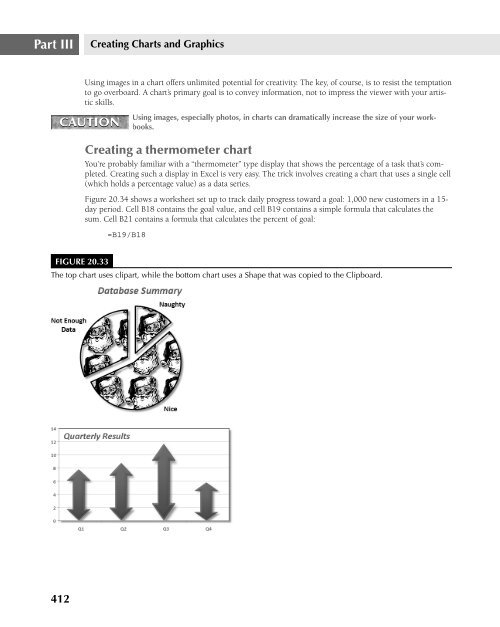- Page 1 and 2:
CD-ROM Included! • All examples a
- Page 4 and 5:
Excel® 2007 Bible John Walkenbach
- Page 6 and 7:
About the Author John Walkenbach is
- Page 8 and 9:
Acknowledgments ...................
- Page 10 and 11:
Acknowledgments . . . . . . . . . .
- Page 12 and 13:
Contents Chapter 4: Essential Works
- Page 14 and 15:
Contents Displaying text at an angl
- Page 16 and 17:
Contents Entering Formulas into You
- Page 18 and 19:
Contents Memorial Day .............
- Page 20 and 21:
Contents Summarizing loan options b
- Page 22 and 23:
Contents Line charts...............
- Page 24 and 25:
Contents Using WordArt ............
- Page 26 and 27:
Contents Opening an HTML File .....
- Page 28 and 29:
Contents Retrieving Data with Query
- Page 30 and 31:
Contents The Covariance tool ......
- Page 32 and 33:
Contents Chapter 42: Using UserForm
- Page 34 and 35:
Writing Excel 2007 Bible was one of
- Page 36 and 37:
Acknowledgments I would especially
- Page 38 and 39:
Acknowledgments I may be faceless,
- Page 40 and 41:
Thanks for purchasing the Excel 200
- Page 42 and 43:
Introduction n n n n n Press: Press
- Page 44:
Getting Started with Excel The chap
- Page 47 and 48:
Part I Getting Started with Excel U
- Page 49 and 50:
Part I Getting Started with Excel M
- Page 51 and 52:
Part I Getting Started with Excel R
- Page 53 and 54:
Part I Getting Started with Excel F
- Page 55 and 56:
Part I Getting Started with Excel C
- Page 57 and 58:
Part I Getting Started with Excel C
- Page 59 and 60:
Part I Getting Started with Excel A
- Page 61 and 62:
Part I Getting Started with Excel F
- Page 63 and 64:
Part I Getting Started with Excel 3
- Page 65 and 66:
Part I Getting Started with Excel F
- Page 68 and 69:
What’s New in Excel 2007? If you
- Page 70 and 71:
What’s New in Excel 2007? 2 New F
- Page 72 and 73:
What’s New in Excel 2007? 2 CROSS
- Page 74 and 75:
What’s New in Excel 2007? 2 Conso
- Page 76 and 77:
What’s New in Excel 2007? 2 Colla
- Page 78 and 79:
Entering and Editing Worksheet Data
- Page 80 and 81:
Entering and Editing Worksheet Data
- Page 82 and 83:
Entering and Editing Worksheet Data
- Page 84 and 85:
Entering and Editing Worksheet Data
- Page 86 and 87:
Entering and Editing Worksheet Data
- Page 88 and 89:
Entering and Editing Worksheet Data
- Page 90 and 91:
Entering and Editing Worksheet Data
- Page 92 and 93:
Entering and Editing Worksheet Data
- Page 94:
Entering and Editing Worksheet Data
- Page 97 and 98:
Part I Getting Started with Excel F
- Page 99 and 100:
Part I Getting Started with Excel T
- Page 101 and 102:
Part I Getting Started with Excel C
- Page 103 and 104:
Part I Getting Started with Excel P
- Page 105 and 106:
Part I Getting Started with Excel T
- Page 107 and 108:
Part I Getting Started with Excel F
- Page 109 and 110:
Part I Getting Started with Excel F
- Page 111 and 112:
Part I Getting Started with Excel C
- Page 114 and 115:
Working with Cells and Ranges Most
- Page 116 and 117:
Working with Cells and Ranges 5 Sel
- Page 118 and 119:
Working with Cells and Ranges 5 1.
- Page 120 and 121:
Working with Cells and Ranges 5 Opt
- Page 122 and 123:
Working with Cells and Ranges 5 Cop
- Page 124 and 125:
Working with Cells and Ranges 5 Usi
- Page 126 and 127:
Working with Cells and Ranges 5 FIG
- Page 128 and 129:
Working with Cells and Ranges 5 Usi
- Page 130 and 131:
Working with Cells and Ranges 5 TIP
- Page 132 and 133:
Working with Cells and Ranges 5 FIG
- Page 134 and 135:
Working with Cells and Ranges 5 FIG
- Page 136:
Working with Cells and Ranges 5 FIG
- Page 139 and 140:
Part I Getting Started with Excel N
- Page 141 and 142:
Part I Getting Started with Excel F
- Page 143 and 144:
Part I Getting Started with Excel T
- Page 145 and 146:
Part I Getting Started with Excel E
- Page 147 and 148:
Part I Getting Started with Excel F
- Page 149 and 150:
Part I Getting Started with Excel t
- Page 152 and 153:
Worksheet Formatting Formatting you
- Page 154 and 155:
Worksheet Formatting 7 n Percent St
- Page 156 and 157:
Worksheet Formatting 7 Updating Old
- Page 158 and 159:
Worksheet Formatting 7 n Ctrl+U: Un
- Page 160 and 161:
Worksheet Formatting 7 The Shrink T
- Page 162 and 163:
Worksheet Formatting 7 Using Colors
- Page 164 and 165:
Worksheet Formatting 7 FIGURE 7.9 U
- Page 166 and 167:
Worksheet Formatting 7 n Pattern n
- Page 168 and 169:
Worksheet Formatting 7 To create a
- Page 170 and 171:
Worksheet Formatting 7 Figure 7.14
- Page 172:
Worksheet Formatting 7 FIGURE 7.16
- Page 175 and 176:
Part I Getting Started with Excel E
- Page 177 and 178:
Part I Getting Started with Excel T
- Page 179 and 180:
Part I Getting Started with Excel S
- Page 181 and 182:
Part I Getting Started with Excel n
- Page 183 and 184:
Part I Getting Started with Excel I
- Page 185 and 186:
Part I Getting Started with Excel n
- Page 188 and 189:
Using and Creating Templates Atempl
- Page 190 and 191:
Using and Creating Templates 9 Figu
- Page 192 and 193:
Using and Creating Templates 9 To c
- Page 194 and 195:
Using and Creating Templates 9 If y
- Page 196:
Using and Creating Templates 9 Temp
- Page 199 and 200:
Part I Getting Started with Excel n
- Page 201 and 202:
Part I Getting Started with Excel F
- Page 203 and 204:
Part I Getting Started with Excel F
- Page 205 and 206:
Part I Getting Started with Excel I
- Page 207 and 208:
Part I Getting Started with Excel c
- Page 209 and 210:
Part I Getting Started with Excel P
- Page 211 and 212:
Part I Getting Started with Excel O
- Page 213 and 214:
Part I Getting Started with Excel P
- Page 215 and 216:
Part I Getting Started with Excel U
- Page 218 and 219:
Introducing Formulas and Functions
- Page 220 and 221:
Introducing Formulas and Functions
- Page 222 and 223:
Introducing Formulas and Functions
- Page 224 and 225:
Introducing Formulas and Functions
- Page 226 and 227:
Introducing Formulas and Functions
- Page 228 and 229:
Introducing Formulas and Functions
- Page 230 and 231:
Introducing Formulas and Functions
- Page 232 and 233:
Introducing Formulas and Functions
- Page 234 and 235:
Introducing Formulas and Functions
- Page 236 and 237:
Introducing Formulas and Functions
- Page 238 and 239:
Introducing Formulas and Functions
- Page 240 and 241:
Introducing Formulas and Functions
- Page 242 and 243:
Introducing Formulas and Functions
- Page 244 and 245:
Introducing Formulas and Functions
- Page 246 and 247:
Introducing Formulas and Functions
- Page 248 and 249:
Creating Formulas That Manipulate T
- Page 250 and 251:
Creating Formulas That Manipulate T
- Page 252 and 253:
Creating Formulas That Manipulate T
- Page 254 and 255:
Creating Formulas That Manipulate T
- Page 256 and 257:
Creating Formulas That Manipulate T
- Page 258 and 259:
Creating Formulas That Manipulate T
- Page 260 and 261:
Creating Formulas That Manipulate T
- Page 262 and 263:
Creating Formulas That Manipulate T
- Page 264:
Creating Formulas That Manipulate T
- Page 267 and 268:
Part II Working with Formulas and F
- Page 269 and 270:
Part II Working with Formulas and F
- Page 271 and 272:
Part II Working with Formulas and F
- Page 273 and 274:
Part II Working with Formulas and F
- Page 275 and 276:
Part II Working with Formulas and F
- Page 277 and 278:
Part II Working with Formulas and F
- Page 279 and 280:
Part II Working with Formulas and F
- Page 281 and 282:
Part II Working with Formulas and F
- Page 283 and 284:
Part II Working with Formulas and F
- Page 285 and 286:
Part II Working with Formulas and F
- Page 287 and 288:
Part II Working with Formulas and F
- Page 289 and 290:
Part II Working with Formulas and F
- Page 291 and 292:
Part II Working with Formulas and F
- Page 293 and 294:
Part II Working with Formulas and F
- Page 295 and 296:
Part II Working with Formulas and F
- Page 297 and 298:
Part II Working with Formulas and F
- Page 299 and 300:
Part II Working with Formulas and F
- Page 301 and 302:
Part II Working with Formulas and F
- Page 303 and 304:
Part II Working with Formulas and F
- Page 305 and 306:
Part II Working with Formulas and F
- Page 307 and 308:
Part II Working with Formulas and F
- Page 309 and 310:
Part II Working with Formulas and F
- Page 311 and 312:
Part II Working with Formulas and F
- Page 313 and 314:
Part II Working with Formulas and F
- Page 315 and 316:
Part II Working with Formulas and F
- Page 317 and 318:
Part II Working with Formulas and F
- Page 319 and 320:
Part II Working with Formulas and F
- Page 321 and 322:
Part II Working with Formulas and F
- Page 323 and 324:
Part II Working with Formulas and F
- Page 325 and 326:
Part II Working with Formulas and F
- Page 327 and 328:
Part II Working with Formulas and F
- Page 329 and 330:
Part II Working with Formulas and F
- Page 331 and 332:
Part II Working with Formulas and F
- Page 334 and 335:
Creating Formulas for Financial App
- Page 336 and 337:
Creating Formulas for Financial App
- Page 338 and 339:
Creating Formulas for Financial App
- Page 340 and 341:
Creating Formulas for Financial App
- Page 342 and 343:
Creating Formulas for Financial App
- Page 344 and 345:
Creating Formulas for Financial App
- Page 346 and 347:
Creating Formulas for Financial App
- Page 348 and 349:
Creating Formulas for Financial App
- Page 350 and 351:
Creating Formulas for Financial App
- Page 352 and 353:
Creating Formulas for Financial App
- Page 354 and 355:
Creating Formulas for Financial App
- Page 356 and 357:
Introducing Array Formulas One of E
- Page 358 and 359:
Introducing Array Formulas 17 This
- Page 360 and 361:
Introducing Array Formulas 17 Alter
- Page 362 and 363:
Introducing Array Formulas 17 FIGUR
- Page 364 and 365:
Introducing Array Formulas 17 Don
- Page 366 and 367:
Introducing Array Formulas 17 Using
- Page 368 and 369:
Introducing Array Formulas 17 FIGUR
- Page 370 and 371:
Introducing Array Formulas 17 Works
- Page 372 and 373:
Introducing Array Formulas 17 Figur
- Page 374 and 375:
Introducing Array Formulas 17 You c
- Page 376 and 377:
Performing Magic with Array Formula
- Page 378 and 379:
Performing Magic with Array Formula
- Page 380 and 381:
Performing Magic with Array Formula
- Page 382 and 383:
Performing Magic with Array Formula
- Page 384 and 385:
Performing Magic with Array Formula
- Page 386 and 387:
Performing Magic with Array Formula
- Page 388 and 389:
Performing Magic with Array Formula
- Page 390 and 391:
Performing Magic with Array Formula
- Page 392:
Creating Charts and Graphics The fo
- Page 395 and 396:
Part III Creating Charts and Graphi
- Page 397 and 398:
Part III Creating Charts and Graphi
- Page 399 and 400:
Part III Creating Charts and Graphi
- Page 401 and 402:
Part III Creating Charts and Graphi
- Page 403 and 404: Part III Creating Charts and Graphi
- Page 405 and 406: Part III Creating Charts and Graphi
- Page 407 and 408: Part III Creating Charts and Graphi
- Page 409 and 410: Part III Creating Charts and Graphi
- Page 411 and 412: Part III Creating Charts and Graphi
- Page 413 and 414: Part III Creating Charts and Graphi
- Page 415 and 416: Part III Creating Charts and Graphi
- Page 417 and 418: Part III Creating Charts and Graphi
- Page 419 and 420: Part III Creating Charts and Graphi
- Page 421 and 422: Part III Creating Charts and Graphi
- Page 423 and 424: Part III Creating Charts and Graphi
- Page 425 and 426: Part III Creating Charts and Graphi
- Page 427 and 428: Part III Creating Charts and Graphi
- Page 429 and 430: Part III Creating Charts and Graphi
- Page 431 and 432: Part III Creating Charts and Graphi
- Page 433 and 434: Part III Creating Charts and Graphi
- Page 435 and 436: Part III Creating Charts and Graphi
- Page 437 and 438: Part III Creating Charts and Graphi
- Page 439 and 440: Part III Creating Charts and Graphi
- Page 441 and 442: Part III Creating Charts and Graphi
- Page 443 and 444: Part III Creating Charts and Graphi
- Page 445 and 446: Part III Creating Charts and Graphi
- Page 447 and 448: Part III Creating Charts and Graphi
- Page 449 and 450: Part III Creating Charts and Graphi
- Page 451 and 452: Part III Creating Charts and Graphi
- Page 453: Part III Creating Charts and Graphi
- Page 457 and 458: Part III Creating Charts and Graphi
- Page 459 and 460: Part III Creating Charts and Graphi
- Page 461 and 462: Part III Creating Charts and Graphi
- Page 463 and 464: Part III Creating Charts and Graphi
- Page 465 and 466: Part III Creating Charts and Graphi
- Page 467 and 468: Part III Creating Charts and Graphi
- Page 469 and 470: Part III Creating Charts and Graphi
- Page 471 and 472: Part III Creating Charts and Graphi
- Page 473 and 474: Part III Creating Charts and Graphi
- Page 475 and 476: Part III Creating Charts and Graphi
- Page 477 and 478: Part III Creating Charts and Graphi
- Page 479 and 480: Part III Creating Charts and Graphi
- Page 481 and 482: Part III Creating Charts and Graphi
- Page 483 and 484: Part III Creating Charts and Graphi
- Page 485 and 486: Part III Creating Charts and Graphi
- Page 487 and 488: Part III Creating Charts and Graphi
- Page 489 and 490: Part III Creating Charts and Graphi
- Page 491 and 492: Part III Creating Charts and Graphi
- Page 493 and 494: Part III Creating Charts and Graphi
- Page 495 and 496: Part III Creating Charts and Graphi
- Page 497 and 498: Part III Creating Charts and Graphi
- Page 499 and 500: Part III Creating Charts and Graphi
- Page 502: Using Advanced Excel Features Anumb
- Page 505 and 506:
Part IV Using Advanced Excel Featur
- Page 507 and 508:
Part IV Using Advanced Excel Featur
- Page 509 and 510:
Part IV Using Advanced Excel Featur
- Page 511 and 512:
Part IV Using Advanced Excel Featur
- Page 513 and 514:
Part IV Using Advanced Excel Featur
- Page 515 and 516:
Part IV Using Advanced Excel Featur
- Page 517 and 518:
Part IV Using Advanced Excel Featur
- Page 519 and 520:
Part IV Using Advanced Excel Featur
- Page 521 and 522:
Part IV Using Advanced Excel Featur
- Page 524 and 525:
Using Data Validation This chapter
- Page 526 and 527:
Using Data Validation 25 7. (Option
- Page 528 and 529:
Using Data Validation 25 FIGURE 25.
- Page 530 and 531:
Using Data Validation 25 In this ca
- Page 532:
Using Data Validation 25 FIGURE 25.
- Page 535 and 536:
Part IV Using Advanced Excel Featur
- Page 537 and 538:
Part IV Using Advanced Excel Featur
- Page 539 and 540:
Part IV Using Advanced Excel Featur
- Page 542 and 543:
Linking and Consolidating Worksheet
- Page 544 and 545:
Linking and Consolidating Worksheet
- Page 546 and 547:
Linking and Consolidating Worksheet
- Page 548 and 549:
Linking and Consolidating Worksheet
- Page 550 and 551:
Linking and Consolidating Worksheet
- Page 552 and 553:
Linking and Consolidating Worksheet
- Page 554:
Linking and Consolidating Worksheet
- Page 557 and 558:
Part IV Using Advanced Excel Featur
- Page 559 and 560:
Part IV Using Advanced Excel Featur
- Page 561 and 562:
Part IV Using Advanced Excel Featur
- Page 563 and 564:
Part IV Using Advanced Excel Featur
- Page 565 and 566:
Part IV Using Advanced Excel Featur
- Page 567 and 568:
Part IV Using Advanced Excel Featur
- Page 569 and 570:
Part IV Using Advanced Excel Featur
- Page 571 and 572:
Part IV Using Advanced Excel Featur
- Page 573 and 574:
Part IV Using Advanced Excel Featur
- Page 575 and 576:
Part IV Using Advanced Excel Featur
- Page 577 and 578:
Part IV Using Advanced Excel Featur
- Page 579 and 580:
Part IV Using Advanced Excel Featur
- Page 581 and 582:
Part IV Using Advanced Excel Featur
- Page 583 and 584:
Part IV Using Advanced Excel Featur
- Page 585 and 586:
Part IV Using Advanced Excel Featur
- Page 587 and 588:
Part IV Using Advanced Excel Featur
- Page 589 and 590:
Part IV Using Advanced Excel Featur
- Page 591 and 592:
Part IV Using Advanced Excel Featur
- Page 594 and 595:
Making Your Worksheets Error-Free I
- Page 596 and 597:
Making Your Worksheets Error-Free 3
- Page 598 and 599:
Making Your Worksheets Error-Free 3
- Page 600 and 601:
Making Your Worksheets Error-Free 3
- Page 602 and 603:
Making Your Worksheets Error-Free 3
- Page 604 and 605:
Making Your Worksheets Error-Free 3
- Page 606 and 607:
Making Your Worksheets Error-Free 3
- Page 608 and 609:
Making Your Worksheets Error-Free 3
- Page 610 and 611:
Making Your Worksheets Error-Free 3
- Page 612 and 613:
Making Your Worksheets Error-Free 3
- Page 614:
Making Your Worksheets Error-Free 3
- Page 618 and 619:
Using Microsoft Query with External
- Page 620 and 621:
Using Microsoft Query with External
- Page 622 and 623:
Using Microsoft Query with External
- Page 624 and 625:
Using Microsoft Query with External
- Page 626 and 627:
Using Microsoft Query with External
- Page 628 and 629:
Using Microsoft Query with External
- Page 630 and 631:
Using Microsoft Query with External
- Page 632:
Using Microsoft Query with External
- Page 635 and 636:
Part V Analyzing Data with Excel Pi
- Page 637 and 638:
Part V Analyzing Data with Excel Wh
- Page 639 and 640:
Part V Analyzing Data with Excel FI
- Page 641 and 642:
Part V Analyzing Data with Excel Pi
- Page 643 and 644:
Part V Analyzing Data with Excel Pi
- Page 645 and 646:
Part V Analyzing Data with Excel Co
- Page 647 and 648:
Part V Analyzing Data with Excel Qu
- Page 649 and 650:
Part V Analyzing Data with Excel Qu
- Page 652 and 653:
Analyzing Data with Pivot Tables Th
- Page 654 and 655:
Analyzing Data with Pivot Tables 35
- Page 656 and 657:
Analyzing Data with Pivot Tables 35
- Page 658 and 659:
Analyzing Data with Pivot Tables 35
- Page 660 and 661:
Analyzing Data with Pivot Tables 35
- Page 662 and 663:
Analyzing Data with Pivot Tables 35
- Page 664 and 665:
Analyzing Data with Pivot Tables 35
- Page 666 and 667:
Analyzing Data with Pivot Tables 35
- Page 668 and 669:
Analyzing Data with Pivot Tables 35
- Page 670 and 671:
Analyzing Data with Pivot Tables 35
- Page 672 and 673:
Analyzing Data with Pivot Tables 35
- Page 674 and 675:
Analyzing Data with Pivot Tables 35
- Page 676 and 677:
Analyzing Data with Pivot Tables 35
- Page 678 and 679:
Performing Spreadsheet What-If Anal
- Page 680 and 681:
Performing Spreadsheet What-If Anal
- Page 682 and 683:
Performing Spreadsheet What-If Anal
- Page 684 and 685:
Performing Spreadsheet What-If Anal
- Page 686 and 687:
Performing Spreadsheet What-If Anal
- Page 688 and 689:
Performing Spreadsheet What-If Anal
- Page 690:
Performing Spreadsheet What-If Anal
- Page 693 and 694:
Part V Analyzing Data with Excel Si
- Page 695 and 696:
Part V Analyzing Data with Excel In
- Page 697 and 698:
Part V Analyzing Data with Excel To
- Page 699 and 700:
Part V Analyzing Data with Excel FI
- Page 701 and 702:
Part V Analyzing Data with Excel Us
- Page 703 and 704:
Part V Analyzing Data with Excel Mi
- Page 705 and 706:
Part V Analyzing Data with Excel FI
- Page 707 and 708:
Part V Analyzing Data with Excel FI
- Page 709 and 710:
Part V Analyzing Data with Excel FI
- Page 711 and 712:
Part V Analyzing Data with Excel n
- Page 713 and 714:
Part V Analyzing Data with Excel Th
- Page 715 and 716:
Part V Analyzing Data with Excel Th
- Page 717 and 718:
Part V Analyzing Data with Excel FI
- Page 719 and 720:
Part V Analyzing Data with Excel Th
- Page 722:
Programming Excel with VBA If you
- Page 725 and 726:
Part VI Programming Excel with VBA
- Page 727 and 728:
Part VI Programming Excel with VBA
- Page 729 and 730:
Part VI Programming Excel with VBA
- Page 731 and 732:
Part VI Programming Excel with VBA
- Page 733 and 734:
Part VI Programming Excel with VBA
- Page 735 and 736:
Part VI Programming Excel with VBA
- Page 737 and 738:
Part VI Programming Excel with VBA
- Page 739 and 740:
Part VI Programming Excel with VBA
- Page 741 and 742:
Part VI Programming Excel with VBA
- Page 743 and 744:
Part VI Programming Excel with VBA
- Page 745 and 746:
Part VI Programming Excel with VBA
- Page 747 and 748:
Part VI Programming Excel with VBA
- Page 749 and 750:
Part VI Programming Excel with VBA
- Page 751 and 752:
Part VI Programming Excel with VBA
- Page 753 and 754:
Part VI Programming Excel with VBA
- Page 755 and 756:
Part VI Programming Excel with VBA
- Page 758 and 759:
Creating UserForms You can’t use
- Page 760 and 761:
Creating UserForms 41 FIGURE 41.2 T
- Page 762 and 763:
Creating UserForms 41 The following
- Page 764 and 765:
Creating UserForms 41 FIGURE 41.6 A
- Page 766 and 767:
Creating UserForms 41 FIGURE 41.7 T
- Page 768 and 769:
Creating UserForms 41 8. Add a Comm
- Page 770 and 771:
Creating UserForms 41 ON the CD-ROM
- Page 772 and 773:
Creating UserForms 41 FIGURE 41.11
- Page 774 and 775:
Creating UserForms 41 5. In the Mac
- Page 776 and 777:
Using UserForm Controls in a Worksh
- Page 778 and 779:
Using UserForm Controls in a Worksh
- Page 780 and 781:
Using UserForm Controls in a Worksh
- Page 782 and 783:
Using UserForm Controls in a Worksh
- Page 784 and 785:
Using UserForm Controls in a Worksh
- Page 786 and 787:
Using UserForm Controls in a Worksh
- Page 788 and 789:
Working with Excel Events In the pr
- Page 790 and 791:
Working with Excel Events 43 Your c
- Page 792 and 793:
Working with Excel Events 43 MsgBox
- Page 794 and 795:
Working with Excel Events 43 TABLE
- Page 796 and 797:
Working with Excel Events 43 .Entir
- Page 798:
Working with Excel Events 43 NOTE T
- Page 801 and 802:
Part VI Programming Excel with VBA
- Page 803 and 804:
Part VI Programming Excel with VBA
- Page 805 and 806:
Part VI Programming Excel with VBA
- Page 807 and 808:
Part VI Programming Excel with VBA
- Page 809 and 810:
Part VI Programming Excel with VBA
- Page 811 and 812:
Part VI Programming Excel with VBA
- Page 814 and 815:
Creating Custom Excel Add-Ins For d
- Page 816 and 817:
Creating Custom Excel Add-Ins 45 Ad
- Page 818 and 819:
Creating Custom Excel Add-Ins 45 Af
- Page 820 and 821:
Creating Custom Excel Add-Ins 45 Pr
- Page 822 and 823:
Creating Custom Excel Add-Ins 45 5.
- Page 824:
Creating Custom Excel Add-Ins 45 Mo
- Page 828 and 829:
Worksheet Function Reference This a
- Page 830 and 831:
Worksheet Function Reference A TABL
- Page 832 and 833:
Worksheet Function Reference A TABL
- Page 834 and 835:
Worksheet Function Reference A TABL
- Page 836 and 837:
Worksheet Function Reference A Func
- Page 838 and 839:
Worksheet Function Reference A Func
- Page 840:
Worksheet Function Reference A Func
- Page 843 and 844:
Part VII Appendixes The interface w
- Page 845 and 846:
Part VII Appendixes n n text formul
- Page 847 and 848:
Part VII Appendixes n n n n log sca
- Page 849 and 850:
Part VII Appendixes n list formulas
- Page 852 and 853:
Additional Excel Resources If I’v
- Page 854 and 855:
Additional Excel Resources C Micros
- Page 856 and 857:
Additional Excel Resources C Tips f
- Page 858 and 859:
Excel Shortcut Keys Many users have
- Page 860 and 861:
Excel Shortcut Keys D Key(s) Ctrl+S
- Page 862 and 863:
Excel Shortcut Keys D TABLE D.6 Key
- Page 864:
Excel Shortcut Keys D Key(s) Ctrl+F
- Page 867 and 868:
A Index adding (continued) commands
- Page 869 and 870:
B Index BeforeRightClick event, 751
- Page 871 and 872:
C Index changing case of text, 214-
- Page 873 and 874:
C Index comments adding, 90-91 alte
- Page 875 and 876:
C Index currency Currency data type
- Page 877 and 878:
D Index deleting (continued) column
- Page 879 and 880:
E Index events, workbooks (continue
- Page 881 and 882:
F Index formatting (continued) copy
- Page 883 and 884:
F Index formulas (continued) Manual
- Page 885 and 886:
F Index functions (continued) IMARG
- Page 887 and 888:
G Index GESTEP function, 788 GETPIV
- Page 889 and 890:
H Index Highlight Changes dialog bo
- Page 891 and 892:
L Index LOGINV function, 795 LOGNOR
- Page 893 and 894:
N Index named ranges (continued) fi
- Page 895 and 896:
P Index password-protection VBA cod
- Page 897 and 898:
R Index ranges, counting (continued
- Page 899 and 900:
S Index screen display, 4-6 screen
- Page 901 and 902:
S Index styles (continued) named st
- Page 903 and 904:
T Index TIME function, 241, 787 tim
- Page 905 and 906:
V Index VBA (Visual Basic for Appli
- Page 907 and 908:
W Index windows (continued) protect
- Page 909 and 910:
W Index worksheets, printing (conti
- Page 911 and 912:
(b) WPI AND THE AUTHOR(S) OF THE BO