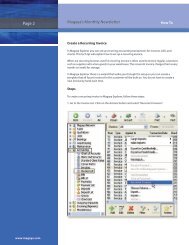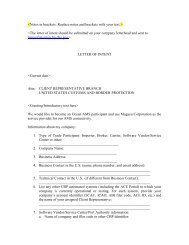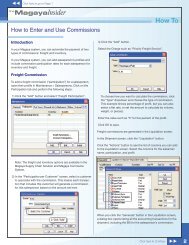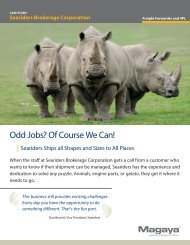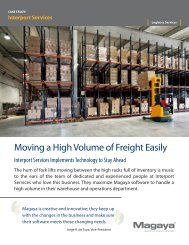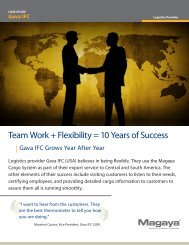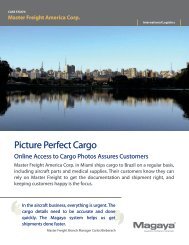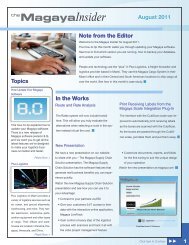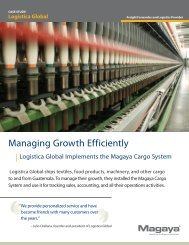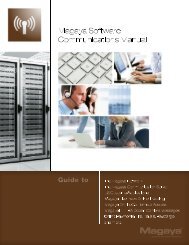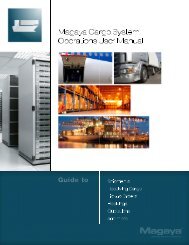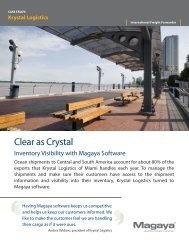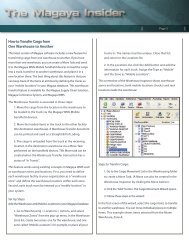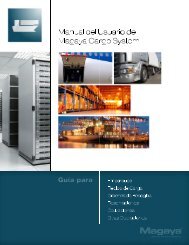Magaya Software Accounting Manual
Magaya Software Accounting Manual
Magaya Software Accounting Manual
You also want an ePaper? Increase the reach of your titles
YUMPU automatically turns print PDFs into web optimized ePapers that Google loves.
ACCOUNTING FOLDER OVERVIEW<br />
– Add Bill Credit: if you overpaid a vendor (or they overbilled you),<br />
then you make a record of the credit they give you. If you owe them<br />
a balance, you might deduct it from that balance. When you write<br />
the check, the <strong>Magaya</strong> software will subtract the credit. If they send<br />
you a refund check, you can create a Payment which will be a<br />
Vendor Refund.<br />
• Payments (and Payment List): When you receive payments from<br />
customers, the payments will be listed here. You can create a customer<br />
payment or a vendor refund here by selecting it from the dropdown arrow<br />
of the “Add” button. Types of payments you can make:<br />
– Customer Payment: Used to record what a customer pays<br />
– Vendor Refund: Used when a vendor sends you money (a refund,<br />
maybe they overcharged you)<br />
• Deposits (and Deposit List): This records your deposits to the bank. Types<br />
of deposits are:<br />
– Deposit Payment: to deposit a payment you received from a<br />
customer<br />
– Deposit: to deposit monies from any other source such as a loan<br />
• Checks (and Check List): This records the checks to make payments to<br />
your vendors. The following are the types of checks you can create:<br />
– Pay Bills (check): to pay regular bills<br />
– Check to Expense: to pay for items that you do not have bills for such<br />
as rent, salary, etc.<br />
– Refund Check: a check that you create to give your customer a<br />
refund<br />
– Pay Sales Tax: a check to pay sales taxes that you collect from<br />
Accounts Receivable (AR).<br />
These topics are explained throughout the <strong>Magaya</strong> <strong>Accounting</strong> <strong>Manual</strong>. To find<br />
any topic quickly in the PDF, go to the Index and click on the index word.<br />
For details on using rates and how to automate some accounting tasks, see the<br />
<strong>Magaya</strong> <strong>Software</strong> Customization <strong>Manual</strong>.<br />
Navigating: For any list, you can right-click on an entity or transaction to access<br />
a pop-up menu of options. The same menu is available from the Actions button<br />
in each list. You can also see open transactions for any customer, vendor, etc. by<br />
right clicking on the entity name in the Maintenance folder.<br />
9