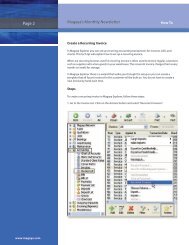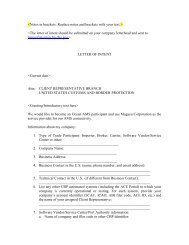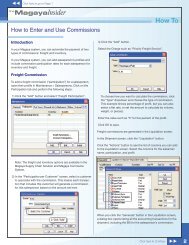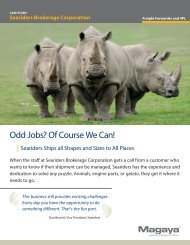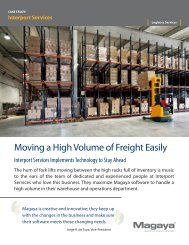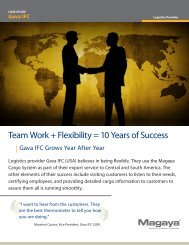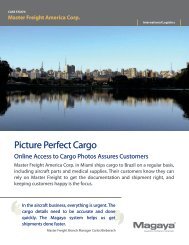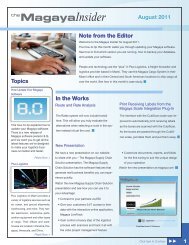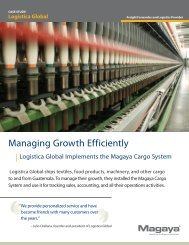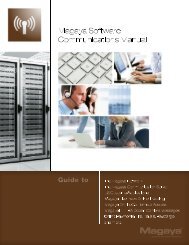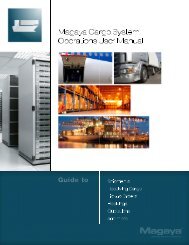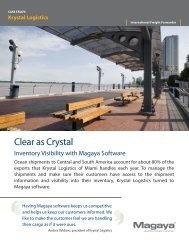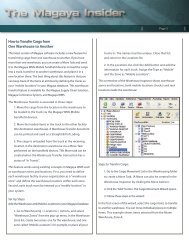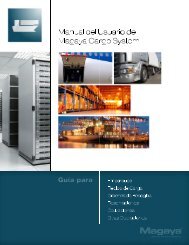Magaya Software Accounting Manual
Magaya Software Accounting Manual
Magaya Software Accounting Manual
You also want an ePaper? Increase the reach of your titles
YUMPU automatically turns print PDFs into web optimized ePapers that Google loves.
OVERVIEW OF ACCOUNTING REPORTS<br />
A dialog box opens with fields filled in, but you can change them as needed.<br />
The “Save As” option allows you to keep the original format of a report and to<br />
save a copy of it by another name. Then you can make changes to the second<br />
report without having to start all over to build it.<br />
To view saved reports, go to the Reports option on the top of <strong>Magaya</strong> Explorer<br />
and select “Saved Reports”. A dialog box opens, showing the list of any saved<br />
reports.<br />
In a report you can double-click on a transaction to view its details:<br />
To go to a document, right-click on the transaction and select “Go to”. To<br />
return to the report, click on the Back button. Note: Only a user with Administrative<br />
rights or the creator of a report can delete a saved report.<br />
Tabs:<br />
You can switch between views of reports and lists. Similar to tabbed browsing<br />
available on Internet Explorer and some other web browsers, the tabs in your<br />
<strong>Magaya</strong> Explorer enable you to switch between views.<br />
105