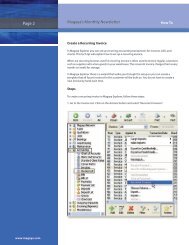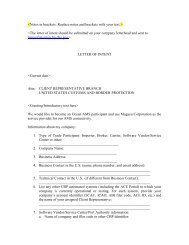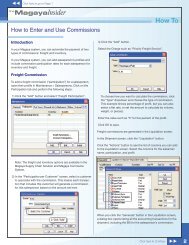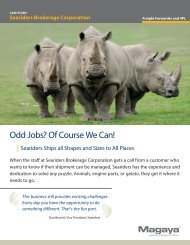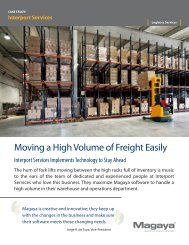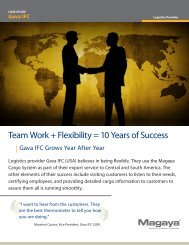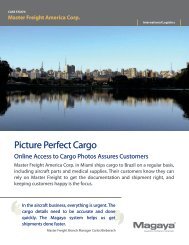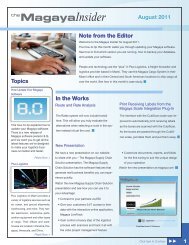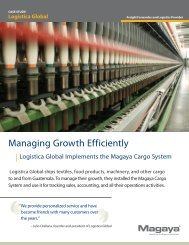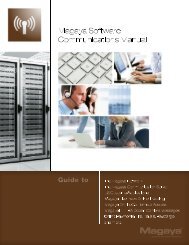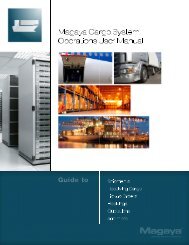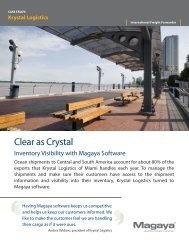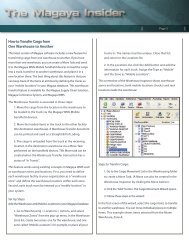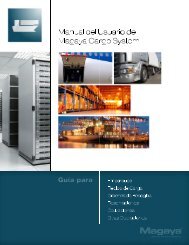Magaya Software Accounting Manual
Magaya Software Accounting Manual
Magaya Software Accounting Manual
Create successful ePaper yourself
Turn your PDF publications into a flip-book with our unique Google optimized e-Paper software.
BILL PAYMENTS<br />
made in that currency, and that A/P Account will be updated with this<br />
payment transaction.)<br />
• Enter the check number. (For information on setting up the numbering of<br />
checks, see the topic "<strong>Accounting</strong> Configuration Menu"“<strong>Accounting</strong><br />
Configuration Menu”.)<br />
• Select the Bank Account to use for this check. If you have a credit card set<br />
up in the Chart of Accounts, you can select it here also. (The balance for<br />
the bank account selected is displayed on the bottom of the dialog box.)<br />
• The date is filled in automatically.<br />
• Select who to pay the check to (“Pay to the Order of”). If there are any<br />
existing credits or discounts to apply, the amount will be displayed at the<br />
bottom of the screen. (If the vendor offered you a discount, and you<br />
entered it on the Bill, it will display here.)<br />
• Add a memo as needed.<br />
• Check the box to show all open bills in the Bills List. If there are multiple<br />
bill, select the one you want to pay.<br />
• Enter the amount paid in the “Amount” field.<br />
• Click the OK button when done. The check will display in the viewing<br />
pane. To print a check, click the “Print” button. For more details, see the<br />
section “Actions for Checks.”<br />
76