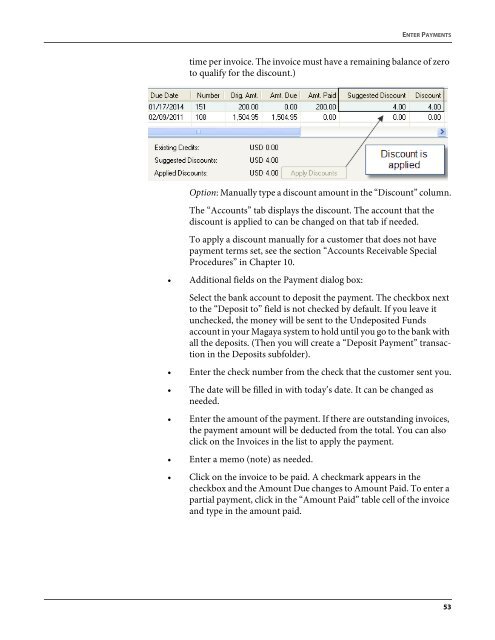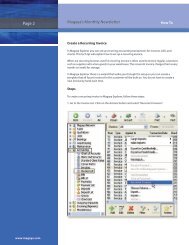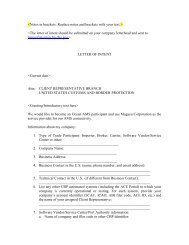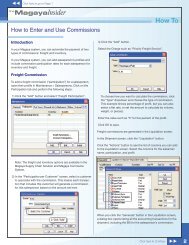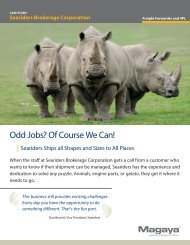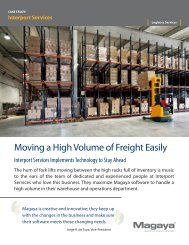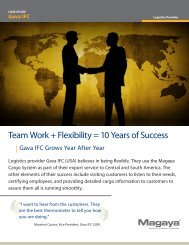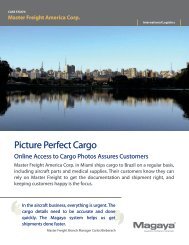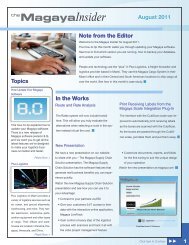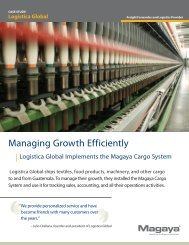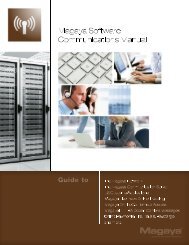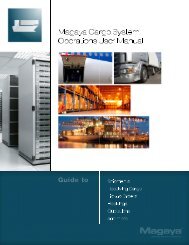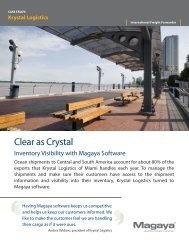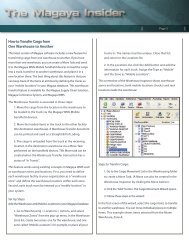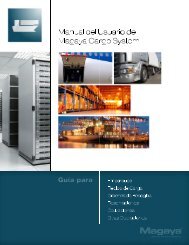Magaya Software Accounting Manual
Magaya Software Accounting Manual
Magaya Software Accounting Manual
You also want an ePaper? Increase the reach of your titles
YUMPU automatically turns print PDFs into web optimized ePapers that Google loves.
ENTER PAYMENTS<br />
time per invoice. The invoice must have a remaining balance of zero<br />
to qualify for the discount.)<br />
Option: <strong>Manual</strong>ly type a discount amount in the “Discount” column.<br />
The “Accounts” tab displays the discount. The account that the<br />
discount is applied to can be changed on that tab if needed.<br />
To apply a discount manually for a customer that does not have<br />
payment terms set, see the section “Accounts Receivable Special<br />
Procedures” in Chapter 10.<br />
• Additional fields on the Payment dialog box:<br />
Select the bank account to deposit the payment. The checkbox next<br />
to the “Deposit to” field is not checked by default. If you leave it<br />
unchecked, the money will be sent to the Undeposited Funds<br />
account in your <strong>Magaya</strong> system to hold until you go to the bank with<br />
all the deposits. (Then you will create a “Deposit Payment” transaction<br />
in the Deposits subfolder).<br />
• Enter the check number from the check that the customer sent you.<br />
• The date will be filled in with today’s date. It can be changed as<br />
needed.<br />
• Enter the amount of the payment. If there are outstanding invoices,<br />
the payment amount will be deducted from the total. You can also<br />
click on the Invoices in the list to apply the payment.<br />
• Enter a memo (note) as needed.<br />
• Click on the invoice to be paid. A checkmark appears in the<br />
checkbox and the Amount Due changes to Amount Paid. To enter a<br />
partial payment, click in the “Amount Paid” table cell of the invoice<br />
and type in the amount paid.<br />
53