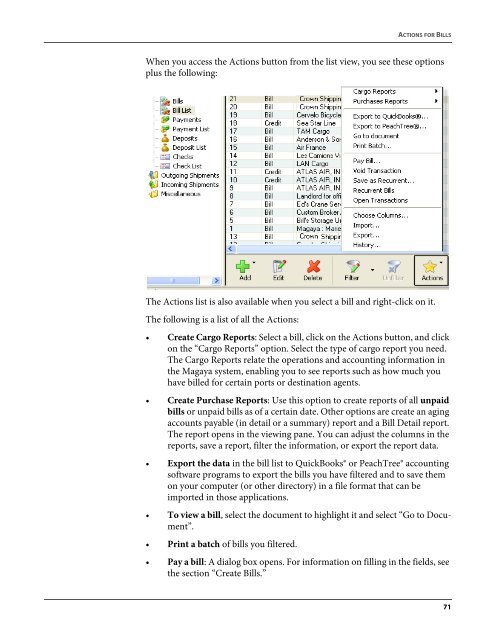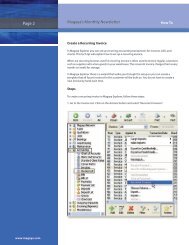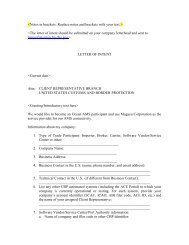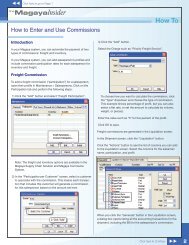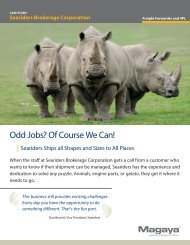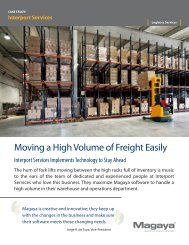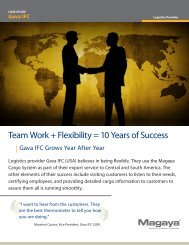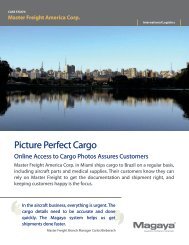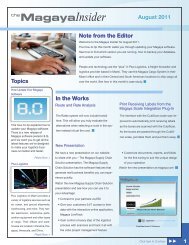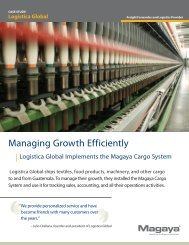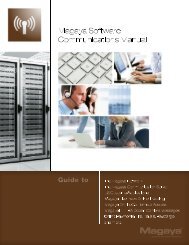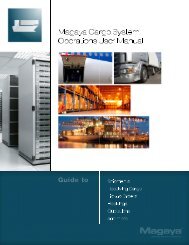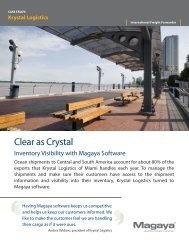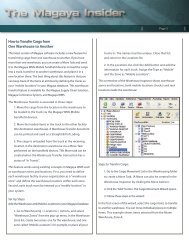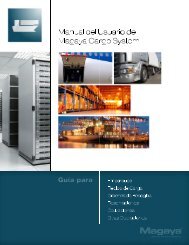Magaya Software Accounting Manual
Magaya Software Accounting Manual
Magaya Software Accounting Manual
Create successful ePaper yourself
Turn your PDF publications into a flip-book with our unique Google optimized e-Paper software.
ACTIONS FOR BILLS<br />
When you access the Actions button from the list view, you see these options<br />
plus the following:<br />
The Actions list is also available when you select a bill and right-click on it.<br />
The following is a list of all the Actions:<br />
• Create Cargo Reports: Select a bill, click on the Actions button, and click<br />
on the “Cargo Reports” option. Select the type of cargo report you need.<br />
The Cargo Reports relate the operations and accounting information in<br />
the <strong>Magaya</strong> system, enabling you to see reports such as how much you<br />
have billed for certain ports or destination agents.<br />
• Create Purchase Reports: Use this option to create reports of all unpaid<br />
bills or unpaid bills as of a certain date. Other options are create an aging<br />
accounts payable (in detail or a summary) report and a Bill Detail report.<br />
The report opens in the viewing pane. You can adjust the columns in the<br />
reports, save a report, filter the information, or export the report data.<br />
• Export the data in the bill list to QuickBooks® or PeachTree® accounting<br />
software programs to export the bills you have filtered and to save them<br />
on your computer (or other directory) in a file format that can be<br />
imported in those applications.<br />
• To view a bill, select the document to highlight it and select “Go to Document”.<br />
• Print a batch of bills you filtered.<br />
• Pay a bill: A dialog box opens. For information on filling in the fields, see<br />
the section “Create Bills.”<br />
71